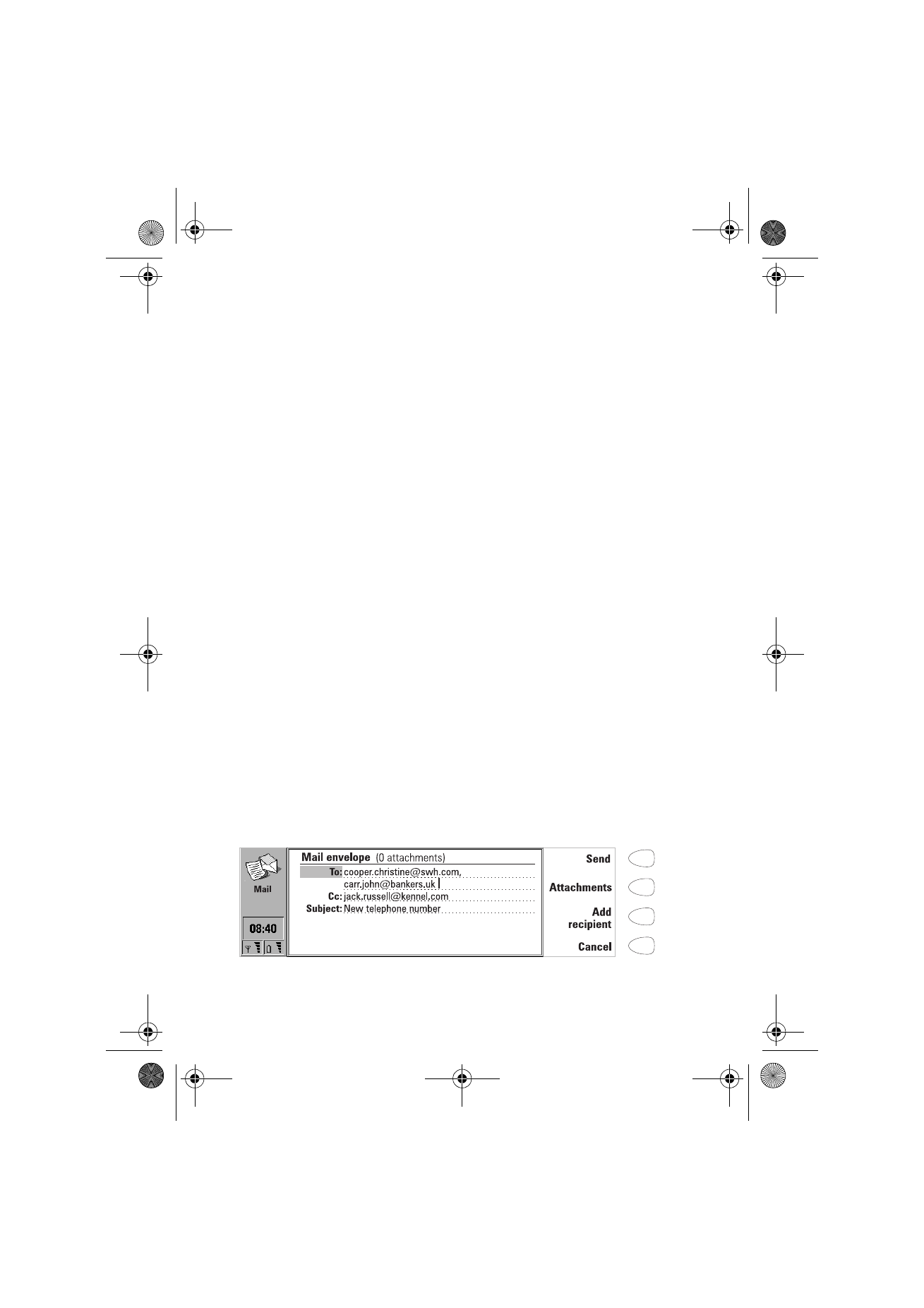
To send mail
To write new mail
1 Press Write mail in the Mail main view. An empty mail editor opens.
2 Write the message. You can change the font within the Mail settings.
3 When the message is ready to be sent, press Recipient. The Mail directory
opens.
To send previously written documents
1 Select the Own texts folder in the Mail main view and press Open.
2 Select a document and press Open. If the document contains text
formattings, you will be asked if you want to edit the original and lose all
formattings, or create a copy in the Own texts folder and edit the copy
instead.
3 When the document is ready to be sent, press Recipient to open the Mail
directory.
To select a recipient
There are two ways to select a recipient for your mail message:
1 Select the contact(s) in the Mail directory with the selection frame and
press Select. If a contact has several mail addresses, a pop-up box opens,
listing the available mail addresses. Select an address and press Select. Or,
2 Enter the recipient’s address manually by pressing Enter address.
Remember that the mail address must contain the @ character, and that
the address cannot contain accented characters.
The Mail envelope opens whenever you are about to send mail, see figure 3.
All the field entries are editable.
Figure 3
Um_spock3.bk Page 80 Thursday, June 1, 2000 10:11 AM
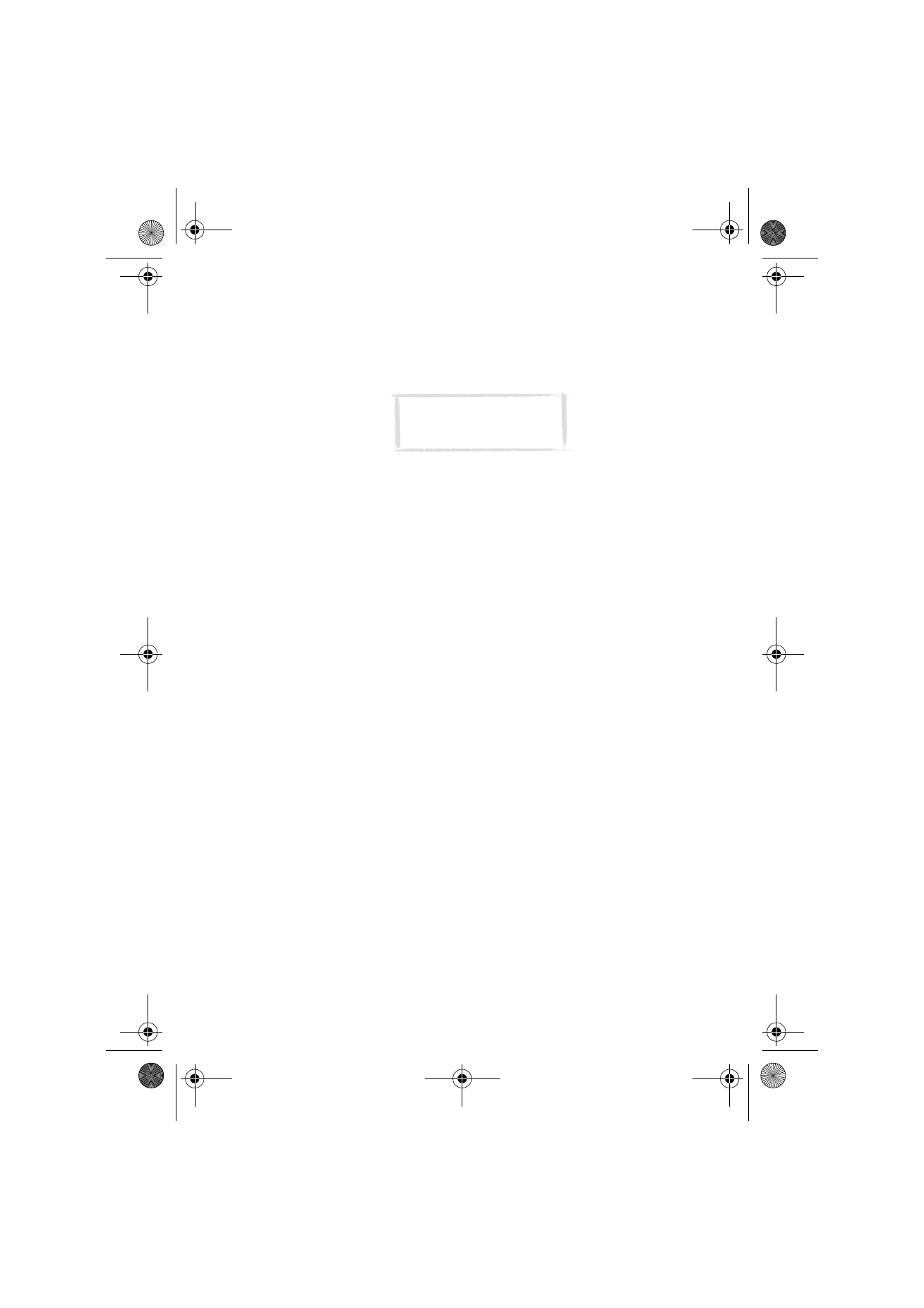
81
©2000 Nokia Mobile Phones. All rights reserved.
To add addresses to the To or Cc fields of the Mail envelope
1 Select whether to add a new recipient to the To or the Cc field by scrolling
to the appropriate field.
2 Press Add recipient.
3 Select the recipients as described above.
To determine how the current mail message will be sent
Press the Menu button in the mail envelope and select Send options. To
change a setting, press Change. The possible options are:
Send mail: Immediately/ Upon request/ During next connection
Copy to own mail address: Yes / No
MIME character encoding: On/ Off
For more information, see ”Mail settings” on page 77.
To send mail upon request
When you have several mail messages to send, you may want to use the Upon
request option. This way you may send all your mail during the same data call.
1 Write your mail, select the recipient, press the Menu button and select
Send options.
2 Select the Send mail: Upon request option and then press Send to send the
mail.
3 Go to the Document outbox and press Open.
4 Press Start to send your mail.
You can also select the During next connection option, with which your mail
will be sent automatically the next time you make a connection to the
Internet access point your Remote mailbox uses.
To add attachments to the message
1 Press Attachments.
2 A list of attachments opens. To add documents to the list, press Add.
3 Select the document(s) from the Own texts and Downloaded files folders
and press Select.
4 When all the desired attachments are in the list, press Close.
5 To send the message, press Send.
Note: Multiple addresses in
the To and Cc fields must be
separated by a comma.
Um_spock3.bk Page 81 Thursday, June 1, 2000 10:11 AM
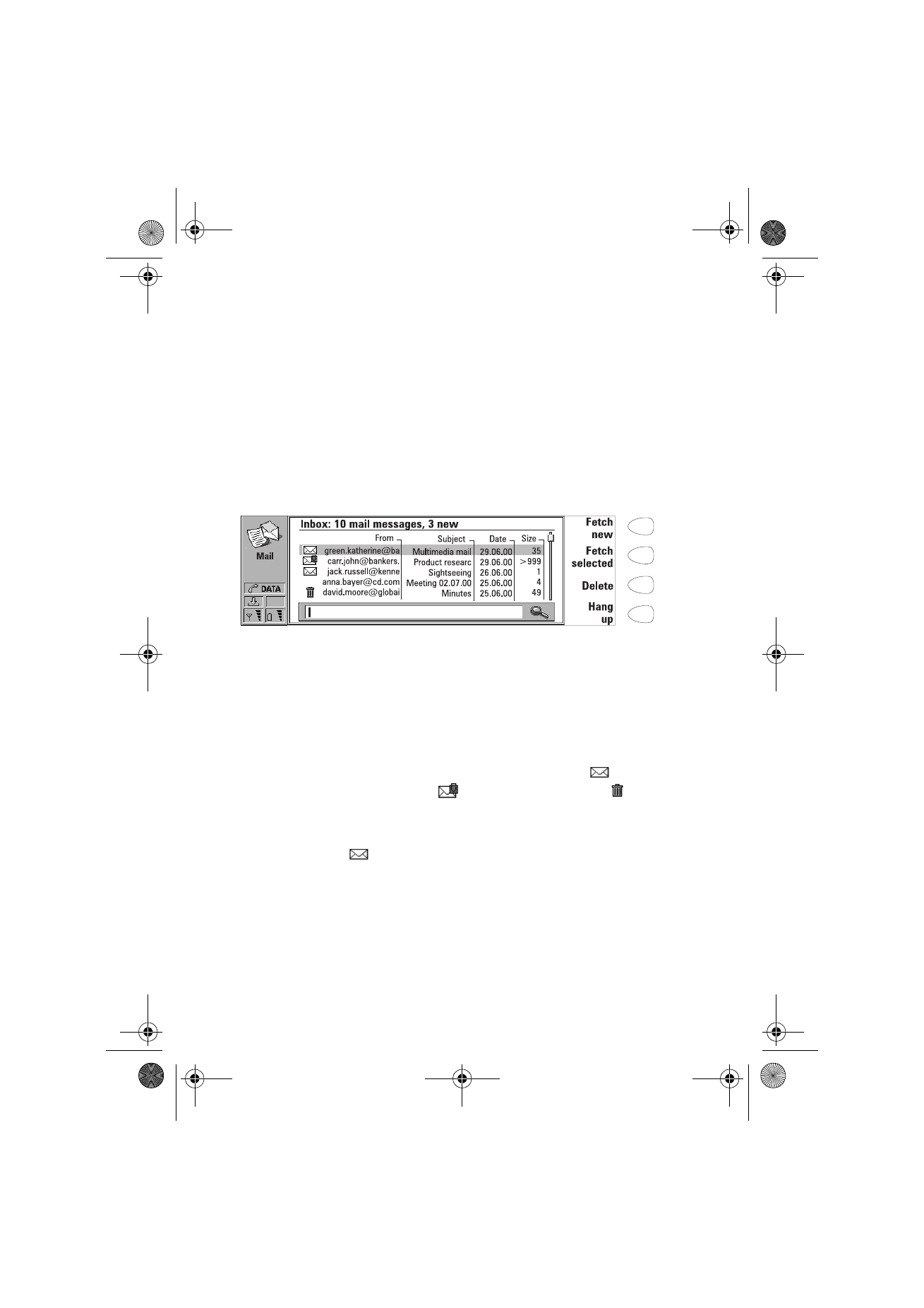
82
©2000 Nokia Mobile Phones. All rights reserved.