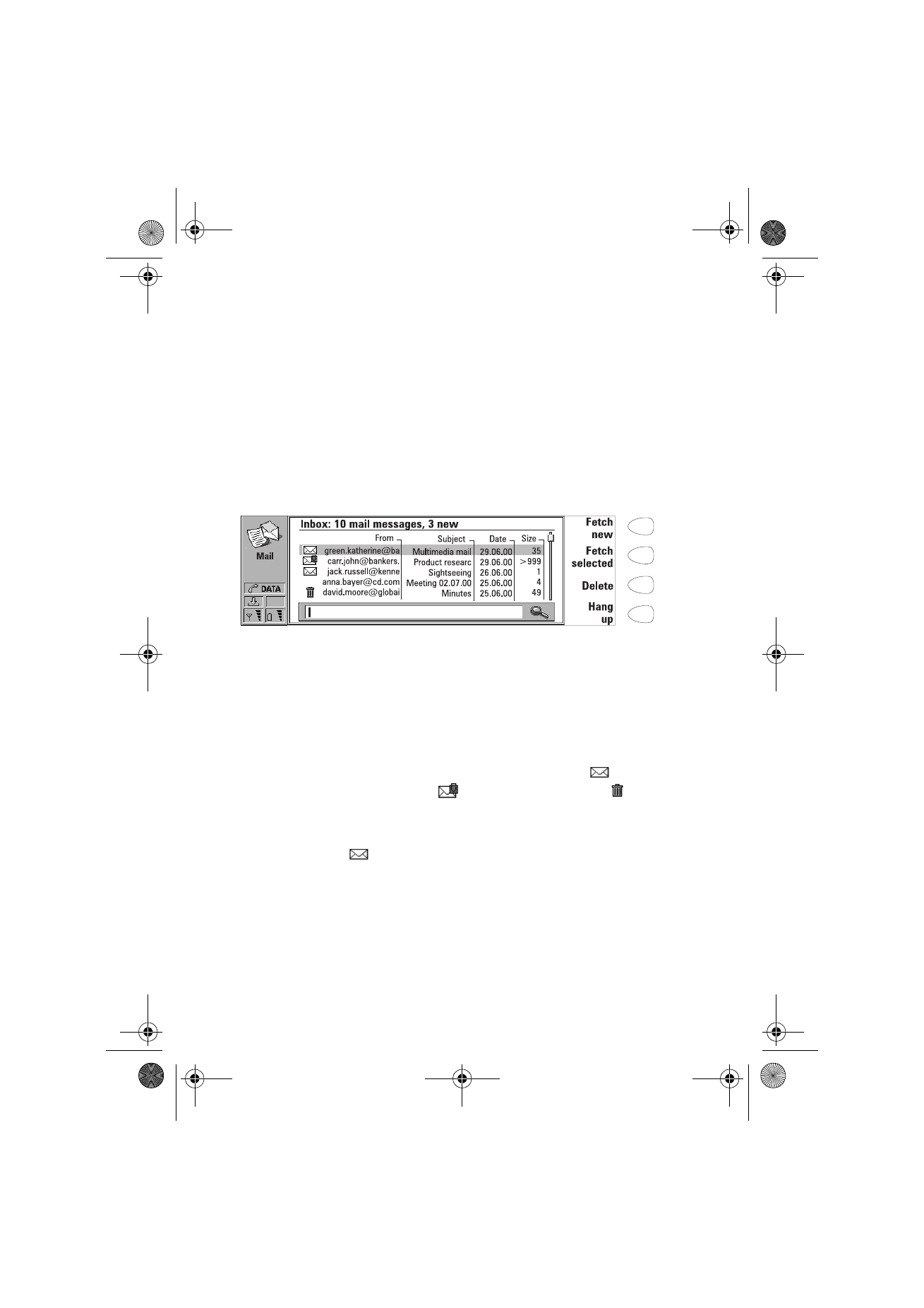
To fetch mail
E-mail addressed to you is not automatically received by your communicator,
but by a Remote mailbox, see figure 4. This is to let you determine which
messages you want to read and when. To read your mail, you must first
connect to your Remote mailbox and then select the messages you wish to
fetch onto your communicator. Connection to the Remote mailbox is
established via a data call.
If your Remote mailbox server is capable of sending you special short
messages, you will hear a tone - unless the system is set to a silent profile -
and see a note when new mail arrives in your Remote mailbox. The message
may also contain information about the mail message, in which case you can
either fetch or remove the mail by pressing Fetch or Delete in this SMS
message.
To connect to the Remote mailbox
The Mail and Internet access point settings must be configured correctly. Read
”Mail settings” on page 77, and follow the instructions given by your Remote
mailbox and Internet service providers.
1 Move the selection frame in the Mail main view over the Remote mailbox
and press Connect.
Unread messages in the Remote mailbox are marked with
, unread
messages with attachments with
and deleted messages with
.
To fetch all new mail
1 Once you have connected to the Remote mailbox, press Fetch new.
2 All mail with the
icon is fetched to the Received mail folder.
3 After all new mail has been fetched, connection to the Remote mailbox is
closed and the Received mail folder opens.
To fetch a selected message
1 Select the mail message(s) you want to fetch and press Fetch selected.
2 After the mail has been fetched, the Remote mailbox view returns.
Figure 4
Um_spock3.bk Page 82 Thursday, June 1, 2000 10:11 AM
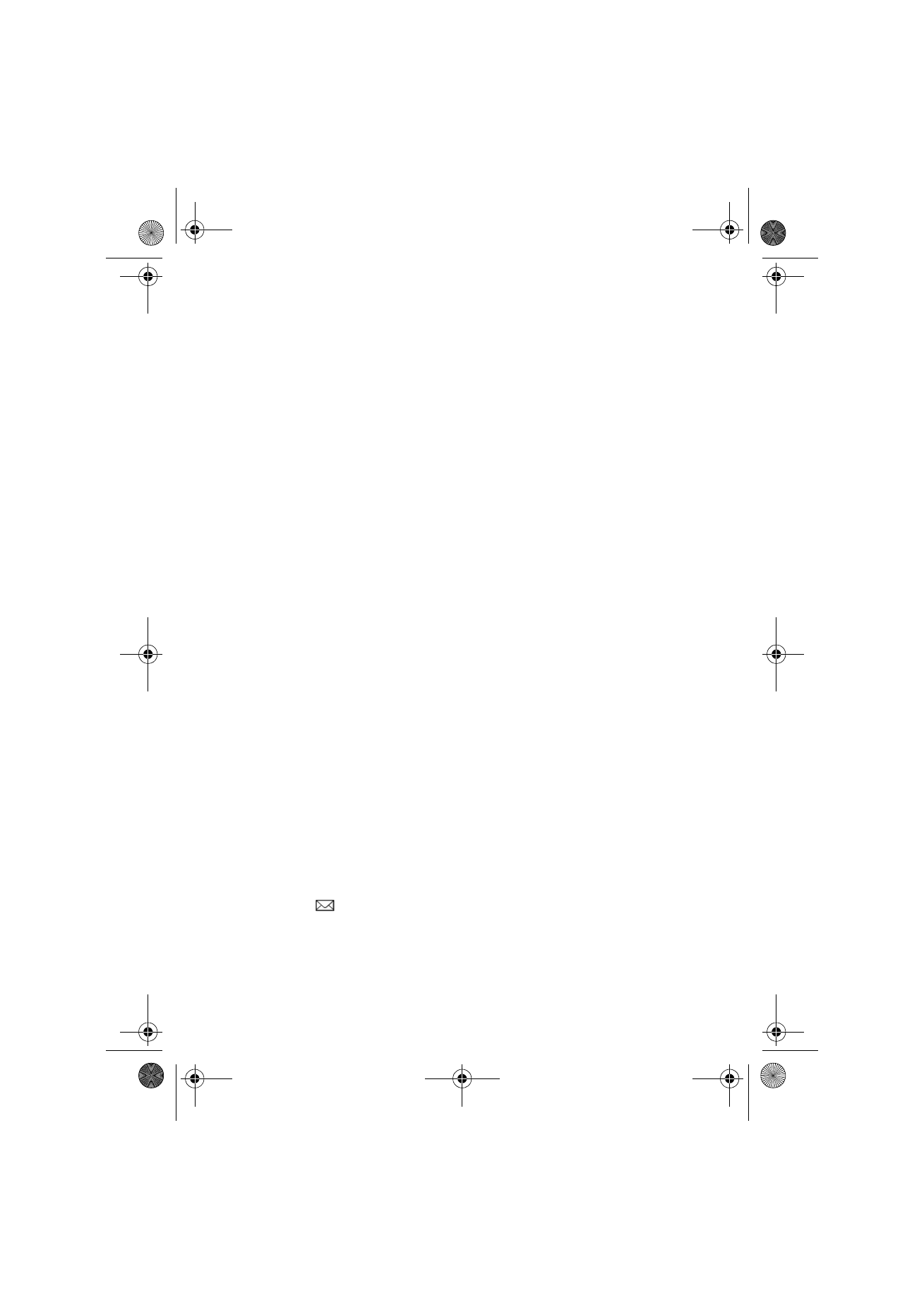
83
©2000 Nokia Mobile Phones. All rights reserved.
To remove a mail message
1 Set the Delete fetched setting to Yes in the Mail settings. All fetched
messages are removed from the Remote mailbox. Or,
2 Select the message(s) you want to remove with the selection frame, and
press Delete. If you want to cancel the removing, press Undelete.
The messages will be removed when you exit the Remote mailbox. However,
all fetched messages will be retained in the Received mail folder.
To use the Menu button
If you press the Menu button in the Remote mailbox, the following options
become available:
New folder — Opens another mail folder.
Create folder — Creates a new folder.
Copy to folder — Copies the selected mail message(s) to another folder.
Move to folder — Moves the selected mail message(s) to another folder.
Delete folder — Removes the selected folder and its contents and subfolders.
Rename folder — Gives the folder a new name.
Go off-line — Ends the data call.
Go on-line — Re-establishes the data call.
To disconnect from the Remote mailbox
1 Press Hang up.
2 If you have messages marked as deleted, you will be prompted to confirm
the deletion.
3 The connection to the Remote mailbox closes, and the Mail application
main view returns to the display. If you have fetched messages, the
Received mail folder opens on the display.