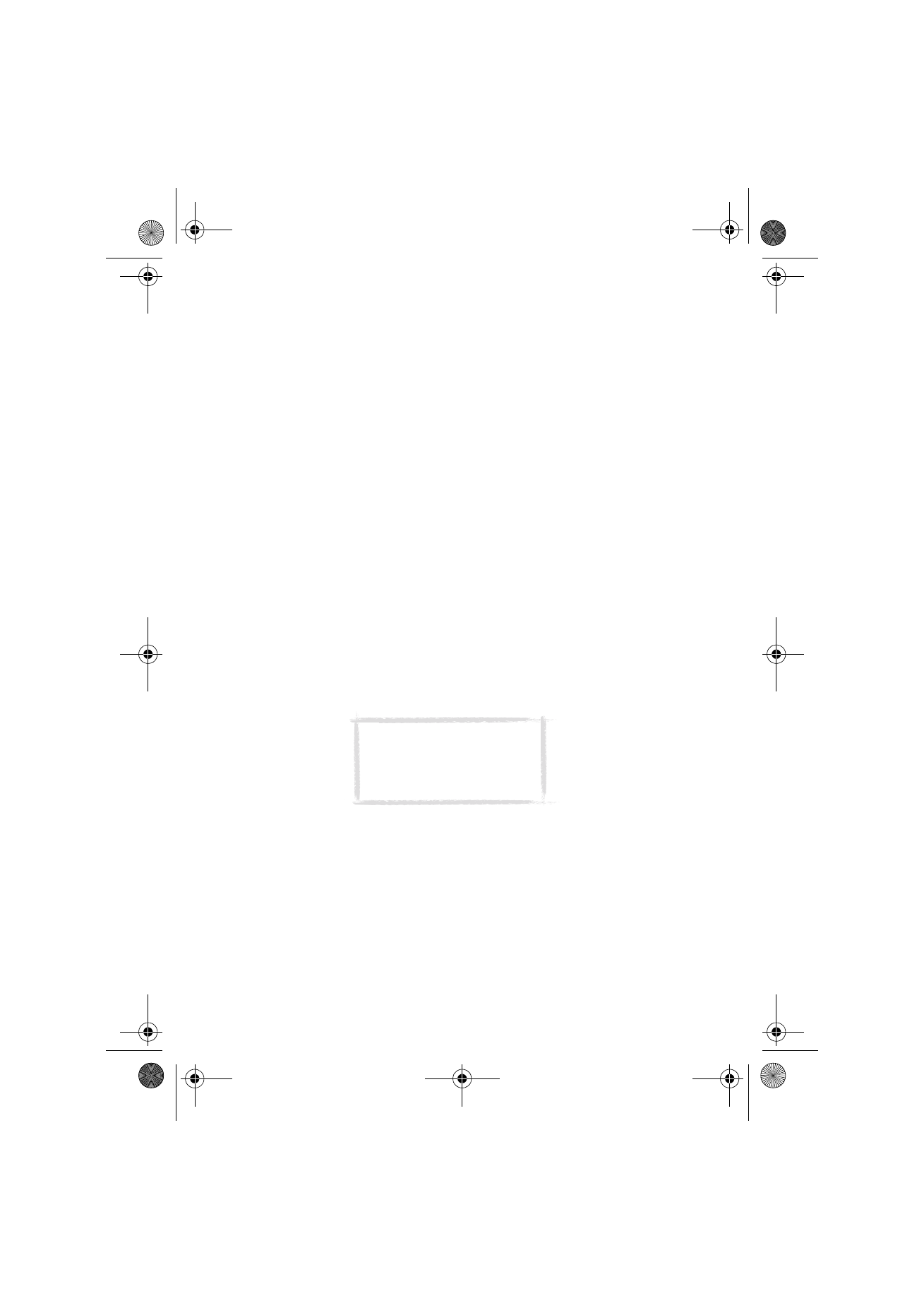
Terminal
The Terminal application is started in the Internet main view by selecting
Terminal and pressing Select. The Terminal application is used to connect
directly, not via the Internet, to a remote computer by way of a data call.
The Terminal main view shows the defined Terminal connections. The Terminal
application is similar to the Telnet application, in that both of them emulate
the VT100 terminal display. See figure 10.
To connect with a pre-defined Terminal connection, select the connection and
press Connect.
Caution: Beware of viruses. Only
install on the communicator
software you have obtained from
sources that offer adequate
protection against viruses.
Um_spock3.bk Page 92 Thursday, June 1, 2000 10:11 AM
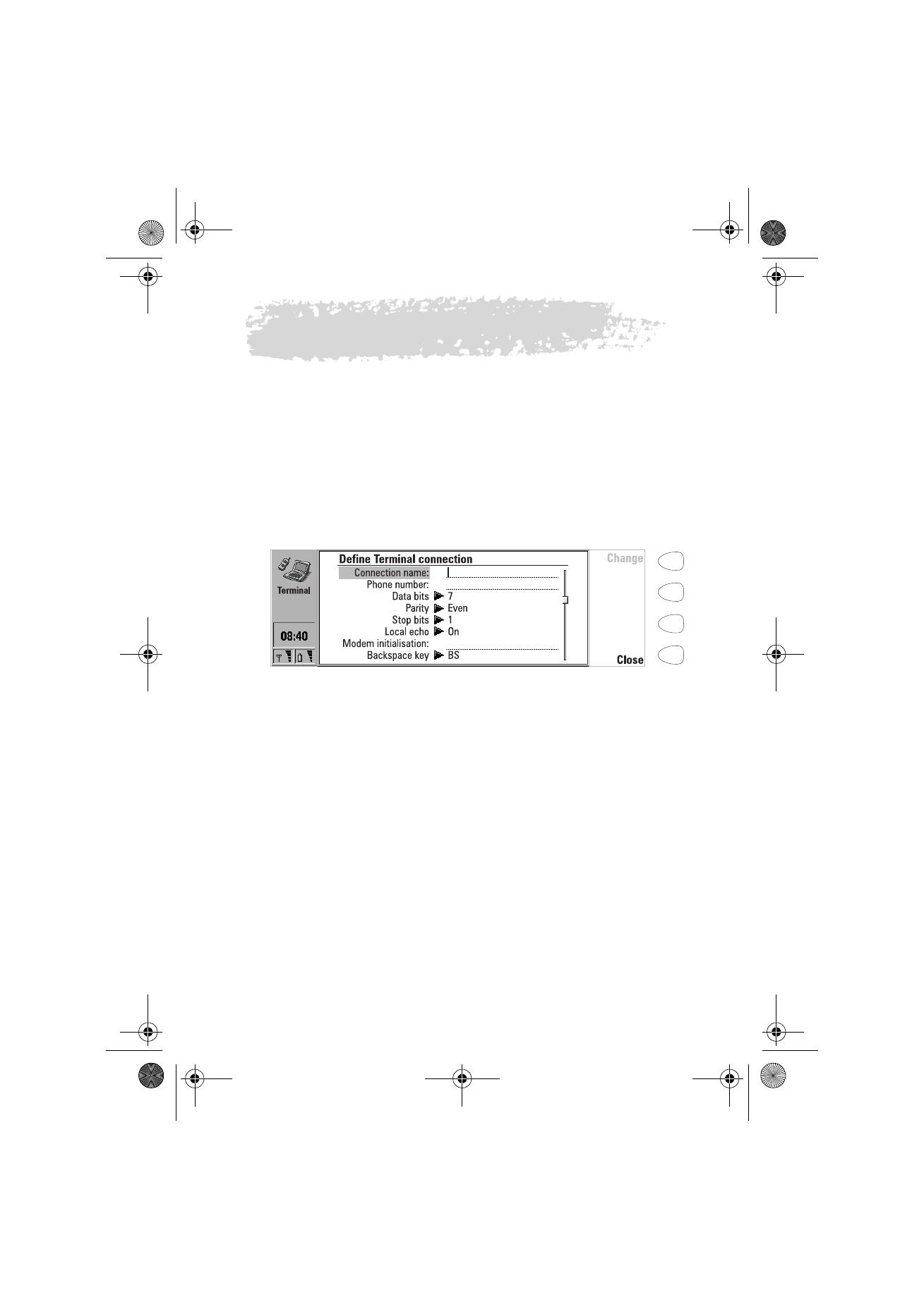
93
©2000 Nokia Mobile Phones. All rights reserved.
To create new or edit existing connections, press Define.
To change the settings for incoming data calls, press Settings, select the
setting and press Change. The available settings are:
Local echo for incoming data call — If set to On, characters typed from the
communicator keyboard are echoed locally to the communicator. If set to Off,
they are echoed to the remote host computer.
Line end for incoming data call — Defines which character is generated with
the Enter key in incoming data. The alternatives are: Carriage return (CR),
Linefeed (LF), and Carriage return - Linefeed (CR/LF)
To define Terminal connections
After you have pressed Define in the Terminal main view, the defined Terminal
connections are shown.
To remove the selected connection, press Delete.
To edit existing connections, press Edit, or press New to define new Terminal
connections. The following settings become available:
Connection name — Write the name of the connection. The name can be
defined freely.
Phone number — The phone number for accessing the service. The phone
number may include spaces and hyphens.
Data bits: 7/8 — Service/host-specific communication parameter.
Parity: None /Odd/Even — Service/host-specific communication parameter.
Stop bits: 1 /2— Service/host-specific communication parameter.
Local echo: On/Off — If set to On, characters typed from the communicator
keyboard are echoed locally to the communicator. If set to Off, they are
echoed to the remote host computer.
Modem initialisation — Enter here a modem initialisation string containing AT
commands, if needed. This initialisation string is executed after the string you
define in the Modem initialisation: Custom option of the Internet settings.
Backspace key: BS/DEL — Defines whether the keyboard backspace key is used
as a backspace or delete key.
Line end — Defines which character is generated with the Enter key in the
terminal session. The alternatives are: Carriage return (CR), Linefeed (LF), and
Carriage return - Linefeed (CR/LF).
Figure 9
Um_spock3.bk Page 93 Thursday, June 1, 2000 10:11 AM
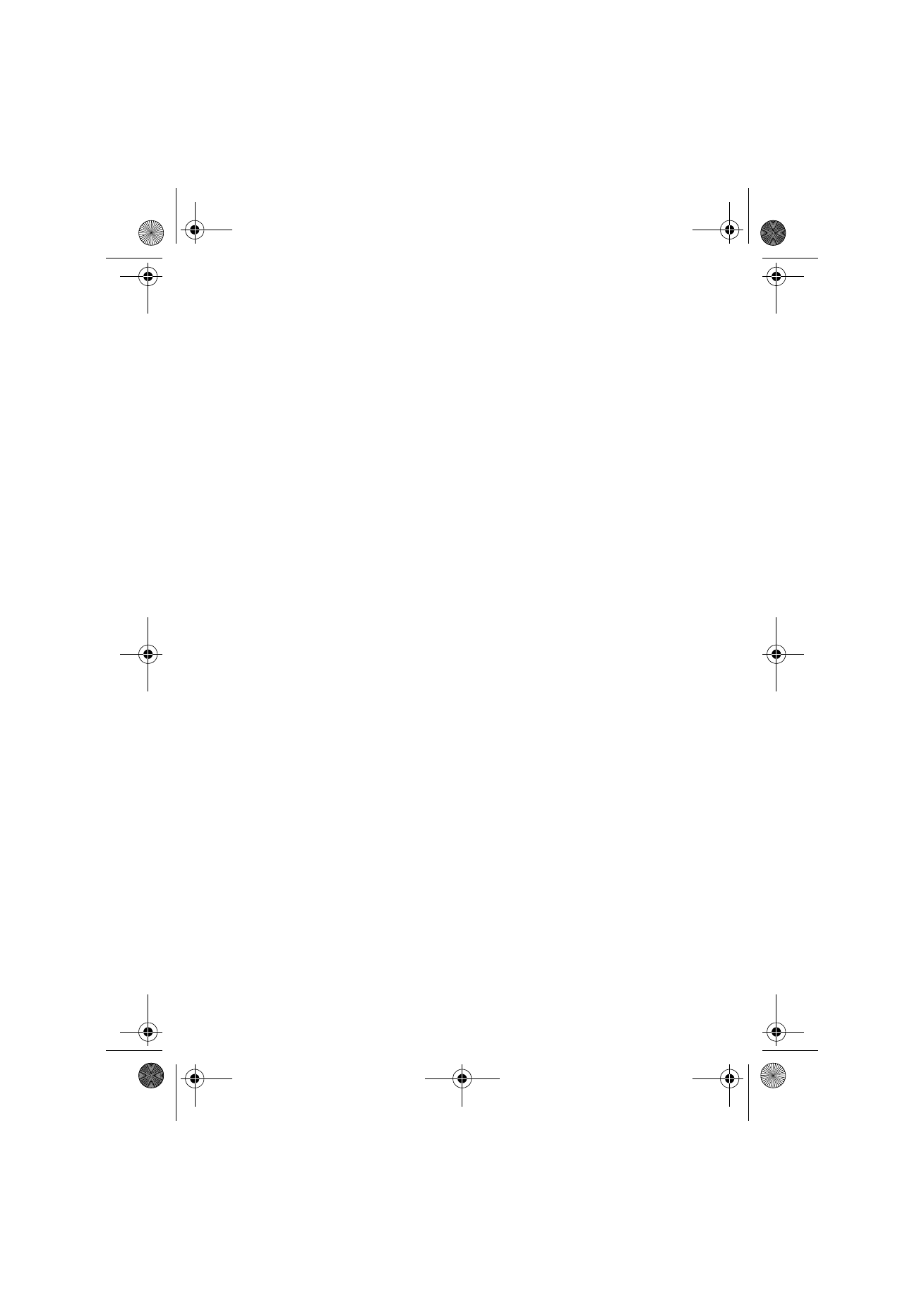
94
©2000 Nokia Mobile Phones. All rights reserved.
Terminal connection
When you have connected to the remote system, the following commands
become available:
Press Keys to emulate the VT100 special keys, which are not available on the
communicator keyboard. The special keys include:
All VT100 application keypad keys: numbers 1-9, hyphen, comma, period,
enter.
The following VT100 functions: reset terminal, Ctrl-\, Ctrl-], Ctrl-~, Ctrl-?.
The selected special character is entered to the left of the cursor by pressing
Insert.
The arrow keys can be used for scrolling the view. Scrolling does not affect the
cursor position. Pressing any keyboard key returns the view to the cursor
position.
Press Hang up to close the connection to the host, end the data call and
return to the Terminal main view.
To transfer text
The purpose of the text transfer function is to enable you to send text from
the communicator to the host computer, or to copy text from the host
computer to the communicator. This function can be used, for example, to
send pre-written mail messages to the company mainframe computer, or
alternatively, copy received mail and then read it later, off line.
To send text to the host computer
1 Press Send text.
2 Open one of the folders shown and select the document you want to send.
3 Press Send. If you want to stop the sending procedure, press Stop sending.
While the text is being sent, the keyboard is inactive.
To copy text from the host computer
1 Prepare the text reading application on the host.
2 Press Capture text. All interaction with the host will be recorded in a file
in the Downloaded files folder. Control characters, except line changes,
will not be stored.
Press Stop capture to end the text capture process.
Um_spock3.bk Page 94 Thursday, June 1, 2000 10:11 AM
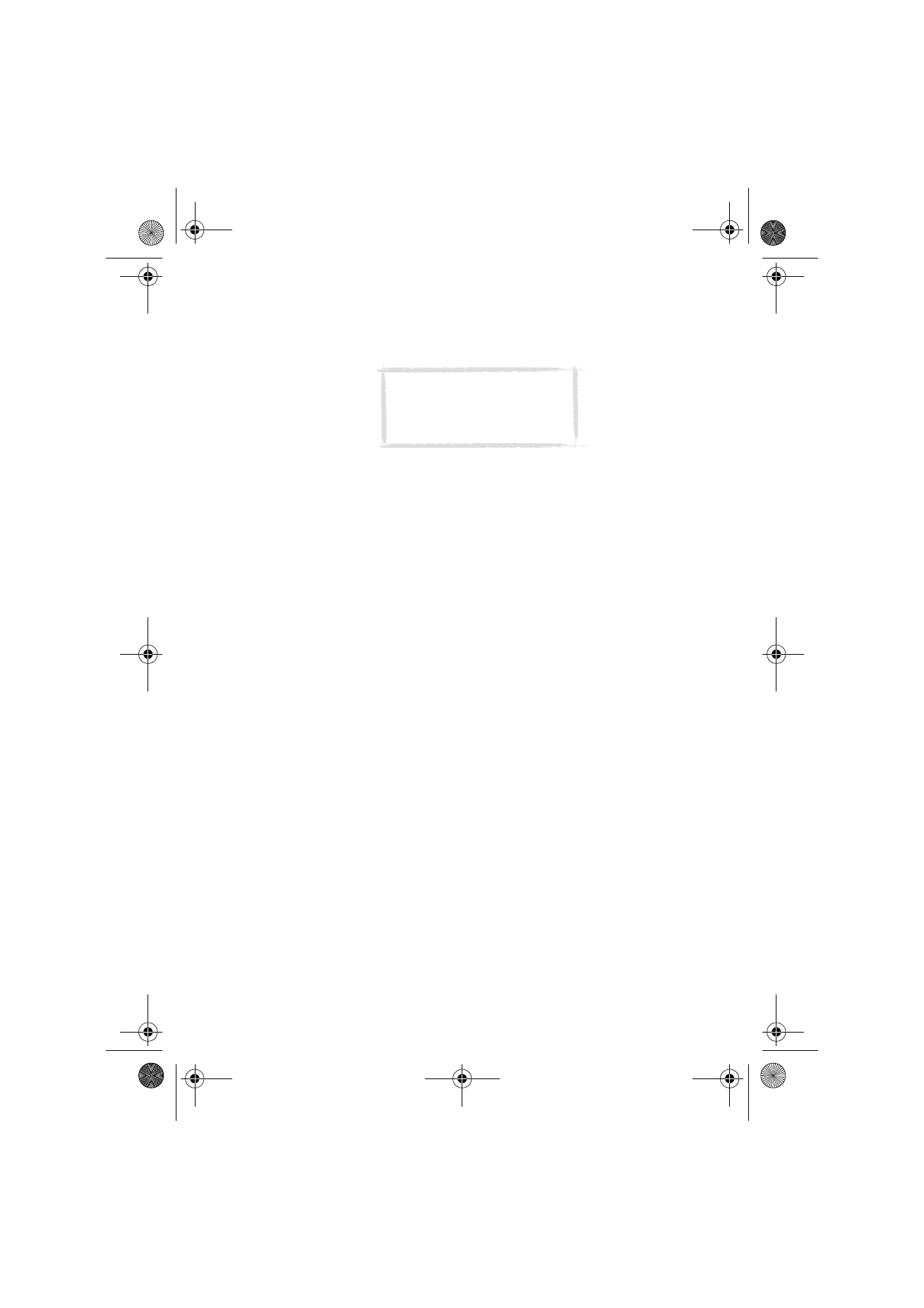
95
©2000 Nokia Mobile Phones. All rights reserved.