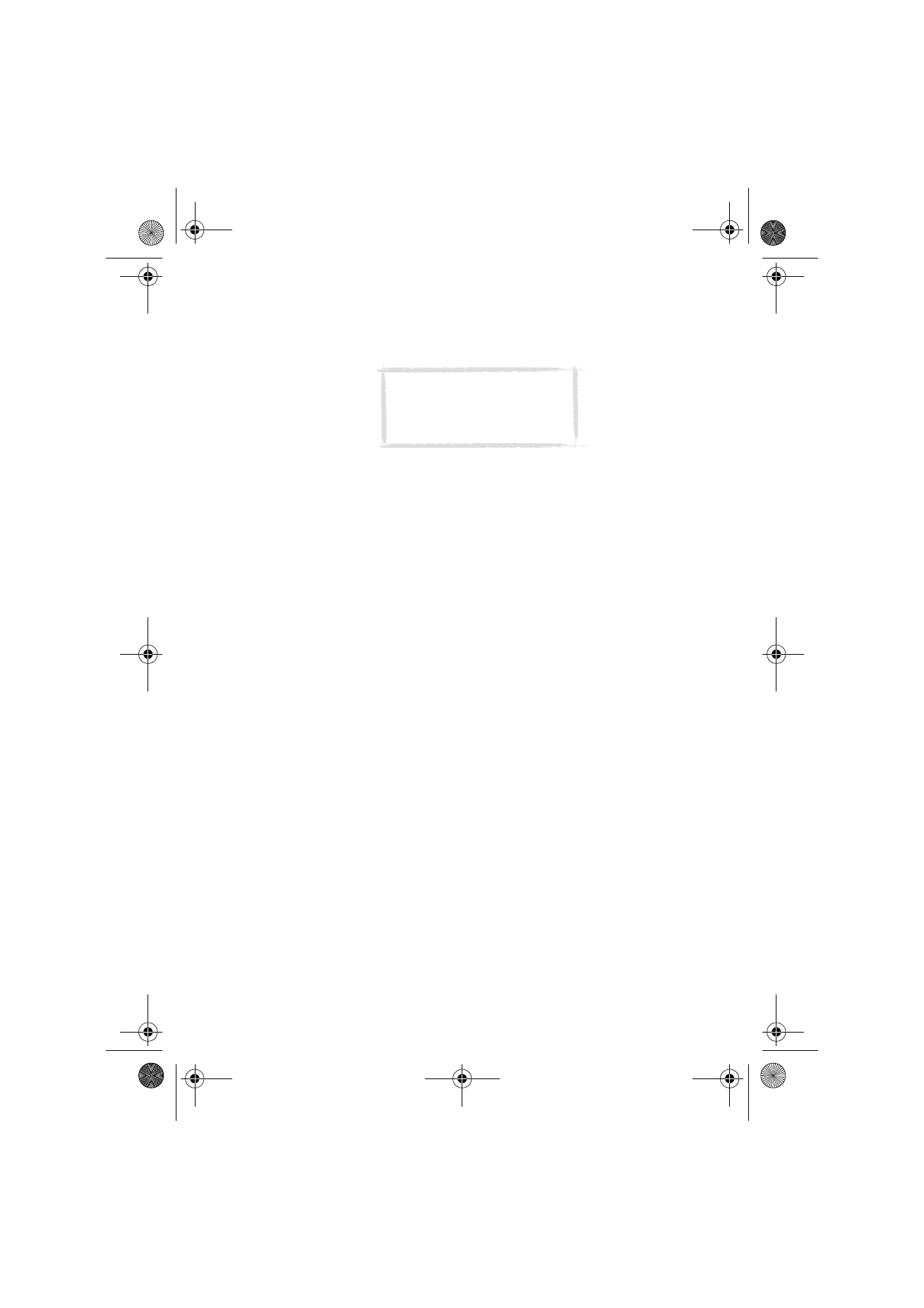
Telnet
The Telnet application is similar to the Terminal application, in that both of
them emulate the VT100 terminal display. See figure 10.
Once a Telnet connection is established, you must in most cases enter your
login name and a password in order to be able to use the services provided by
the host computer. The Telnet main view shows all pre-defined Telnet hosts.
To connect to a pre-defined Telnet host, select the host and press Connect.
To create new or edit existing connections, press Define.
To define Telnet connections
After you have pressed Define in the Telnet main view, the defined Telnet
connections are shown.
To remove the selected connection, press Delete.
To edit existing connections, press Edit, and to define new Telnet connections,
press New. The following settings become available:
Connection name — Write the name of the connection. The name can be
defined freely.
Destination host — Enter the connection address. The host is identified by
either a numeric IP address or a textual host name. If required, place the name
of the destination TCP port after the IP address, separated by a colon (:).
Internet access points — Select an Internet access point from those currently
defined. To change the IAP, press Change and select a new IAP from the list.
Backspace key: BS/DEL — Defines whether the keyboard backspace key is used
as a backspace (BS) or delete (DEL) key.
Note: The Telnet application can
be installed to your
communicator from the CD-ROM
included in the sales package.
Um_spock3.bk Page 95 Thursday, June 1, 2000 10:11 AM
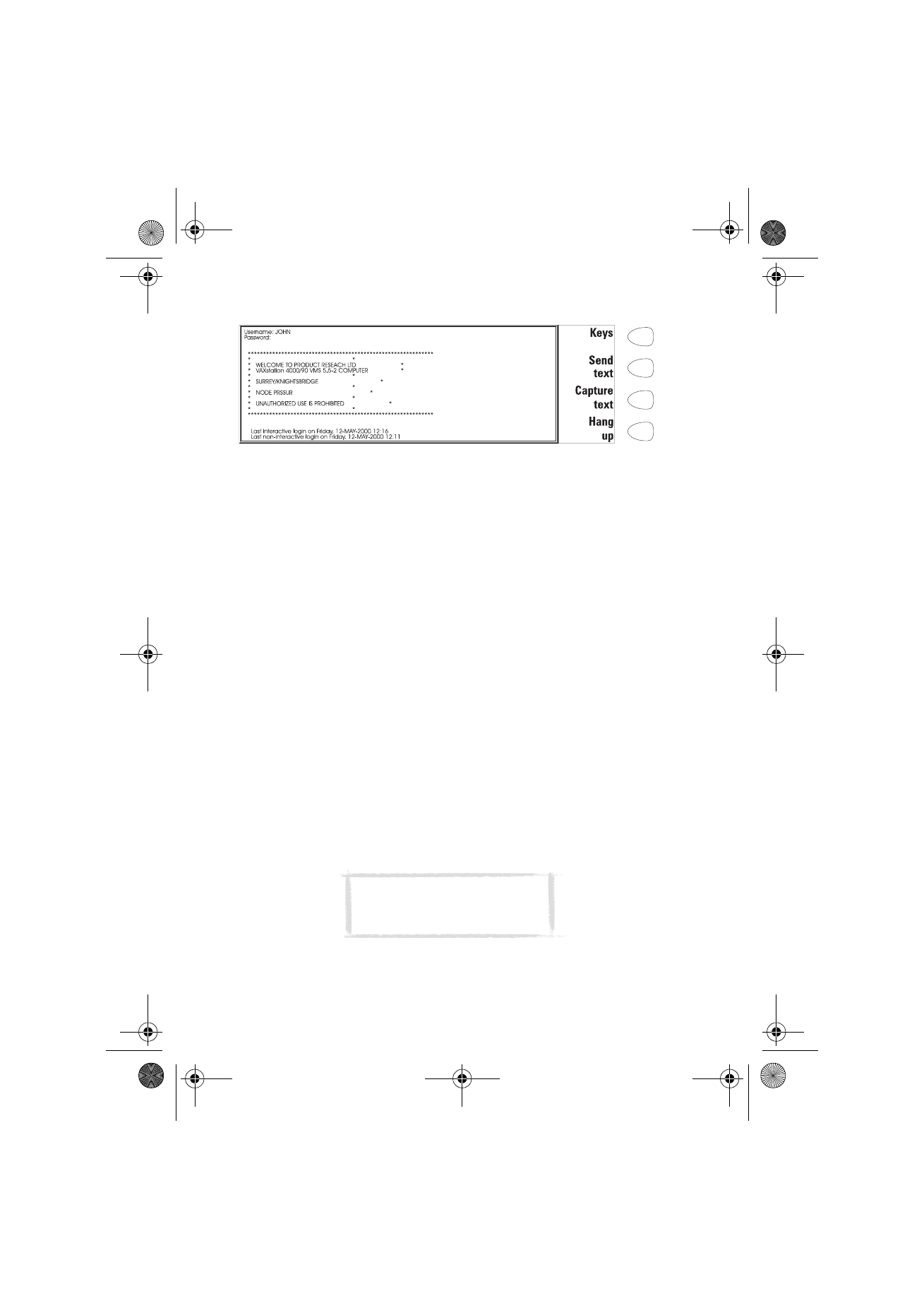
96
©2000 Nokia Mobile Phones. All rights reserved.
Telnet connection
When you have connected to the remote system, press Keys to emulate the
VT100 special keys, which are not available on the communicator keyboard.
The special keys include:
Four function keys: PF1-4. The specific function of these keys depends on
the service or program to which you are connected.
All VT100 application keypad keys: numbers 1-9, hyphen, comma, period,
Enter.
The following VT100 functions: reset terminal, Ctrl-\, Ctrl-], Ctrl-~, Ctrl-?.
In a Telnet connection, these special keys include the following commands
that can be used in the remote systems that support them:
Interrupt — Interrupts the current process on the remote computer.
Skip command output — Prevents the commands from being shown on the
display.
Are you there? — Enquires whether the remote system is still running, if the
execution of a task seems to take too long.
Select a special character and press Insert. The inserted special character
sends a control signal to the remote computer; it is not shown on the display.
The arrow keys can be used for scrolling the view. Scrolling does not affect the
cursor position. Pressing any keyboard key returns the view to the cursor
position.
Press Hang up to close the connection to the host, end the data call and
return to the Telnet application main view.
Figure 10
Note: The text transfer function is
also available in Telnet. See “To
transfer text” on page 94.
Um_spock3.bk Page 96 Thursday, June 1, 2000 10:11 AM
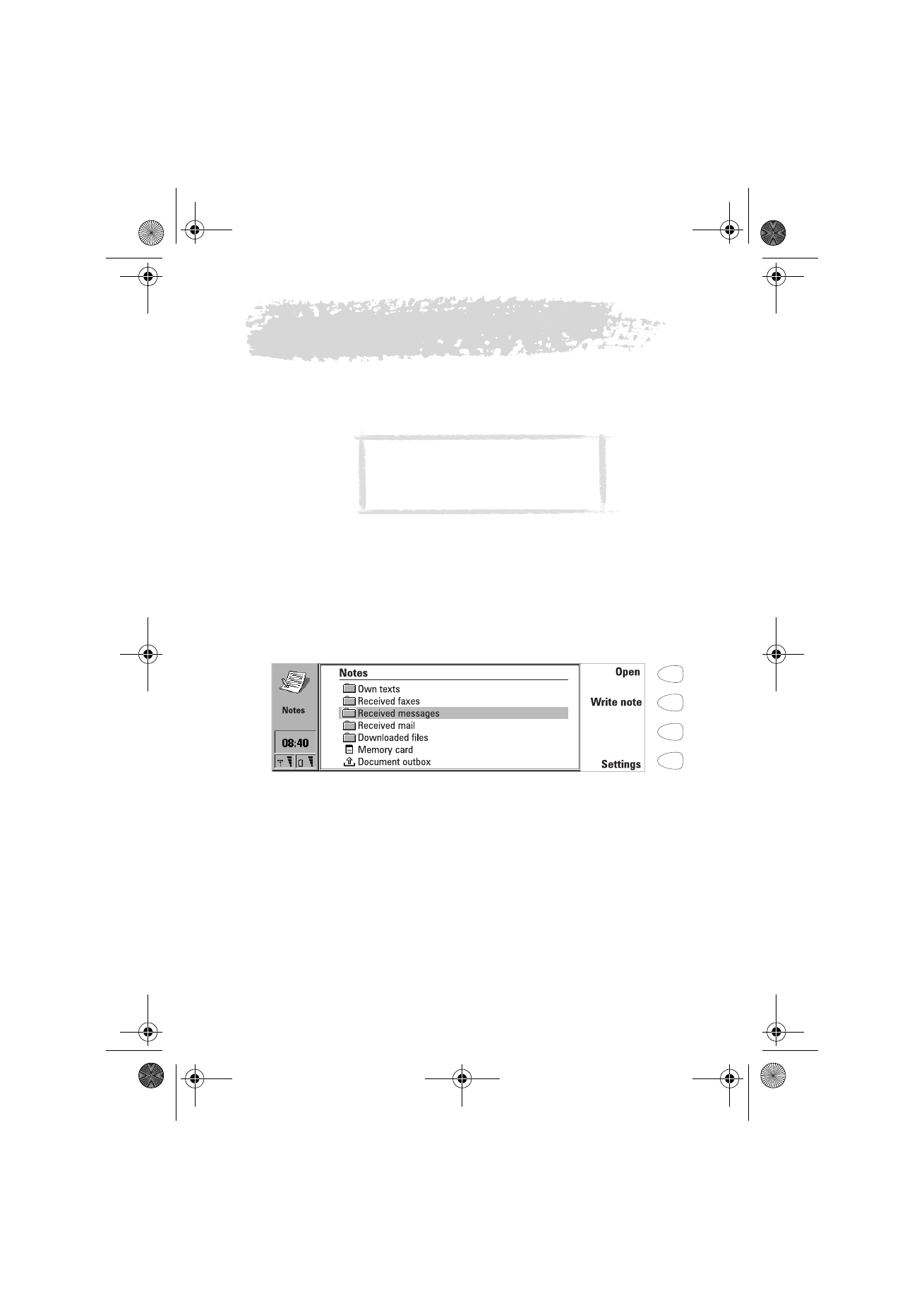
97
©2000 Nokia Mobile Phones. All rights reserved.