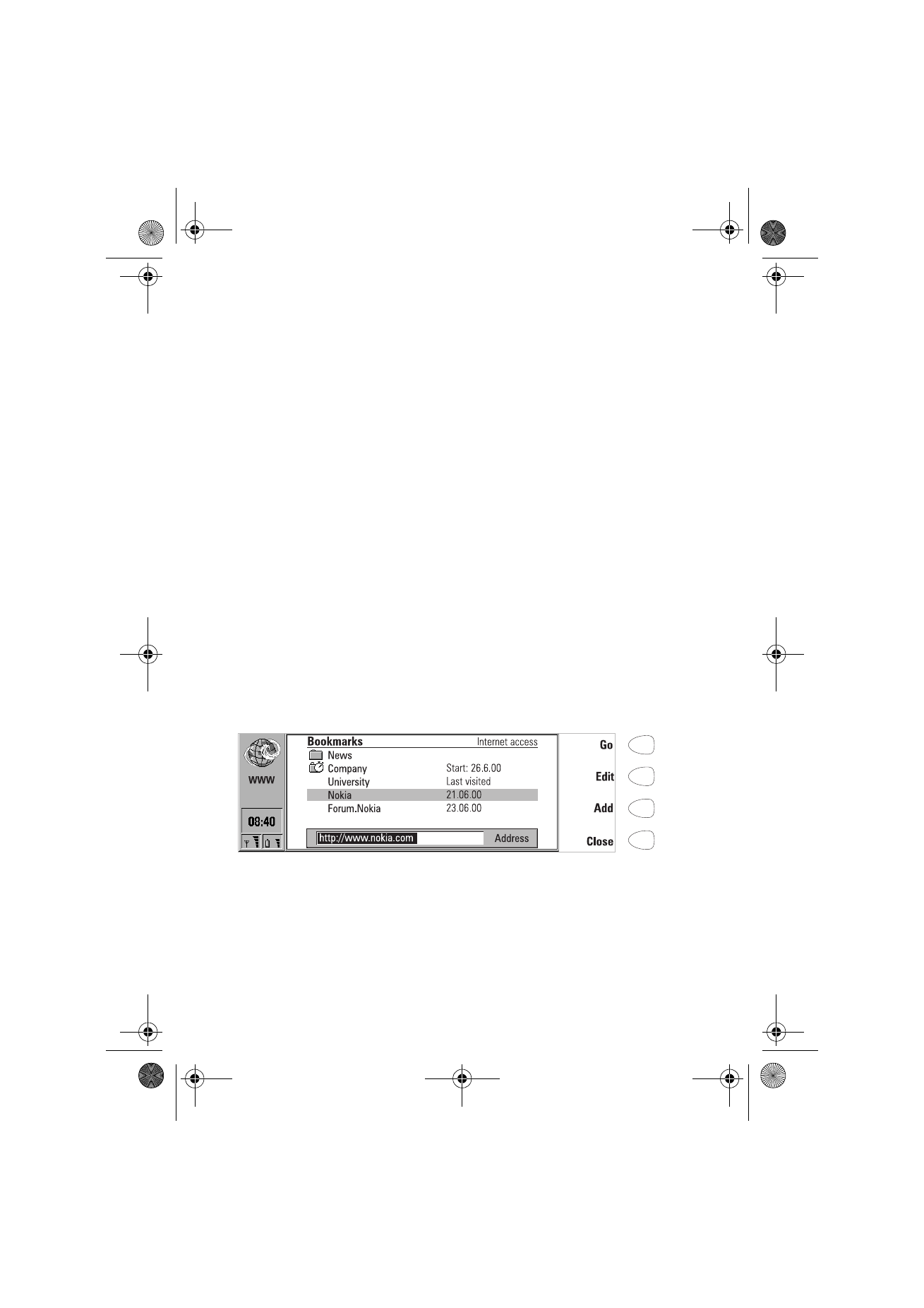
Bookmarks
The WWW main view shows the Bookmarks list. When you select a bookmark
from the list, the name of the Internet access point used for connecting to the
bookmark is shown on the top right corner. The date when the bookmark was
last fetched is shown beside the name of the bookmark. See figure 6.
Below the Bookmarks list is the address field where you can enter the URL
address of the WWW page you want to fetch. If you select a bookmark from
the list, the address field shows the URL address of the bookmark.
Figure 6
Um_spock3.bk Page 86 Thursday, June 1, 2000 10:11 AM
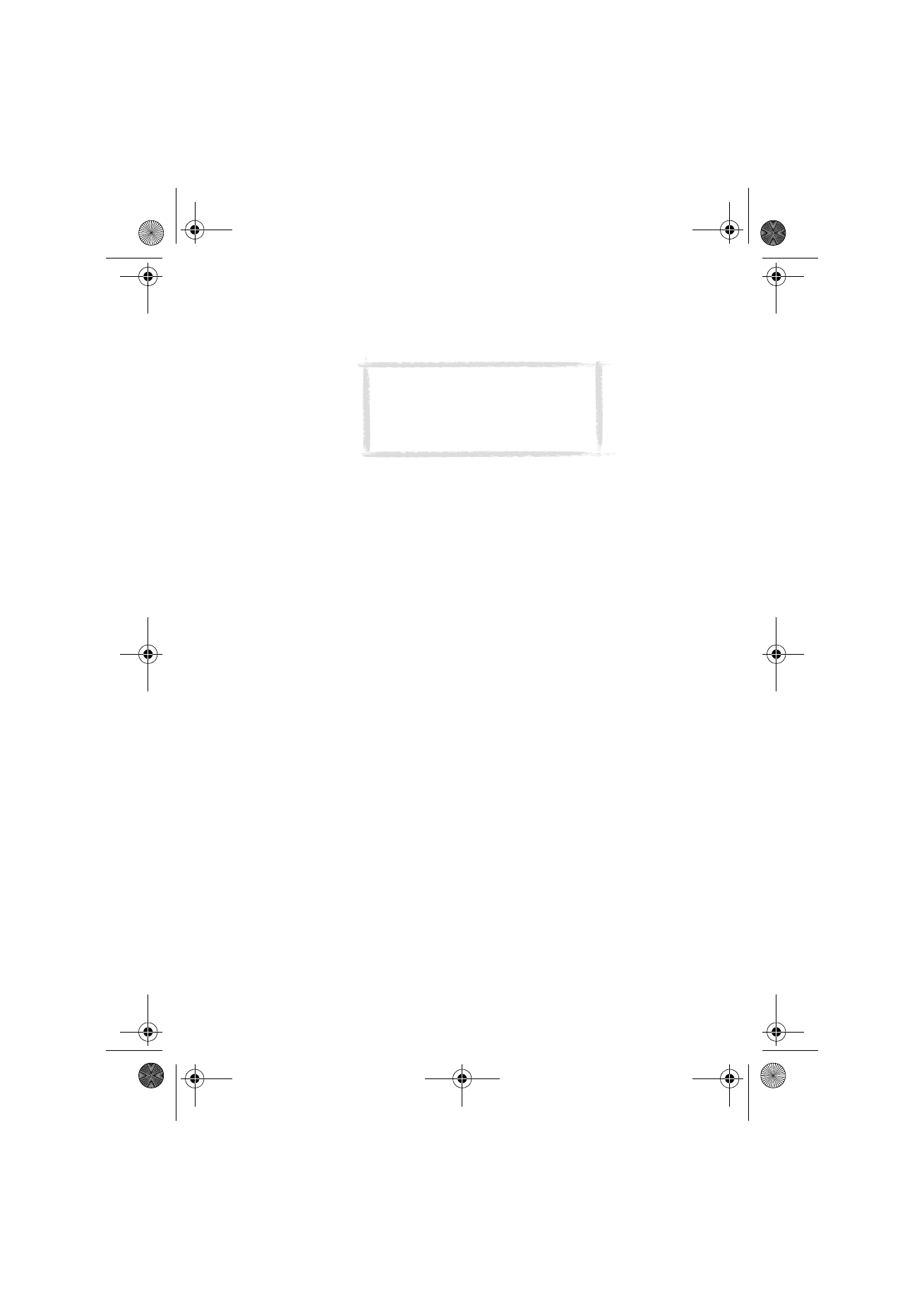
87
©2000 Nokia Mobile Phones. All rights reserved.
To fetch a WWW page
1 Select an entry in the Bookmarks list or enter a URL in the address field.
2 Press Go.
To add a new bookmark
1 Press Add, or if you want to modify an existing bookmark, press Edit.
2 Enter the name you want for the bookmark in the Name field.
3 Enter the URL address of the bookmark, e.g. www.nokia.com, in the
Address field.
To set advanced bookmark properties
Select Details and press Change. The advanced settings are:
User name — If a user name is needed to fetch the bookmark, enter your user
name here.
Password — If a password is needed to fetch the bookmark, enter your
password here.
Internet access selection: Automatic/Manual — If you select Automatic, the
current or the default IAP is used for this bookmark. If you set this to Manual,
only the IAP defined in the following setting is used.
Internet access — This setting is available only if the previous setting is set to
Manual. You can select which IAP to use for the bookmark.
To fetch items with a page already open
You can fetch a WWW page even if you have a page already open:
1 Press the Menu button and select Bookmarks. A simplified form of the
Bookmarks list opens.
2 Select an entry in the Bookmarks list or enter the URL in the address field.
3 Press Go.
To close the Bookmarks list, press Close.
Tip: To fetch WWW pages stored in the
Own texts or Downloaded files folders of
the communicator or the memory card,
use the prefix “file:///” (note: three
slashes) instead of “http://”.
Um_spock3.bk Page 87 Thursday, June 1, 2000 10:11 AM
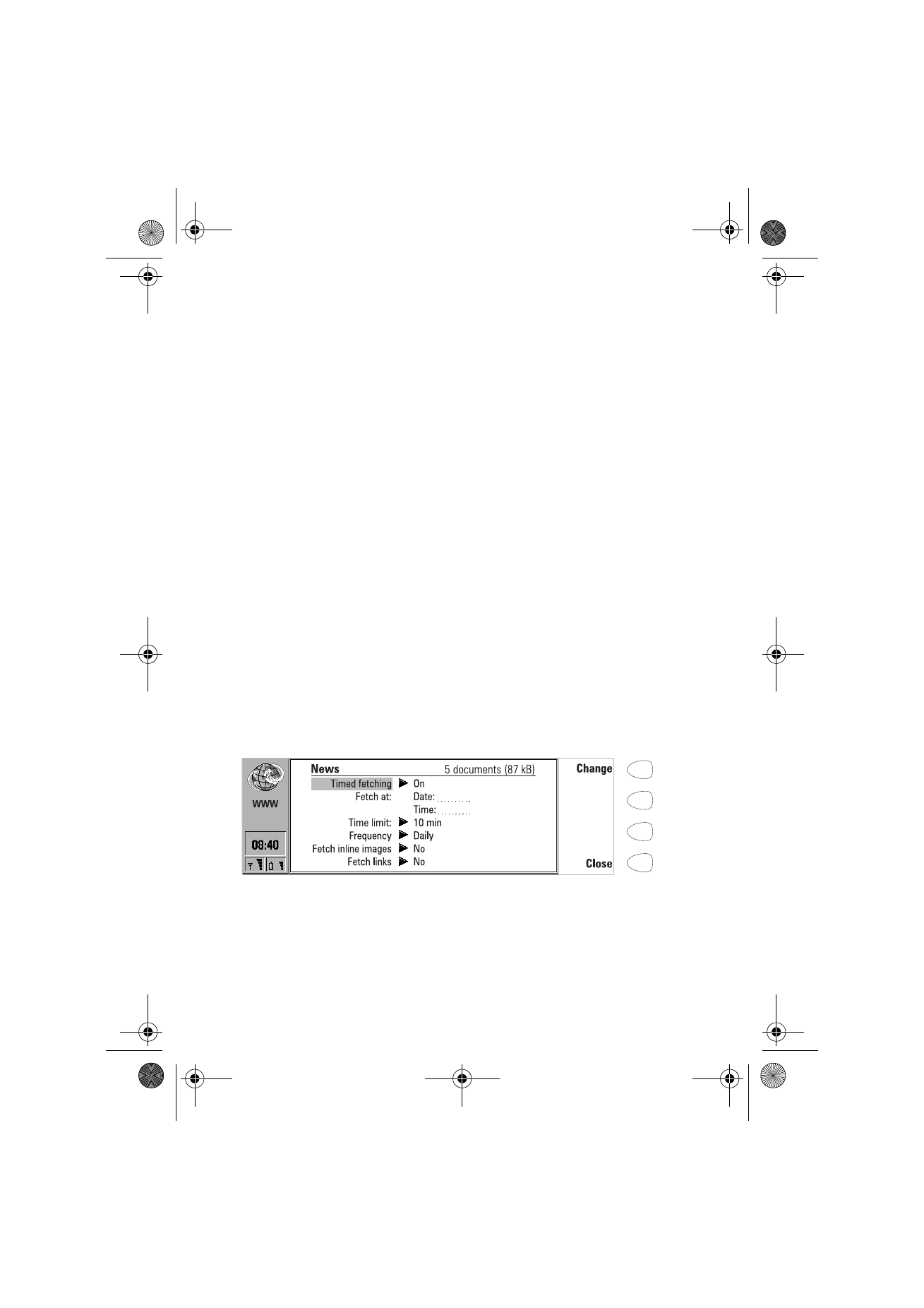
88
©2000 Nokia Mobile Phones. All rights reserved.
To use the Menu button
If you press the Menu button in the Bookmarks list, the following options
become available:
History — Contains a list of browsed documents. To fetch a page from the list,
select the page and press Go. To empty the history list and the cache, press
Clear history.
Find — You can search for names and addresses in the Bookmarks list.
Open file — You can open files from the Own texts and Downloaded files folders.
Move — You can move the selected bookmark from one folder to another.
Delete — Removes the selected bookmark or bookmark folder.
Create folder — Creates a new bookmark folder.
Import bookmarks — Imports a bookmark file from the Own texts or
Downloaded files folder to the Bookmarks list.
Export bookmarks — Converts the bookmark file to the HTML format and saves
it to the Own texts folder.
Clear cache — Empties all caches and temporary files.
Settings — Opens the WWW settings. See ”WWW settings” on page 85.
To make a smart bookmark
A smart bookmark contains a WWW page which your communicator fetches
at certain time. These WWW pages can only consist of text or images, and
they cannot be SSL secure.
1 Create a new bookmark folder by pressing the Menu button and selecting
Create folder.
2 When the new folder is ready, press Edit. The following options become
available:
Timed fetching: On/Off — When this is set to On, a clock symbol appears in
the folder, and the WWW pages in the folder are fetched according to the
settings defined below.
Figure 7
Um_spock3.bk Page 88 Thursday, June 1, 2000 10:11 AM

89
©2000 Nokia Mobile Phones. All rights reserved.
Fetch at — You can define the time and date when the pages are fetched.
The date and time formats are set in the System settings.
Time limit: None/5/10/30/60 min — You can set a time limit for the
fetching process. This way the data call will not last too long and thus
become very expensive.
Frequency: None/Daily/Weekly/Working days/Every other week/Monthly —
This setting enables frequent fetching of the WWW pages.
Fetch inline images: Yes/No — You can decide whether the inline images in
the WWW pages are fetched.
Fetch links: Yes/No — If set to Yes, all links to other texts and images in the
defined WWW pages are fetched. If set to No, only the WWW pages are fetched.
3 Press Close.
4 Select the page(s) you want to fetch with the selection frame and press the
Menu button.
5 Select Move and then choose the folder which you just created. The
bookmark(s) will be moved to that folder.
Pages fetched with the smart bookmarks function are stored in a folder cache.
To empty the cache, press the Menu button in the smart bookmarks view and
select Empty folder cache. If you select Go, all the items in the folder are
fetched in the folder cache.