
Multiple calls
When you have made a call, information about the call is shown on the
display. In addition to the active call, you can have a call on hold and a waiting
call at the same time. The conference call, which can accommodate up to five
remote participants, is handled as a single call.
To switch between multiple calls, use the arrow keys. The command buttons
change according to the status of the selected call. For example, a call on hold
can be changed to an active call by pressing Activate.
The call information may include the following (see figure 2):
The name or phone number of the caller and a picture, if available.
The status of the call: active, on hold, waiting, or conference, and whether the
audio is off.
The call timer displays how much time has expired since the beginning of the
call. The timer also counts the time spent on hold.
The call cost counter shows the cumulative cost of the call, if this network
service is available and the call cost setting is on. You can determine whether
to calculate the call costs in currency or charging units in the Telephone
settings, see ”Telephone settings” on page 53.
To end a call, select the call with the arrow keys and press End call.
Figure 2
Note: The actual invoice for calls and
services from your service provider may
vary, depending upon network
features, rounding-off for billing, taxes
and so forth.
Um_spock3.bk Page 50 Thursday, June 1, 2000 10:11 AM
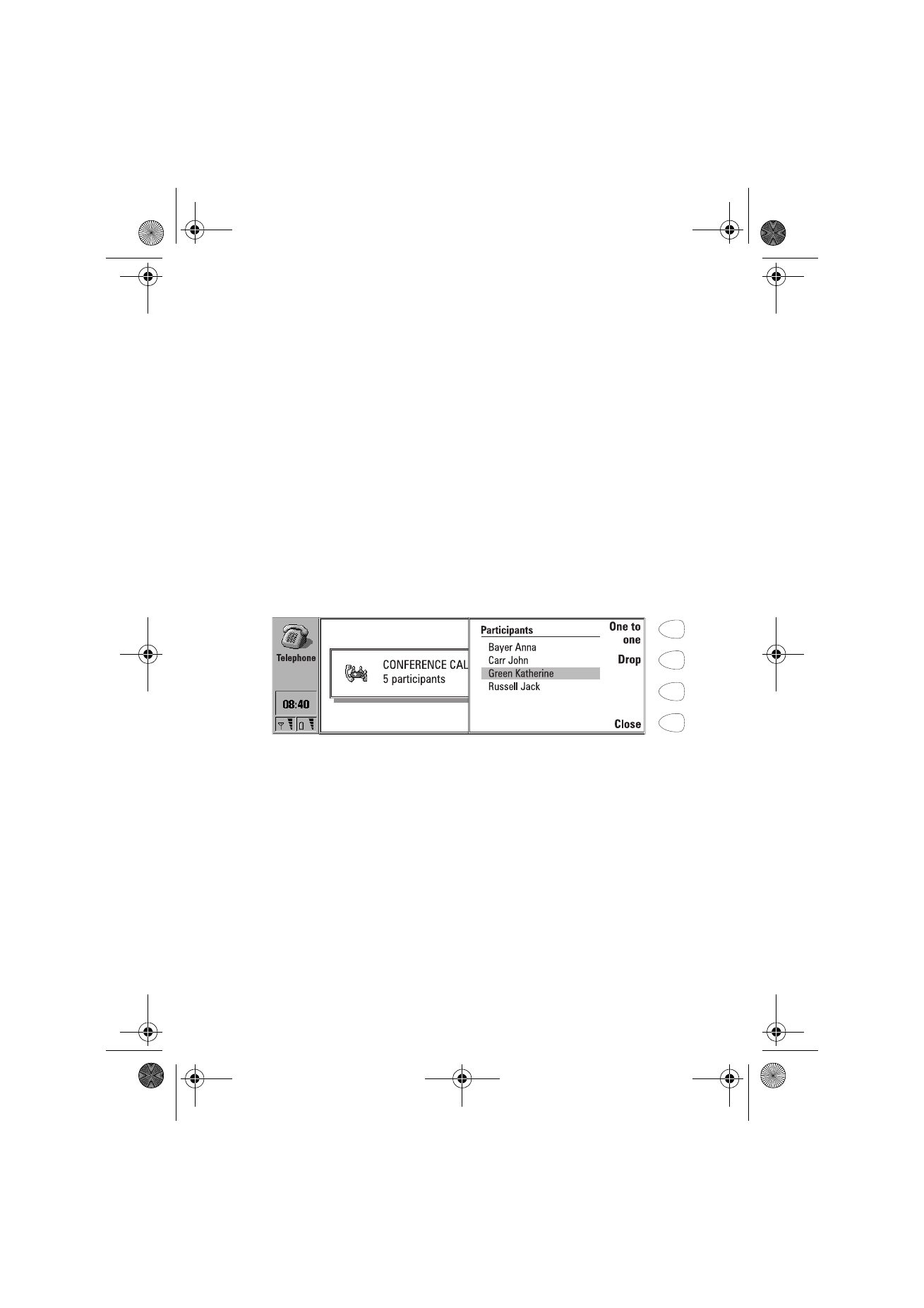
51
©2000 Nokia Mobile Phones. All rights reserved.
To make a new call
1 If you already have an active call and a call on hold, drop one of the calls or
merge them into a conference call.
2 Press New call and make the new call normally. The previous call will be
put on hold.
To make a conference call
The conference call is a network service. Contact your network operator to
check if this service is available. In a conference call, you and up to five
remote persons can hear each other simultaneously.
1 Make the first call normally.
2 Once this person has answered, make a call to the second participant by
pressing New call. The first call is put on hold.
3 Wait until the second person answers the call.
4 To include the first participant in the call, press Conference call. If you
want to include a new person in the conference call, repeat this operation.
5 When all participants have been included in the conference call, the best
voice quality is achieved by closing the cover and continuing the call via
the phone.
To end the call with a conference call participant
1 Press Conference commands.
2 Select the caller from the list of participants (figure 3) and press Drop.
To talk privately with one of the conference call participants
1 Press Conference commands.
2 Select a participant from the list and press One to one. The call is now split
into two: the conference call is on hold and the one-to-one call is active.
3 Once you have finished the private conversation, you can connect the
person back into the conference call by pressing Conference call.
Figure 3
Um_spock3.bk Page 51 Thursday, June 1, 2000 10:11 AM
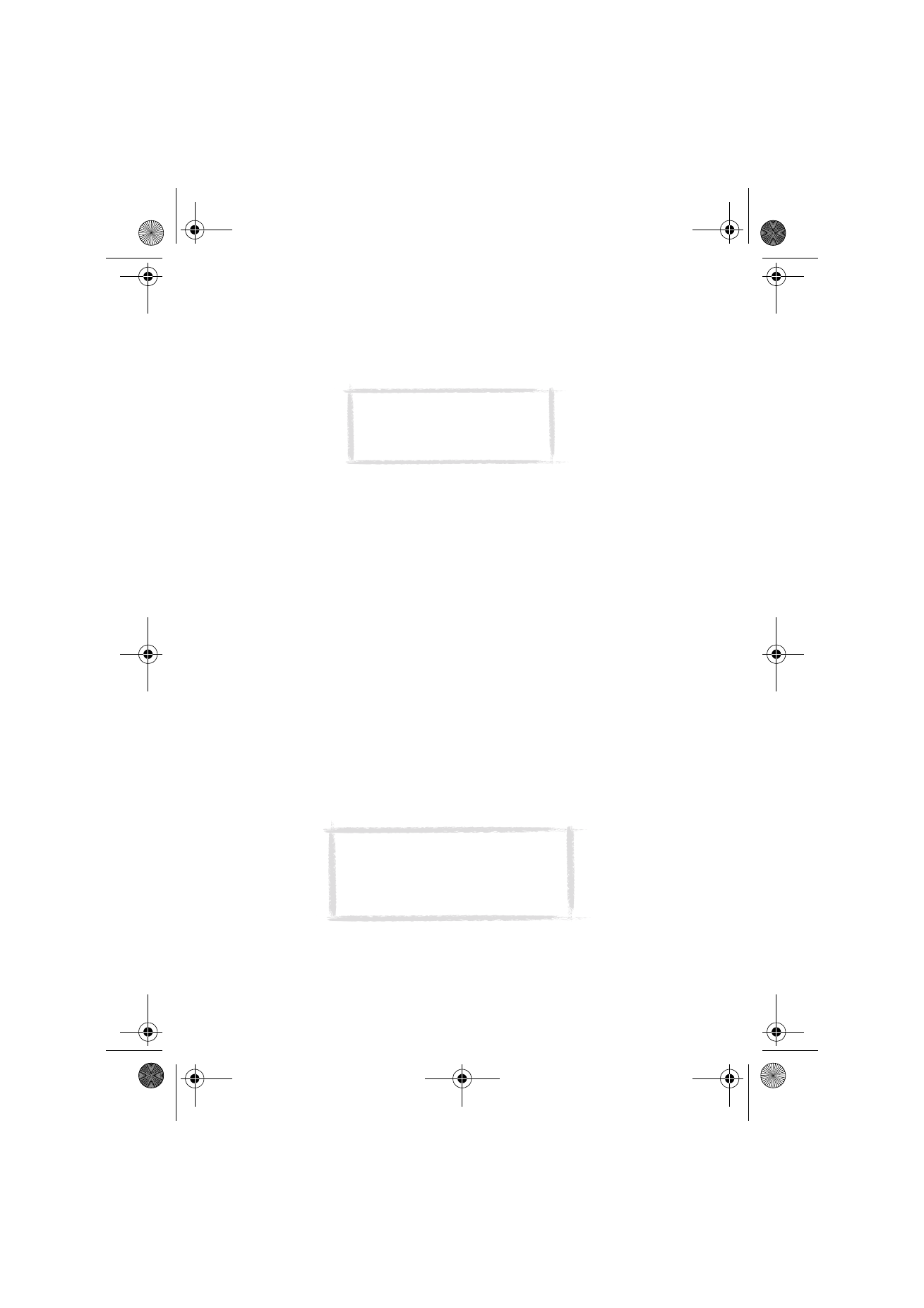
52
©2000 Nokia Mobile Phones. All rights reserved.
To transfer calls
The call transfer is a network service which enables you to connect two calls
together and disconnect yourself from both calls.
1 When you have one call on hold, and another call active or an outgoing
call alerting, press Transfer to connect the calls together.
To answer a waiting call
Call waiting is a network service to which you must subscribe before you can
use it. Call waiting is set on in the Telephone settings, see ”Telephone settings”
on page 53.
1 When you receive a new call while you already have an active call, you will
hear a sound and see a note informing you of the new incoming call.
2 Press Answer. The previous call will be put on hold.
To send DTMF tones when you have an active call
1 Key in the digits from the communicator keyboard. Each keystroke will
generate a DTMF tone which will be transmitted directly.
Besides the numbers 0 - 9, you can also use the characters p, w, * and #
when sending DTMF tones. For information on the functions of these
characters, see ”To make contact cards” on page 41.
Or alternatively,
1 Press the Menu button and select Send DTMF. The DTMF sequences stored
in the other party’s contact card are shown. For information on how to
store DTMF sequences, see ”To make contact cards” on page 41.
2 Select a DTMF sequence. You can edit the sequence, or, if there are no
stored sequences, you can write a new DTMF sequence into the input field.
3 Press Send.
To make alternating calls
An alternating call is made as a voice call, but it changes into a fax call. An
alternating call can be made to a fax box, for example: you initiate the call as
Note: Calls can be transferred only
if all calls are voice calls, not fax or
data calls, and none of the calls is a
conference call.
Tip: You cannot access the stored DTMF
sequences during a conference call.
However, you can send DTMF tones
during a conference call by keying in the
digits from the keyboard.
Um_spock3.bk Page 52 Thursday, June 1, 2000 10:11 AM
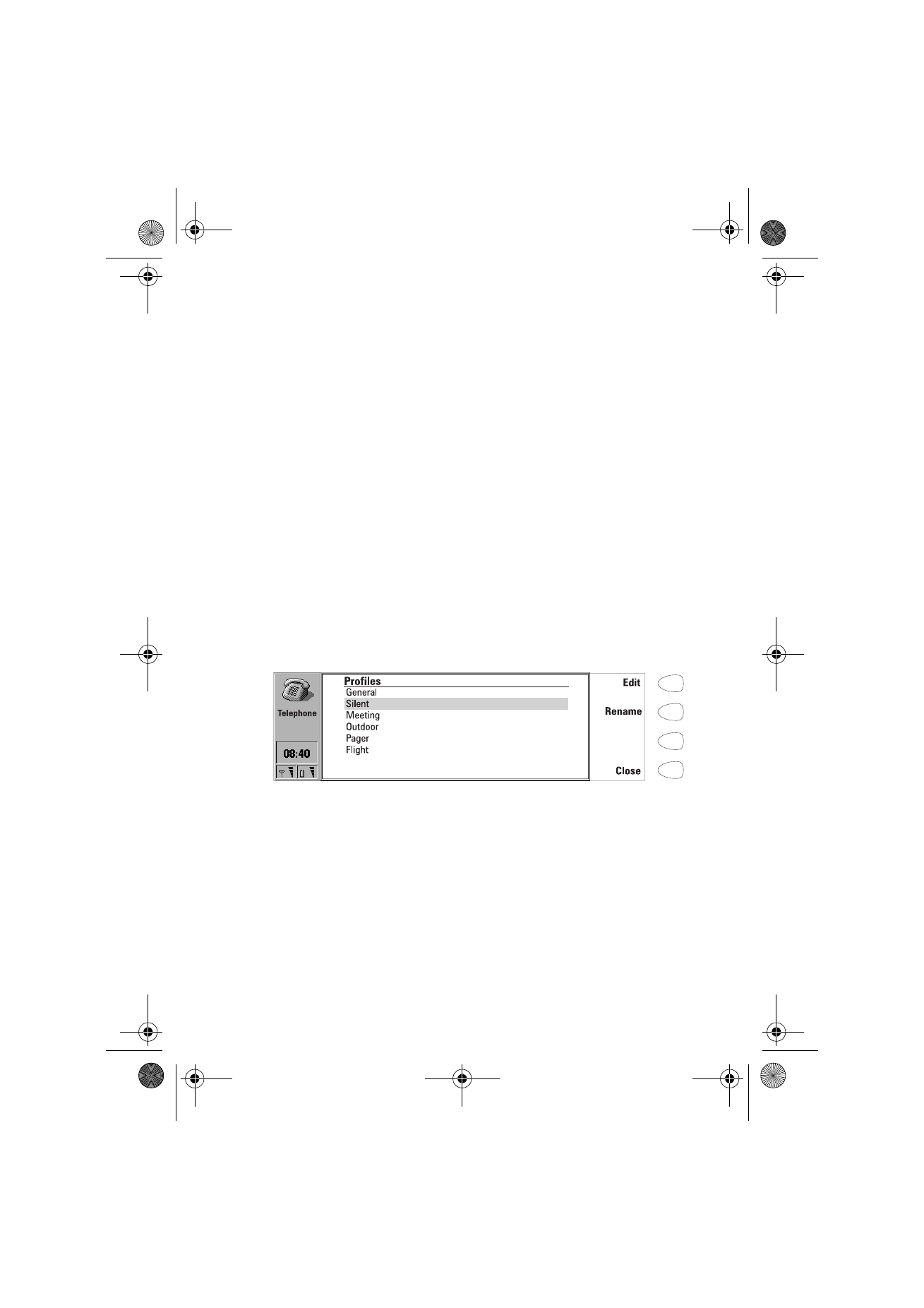
53
©2000 Nokia Mobile Phones. All rights reserved.
a voice call, but it changes into a fax call when your fax box starts to send you
your faxes.
To make alternating calls, you need to add a special Tel/Fax field to the
contact cards of the recipients of your alternating calls. See ”To make contact
cards” on page 41.
You can also change the mode of the call from voice to fax manually by
pressing Change call mode.
Alternating calls cannot be put on hold or incorporated into a conference call.