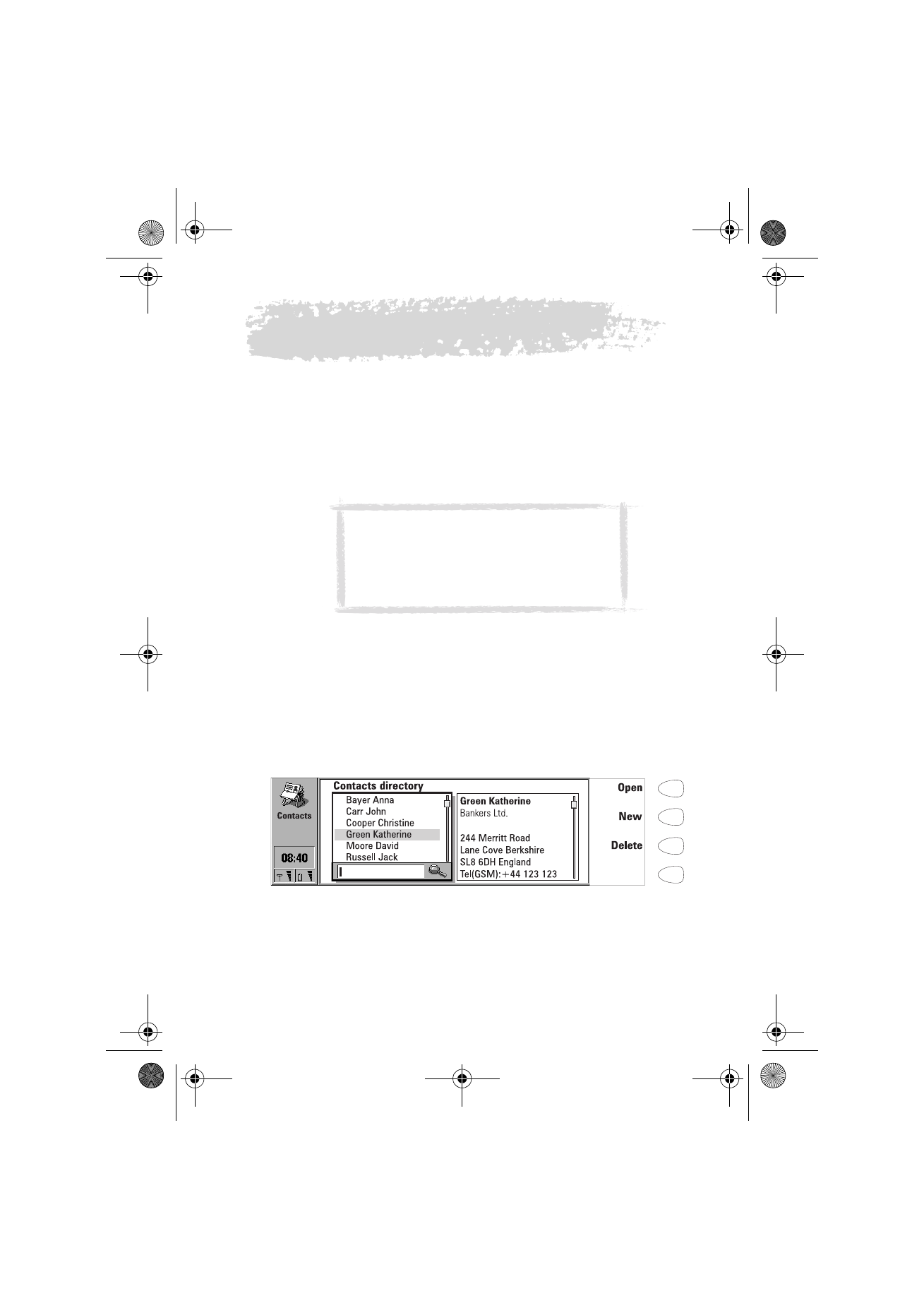
Contacts directory
The Contacts main view shows two windows: on the left is the Contacts
directory, which is a list of all contact cards, and on the right is the currently
selected contact card. The active window is surrounded by a dark frame. You
can toggle between the windows with the Tab key. The contact cards are listed
in the Contacts directory in alphabetical order according to the name in the
Name field of each card.
To find contact cards
1 Move the selection frame in the Contacts directory with the arrow keys
until the contact you are searching for is shown within the selection
frame. Or,
Figure 1
Tip: You will find the Club Nokia Careline contact
card in the Contacts directory. You can visit
http://club.nokia.com to find the Club Nokia
Careline phone numbers. See also Accessories
guide for further information on Club Nokia
Careline.
Um_spock3.bk Page 39 Thursday, June 1, 2000 10:11 AM
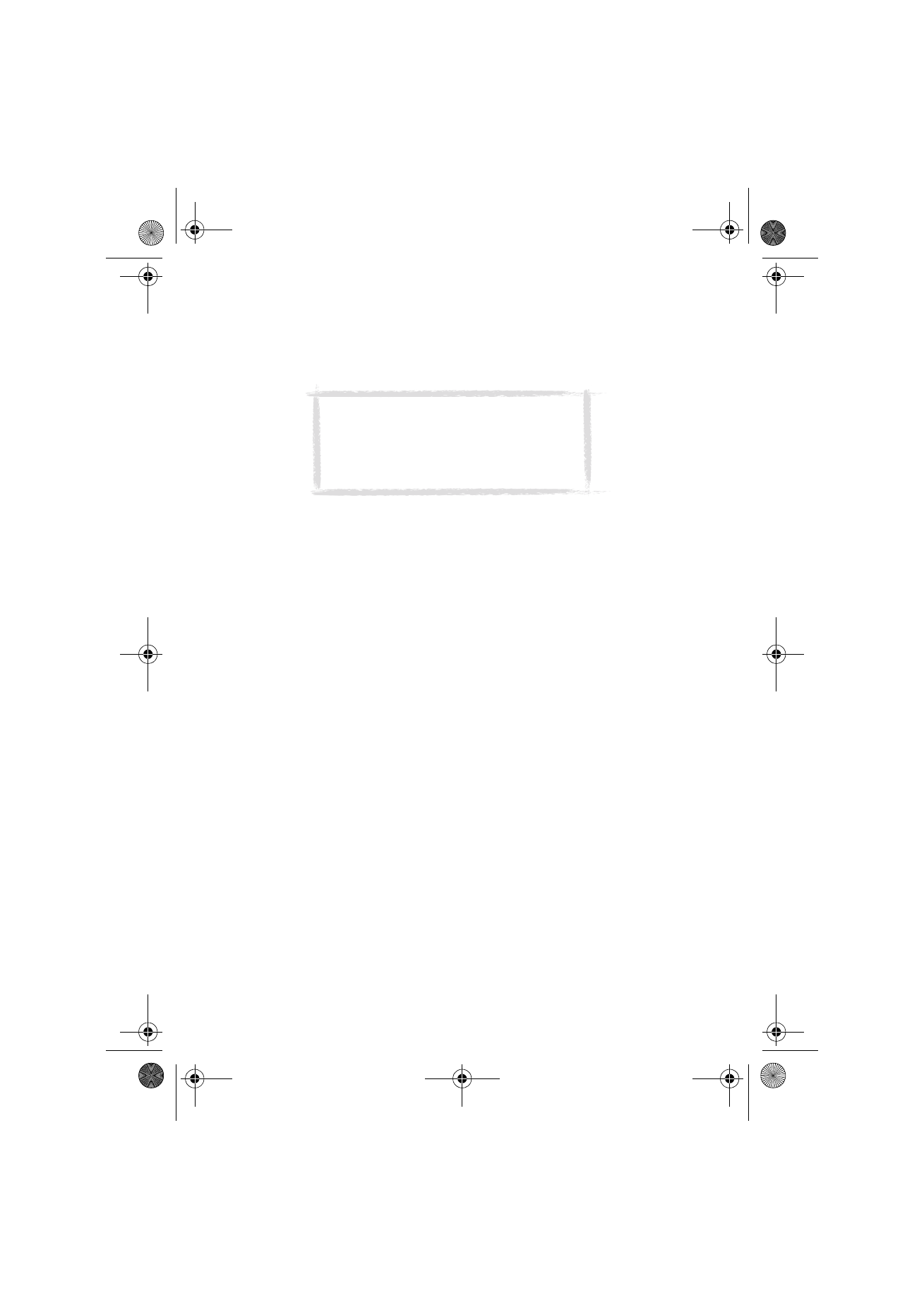
40
©2000 Nokia Mobile Phones. All rights reserved.
2 Enter text into the search field. The search looks for matches in the Name,
Company and Address fields. The search results can be cleared by removing
characters one by one from the search field with the backspace key.
To open the selected contact card, press Open.
To remove the selected contact card, press Delete.
To use the Menu button
Pressing the Menu button in the Contacts directory opens a new set of
options:
Individual log — Opens the Individual log of the selected contact, see ”Logs” on
page 46.
General log — Opens the General log.
Duplicate card — Creates a duplicate of the selected card.
SIM card memory — Shows the contents of your SIM card.
Copy to SIM — Copies the selected contact(s) to the SIM card memory.
Create group — Creates a new contact group, see ”Contact groups” on page 45.
List groups — Opens a list of all contact groups.
New contacts database — Creates a new contacts database to the memory card.
Rename contacts database — You can give the memory card contacts
database a new name.
Copy contacts — You can copy contacts to and from your memory card.
Move contacts — You can move contacts to and from your memory card.
Contact info — Shows the number of contacts and the amount of contact data.
Settings — Enables you to change the following settings:
Contact card template — You can define which fields are included in all
new contact cards you create. Changes made to the template affect all
new, but not existing contact cards. You cannot enter text into the fields
of the template.
Log length — You can define how recent contacts will be listed in the
General and Individual logs. Select the new log length and press OK. The
possible values are: Zero / 10 days / 30 days / 1 year / User defined: days (0 –
365 days).
Note: If you have a memory card inserted in the
communicator, the memory card contact
databases are shown as folders in the Contacts
main view. When you open a folder, only the
contact information stored in that database is
available for use.
Um_spock3.bk Page 40 Thursday, June 1, 2000 10:11 AM
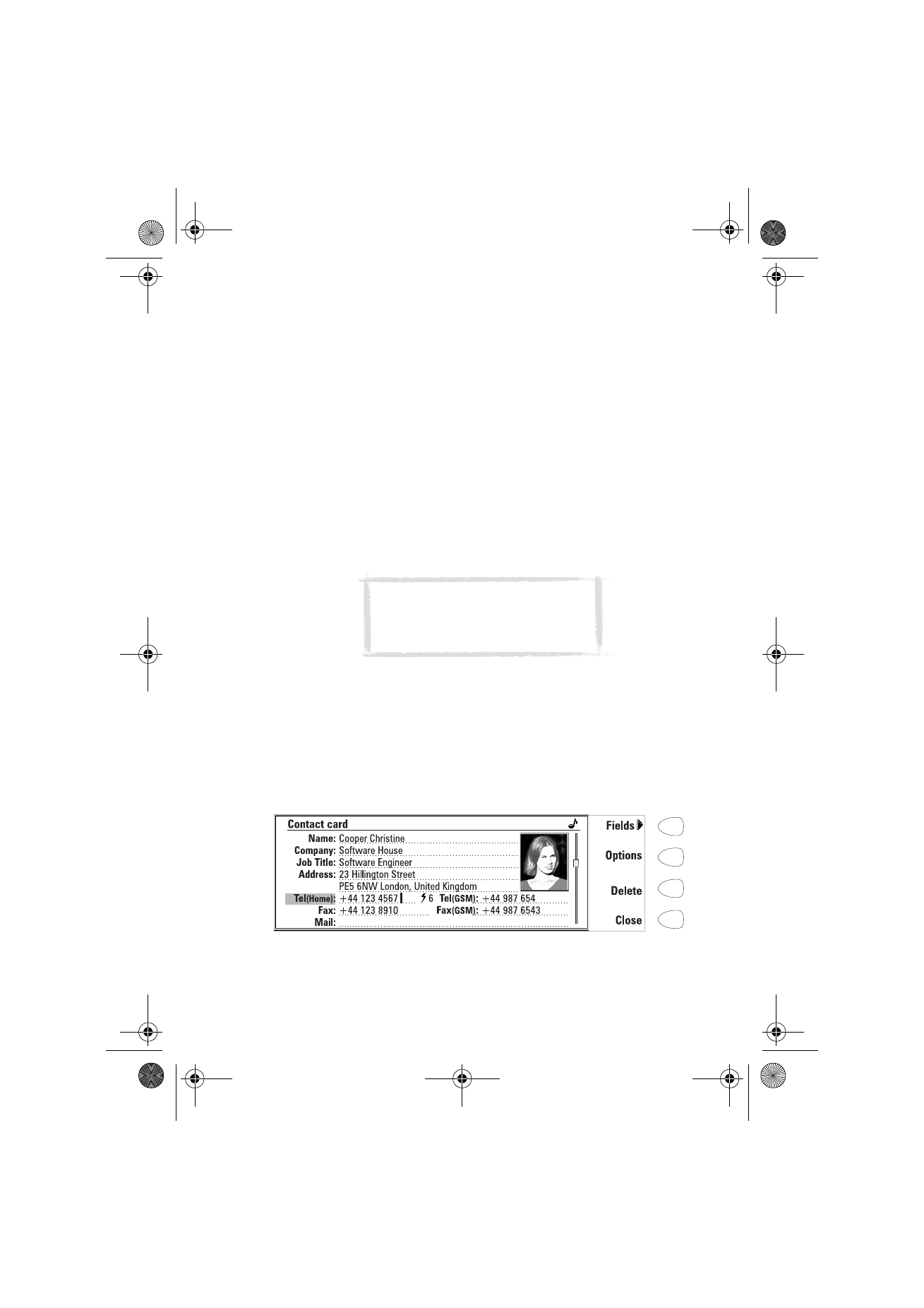
41
©2000 Nokia Mobile Phones. All rights reserved.
To create a new contacts database on your memory card
To create a new contacts database on your memory card, press the Menu
button and select New contacts database.
To copy and move contacts to and from the new database, select the
contact(s) you want and press the Menu button again. Then scroll down to
select either Copy contacts or Move contacts.
To view the contacts database, press Open. To make a call to a contact on the
database, select the contact and go to the Telephone application.