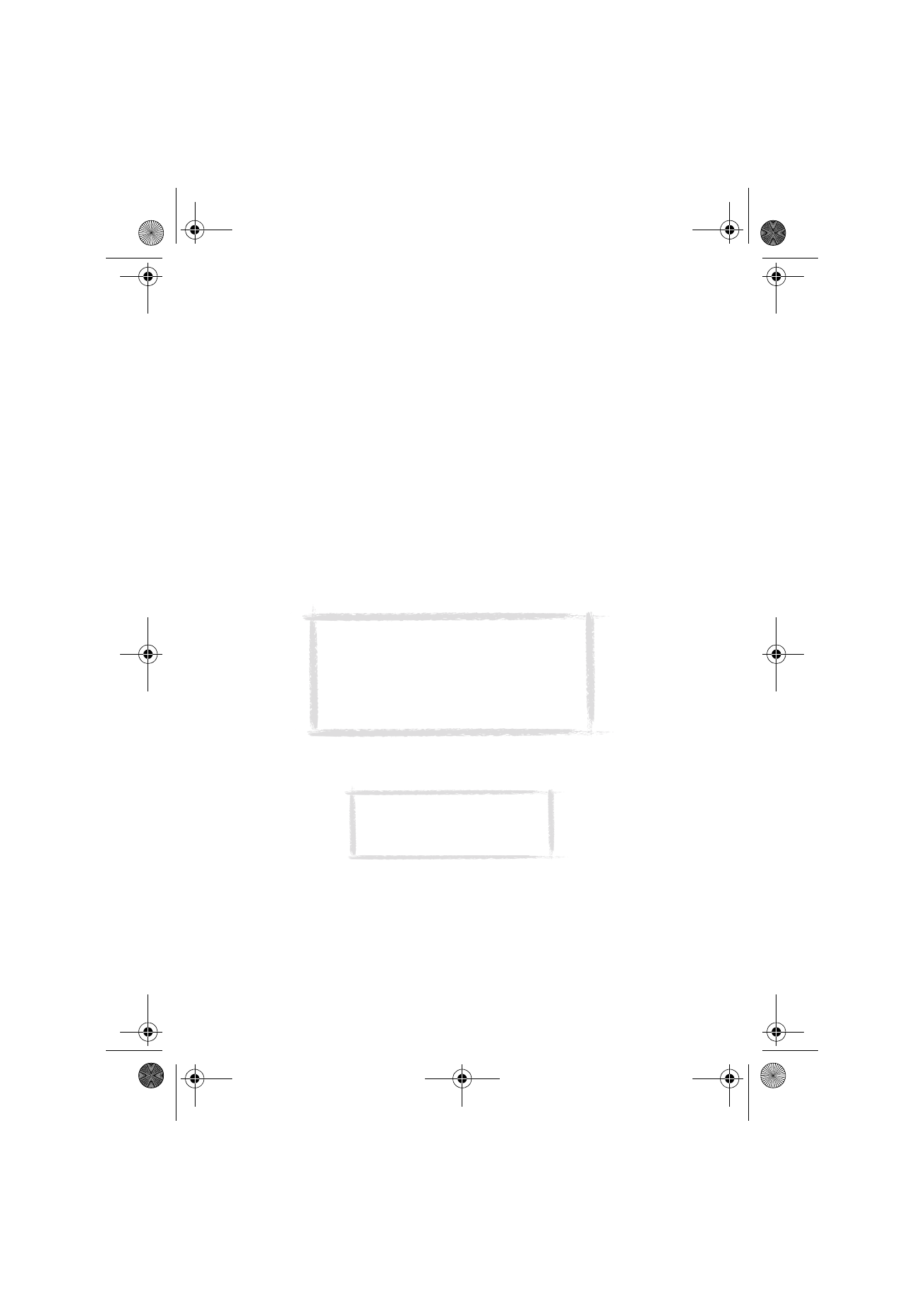
To use the Nokia Communicator Server
For Windows 3.11 and Apple Macintosh users the CD-ROM in the
communicator sales package contains the Nokia Communicator Server
program. With the Nokia Communicator Server you can install and use the
communicator applications that require PC connectivity, see chapter 12
"System" on page 111. You need to connect your communicator to a PC and
start the necessary application on the communicator.
You can use the Nokia Communicator Server with, for example, Windows 95/
98, 2000 and NT.
To install the Nokia Communicator Server on a PC
1 Insert the diskette into the diskette drive.
2 In the Windows Program Manager, click on the “File” menu.
3 Click on menu item “Run” and type a:\server in the command line.
Substitute the letter “a” with the letter of the diskette drive.
4 Press Enter.
5 Follow the instructions shown on the screen.
Note: The English version of the File transfer,
Import/export contacts, and Import/Export
calendar data applications that can be used with
the Nokia Communicator Server can be installed
to your communicator from the diskette included
in the sales package. Other language versions are
found on the CD-ROM.
Tip: You do not need this software
if you use the PC Suite for Nokia
9110 Communicator. See ”To use
the PC Suite” on page 29.
Um_spock3.bk Page 36 Thursday, June 1, 2000 10:11 AM
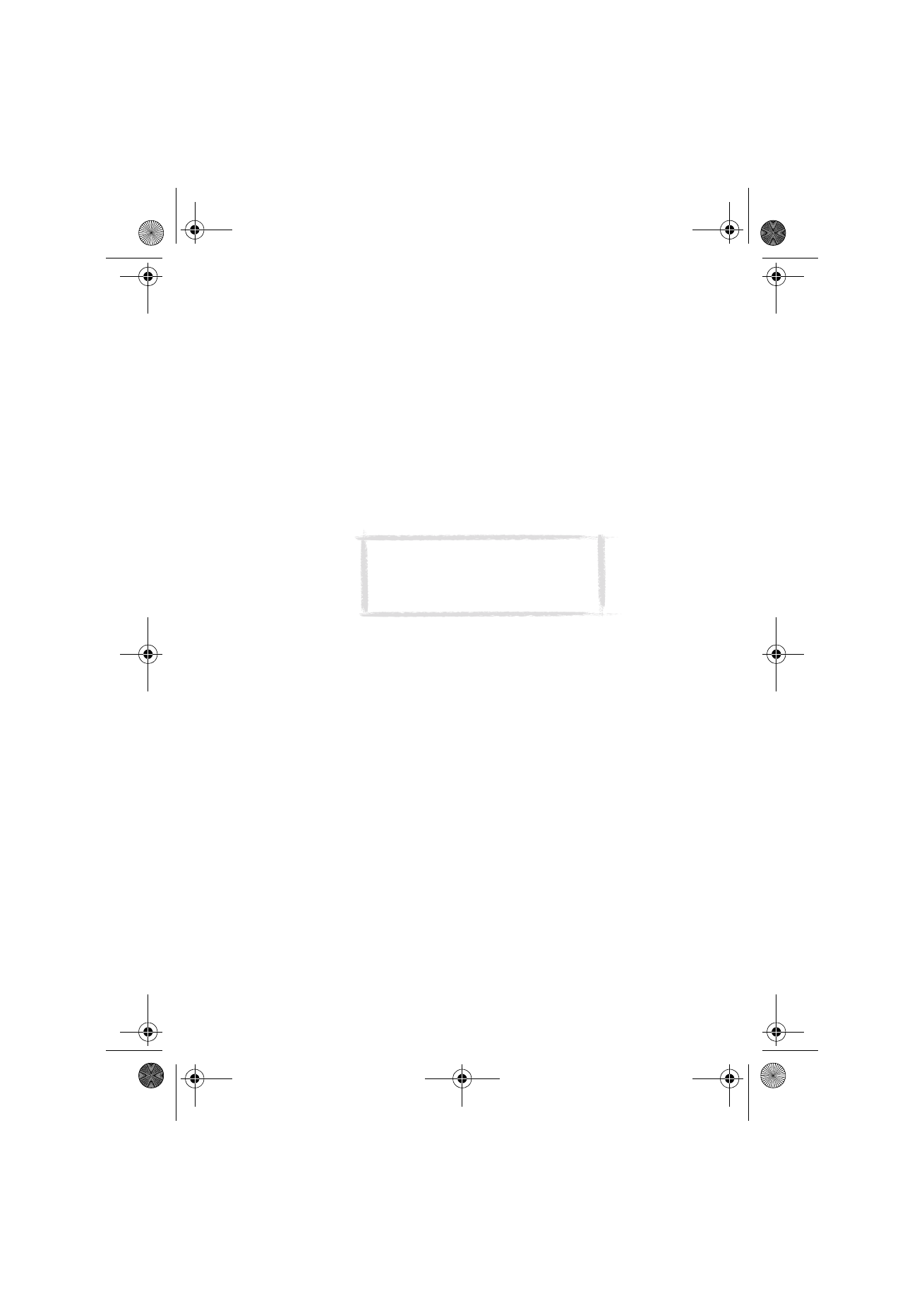
37
©2000 Nokia Mobile Phones. All rights reserved.
To use the Nokia Communicator Server with an infrared connection
1 Follow the first two steps for installing the PC Suite.
2 Start the Nokia Communicator Server software on the PC.
3 Start the desired PC connectivity application on your communicator.
Remember to set infrared as the connection type.
To use the Nokia Communicator Server with a cable connection
1 Connect the 9-pin end of the RS-232 adapter cable DLR-2 to the COM port
of the PC, and the other end to the connector at the bottom of the
communicator. See ”Connectors” on page 17.
2 Start the Nokia Communicator Server software on the PC. Check that the
COM port reported by the software is correct.
3 Start the desired PC connectivity application on your communicator.
Remember to set cable as the connection type.