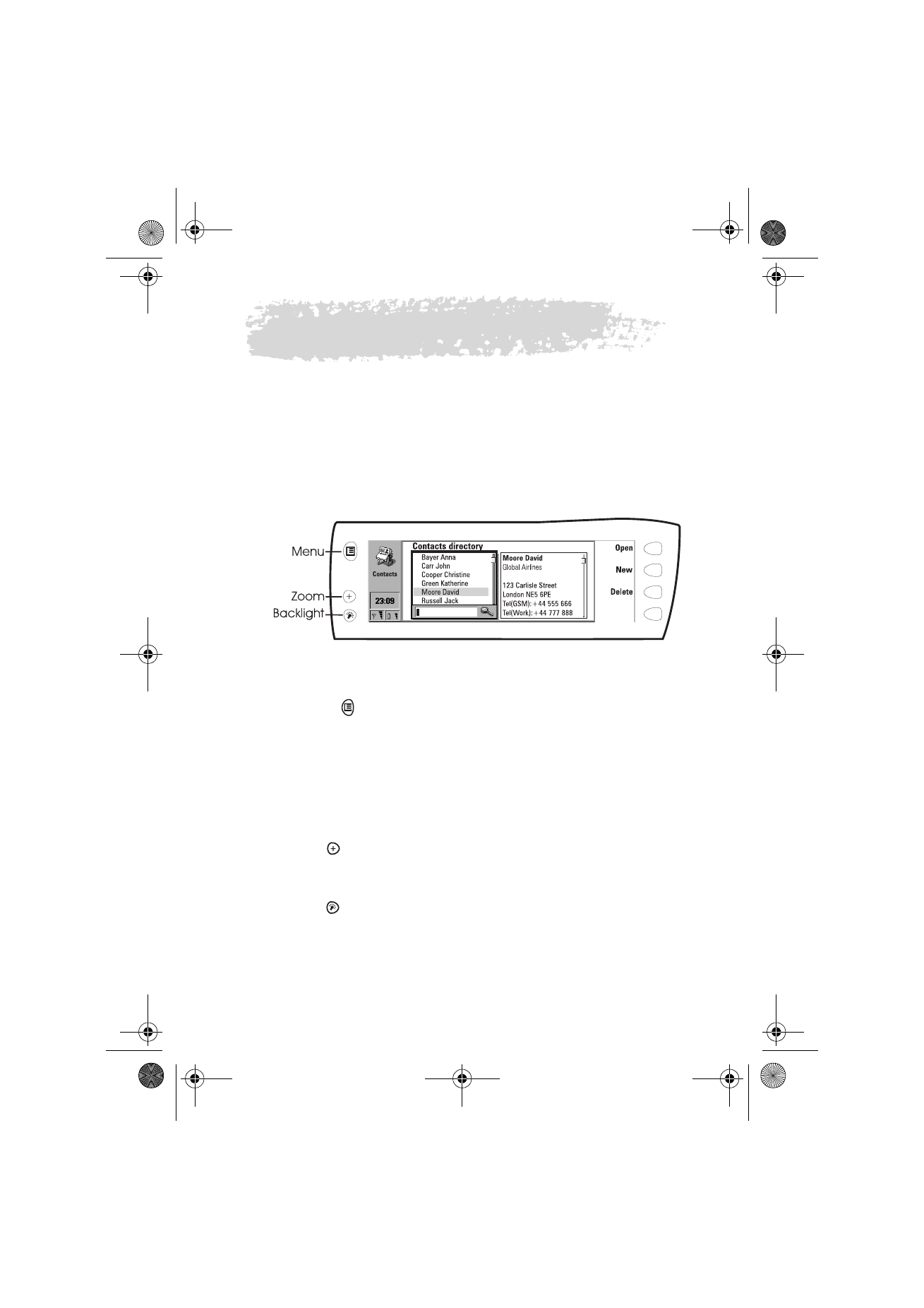
Communicator features
To use the Menu button
1 Press the
button on the left of the communicator display to open up a
set of options which depend on the application you are in.
2 Move the selection frame over the desired option and press Select.
The chosen option affects only the document, card or item that is currently
selected, open, or being sent. The Menu may also contain the option Settings
with which you can change the settings of the application. The values of these
settings will be used as defaults for that application.
To use the Zoom button
Press the
button on the left of the display to magnify the view on the
display. Zooming is not available on every occasion.
To use the Backlight button
Press the
button on the left of the display to turn the backlight of the
communicator display on and off. The backlight can be adjusted in the System
settings. See ”System settings” on page 111.
Figure 1
Um_spock3.bk Page 21 Thursday, June 1, 2000 10:11 AM
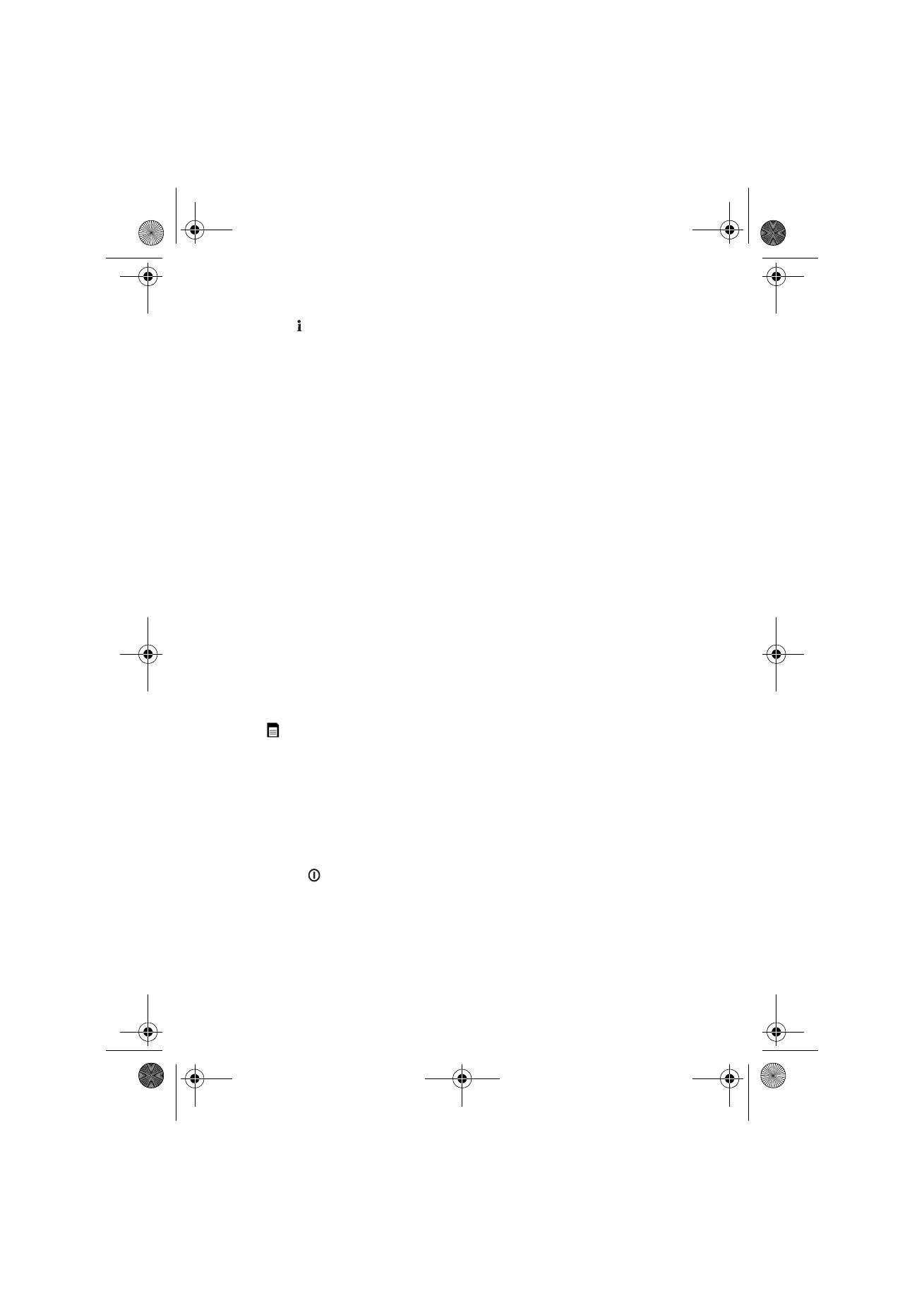
22
©2000 Nokia Mobile Phones. All rights reserved.
To use the Help button
Press the
button on the communicator keyboard to open up a help text on
the current function. The application icon in the indicator area on the left side
of the display reminds you of the application where you requested help.
The help deals with issues relating to the item that was on the display when
you pressed the Help button. If no special help is available for the current
item, a list of available help topics is shown instead.
To view the list of all help topics for the current application, press Application
help. The following commands become available:
Open — Opens the selected topic.
General help — Shows the common help topics.
Close — Closes the help.
To view the list of general communicator topics, press General help. The
following commands become available:
Open — Opens the selected topic.
Application help — Returns to the help topics list of the current item.
Close — Closes the help.
If the help topic you wanted was not among the help topics of the current
item or in the general help, close the help, start the correct application and
press the Help button again.
To use the memory card
A memory card may contain documents, contact databases, applications,
backups, printer drivers, etc. When a memory card is inserted in the
communicator, the memory card contents are marked with the memory card
icon
in the corresponding applications. For example, the documents on the
memory card are located in a folder shown in the folders list of the Notes
application.
The items on the memory card can be used in the same way as corresponding
items in the communicator. You can for example install and remove software
to and from the memory card with the Install/Remove software application,
and send messages to contacts in the contacts directory of the memory card.
To insert the memory card
1 Close the device cover and make sure that the phone is switched off. If it is
on, press
.
2 Remove the battery: press the catch at the top of the battery and lift the
battery away from the battery cavity.
3 Open the hatch at the back of the communicator: carefully open the lid by
easing it up from the ridges on both sides.
Um_spock3.bk Page 22 Thursday, June 1, 2000 10:11 AM
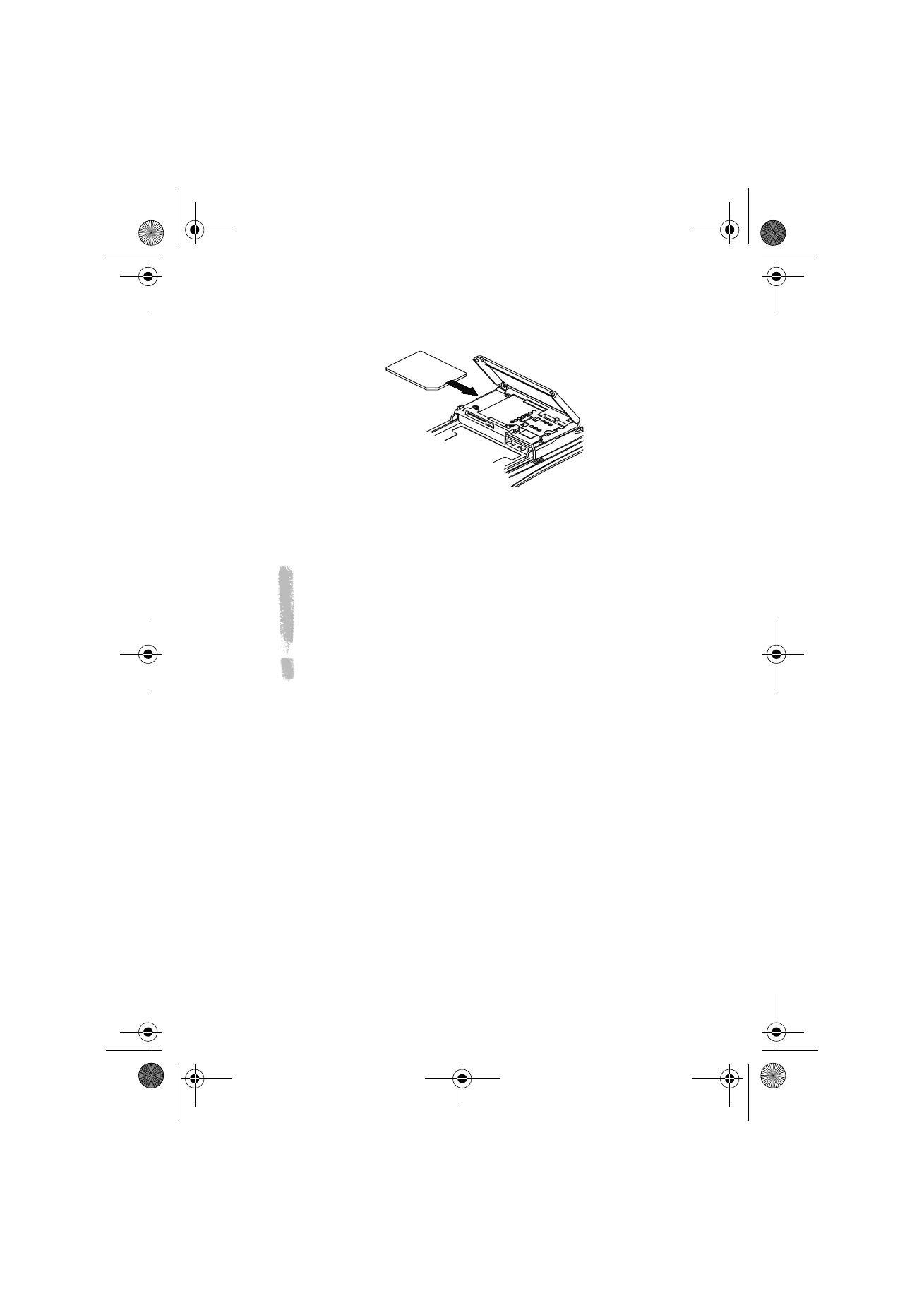
23
©2000 Nokia Mobile Phones. All rights reserved.
4 Slide the memory card under the memory card holder. Make sure that the
gold contacts of the card are facing down and that the bevelled corner of
the card is on the right. See figure 2.
5 When the card is securely in place, close the hatch, and replace the battery.
IMPORTANT! Keep all memory cards out of small children’s reach.
Make sure that the hatch is closed before replacing the battery!
Do not remove the memory card in the middle of an operation. Be
sure to close all memory card applications before removing the card.
If you are installing an application to the memory card and you need
to reboot the communicator, do not remove the card until the reboot
is complete. Otherwise the application files may be lost.
If you have an application on both the memory card and the
communicator, the one in the communicator is used.
To select several items
Where multiselection is available, you can select several items at once. The
commands you use affect all the selected items. Multiselection works in most
lists. For example, you can select several contacts and remove them at once in
the Contacts directory, or select several documents and copy them to a
memory card at the same time in the Notes application.
There are two ways to select several items:
1 Scroll to the item and press Ctrl-space bar. Or,
2 Press and hold Shift and move up or down the list with the arrow keys to
the last selected item.
To remove an item from the selection, scroll to the item and press Ctrl-space
bar again.
To cancel the entire selection, press Chr-Q.
If you want to select every item in a list, press Ctrl-A. If you want to cancel the
selection, press Ctrl-A again.
Figure 2
Um_spock3.bk Page 23 Thursday, June 1, 2000 10:11 AM
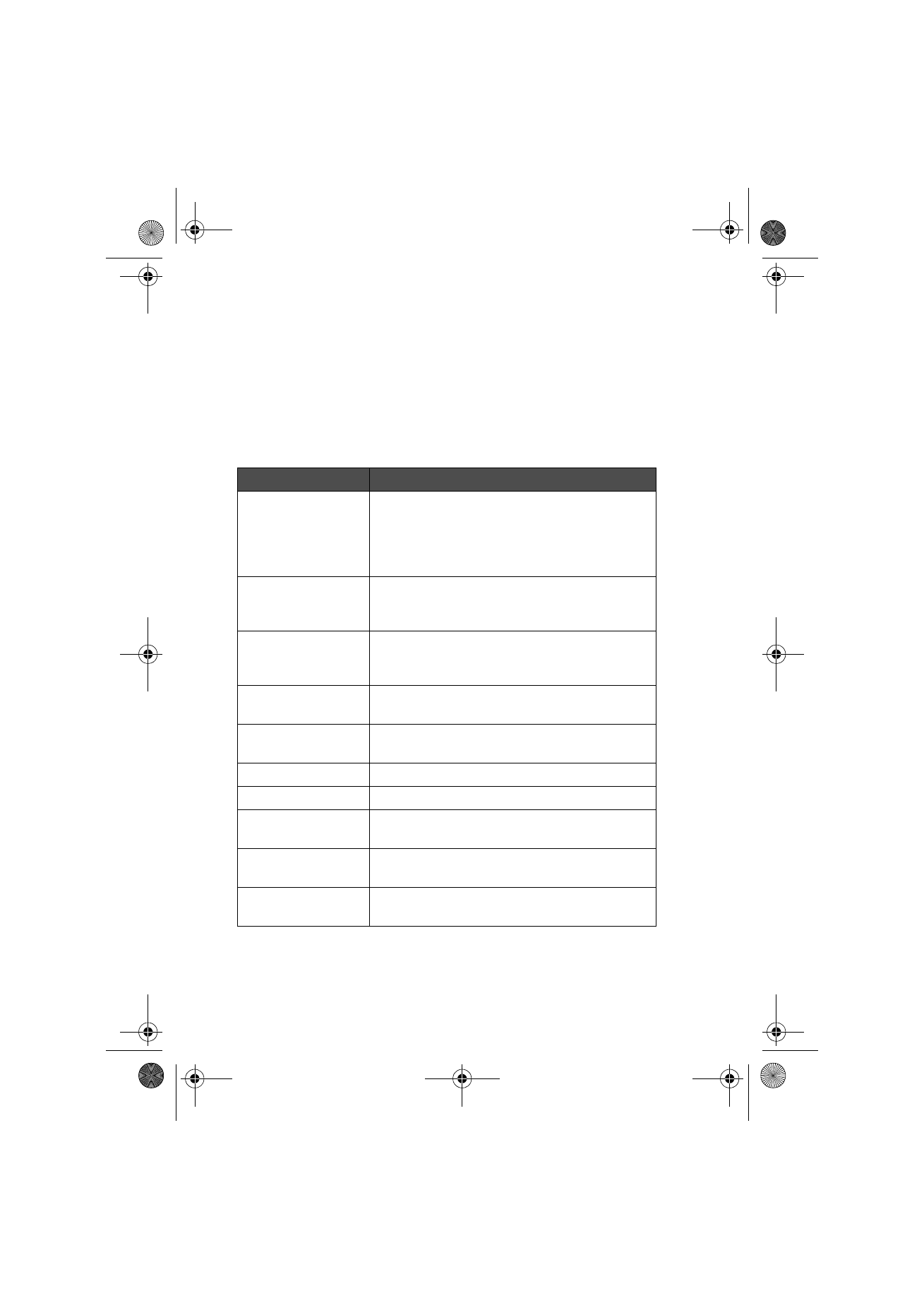
24
©2000 Nokia Mobile Phones. All rights reserved.