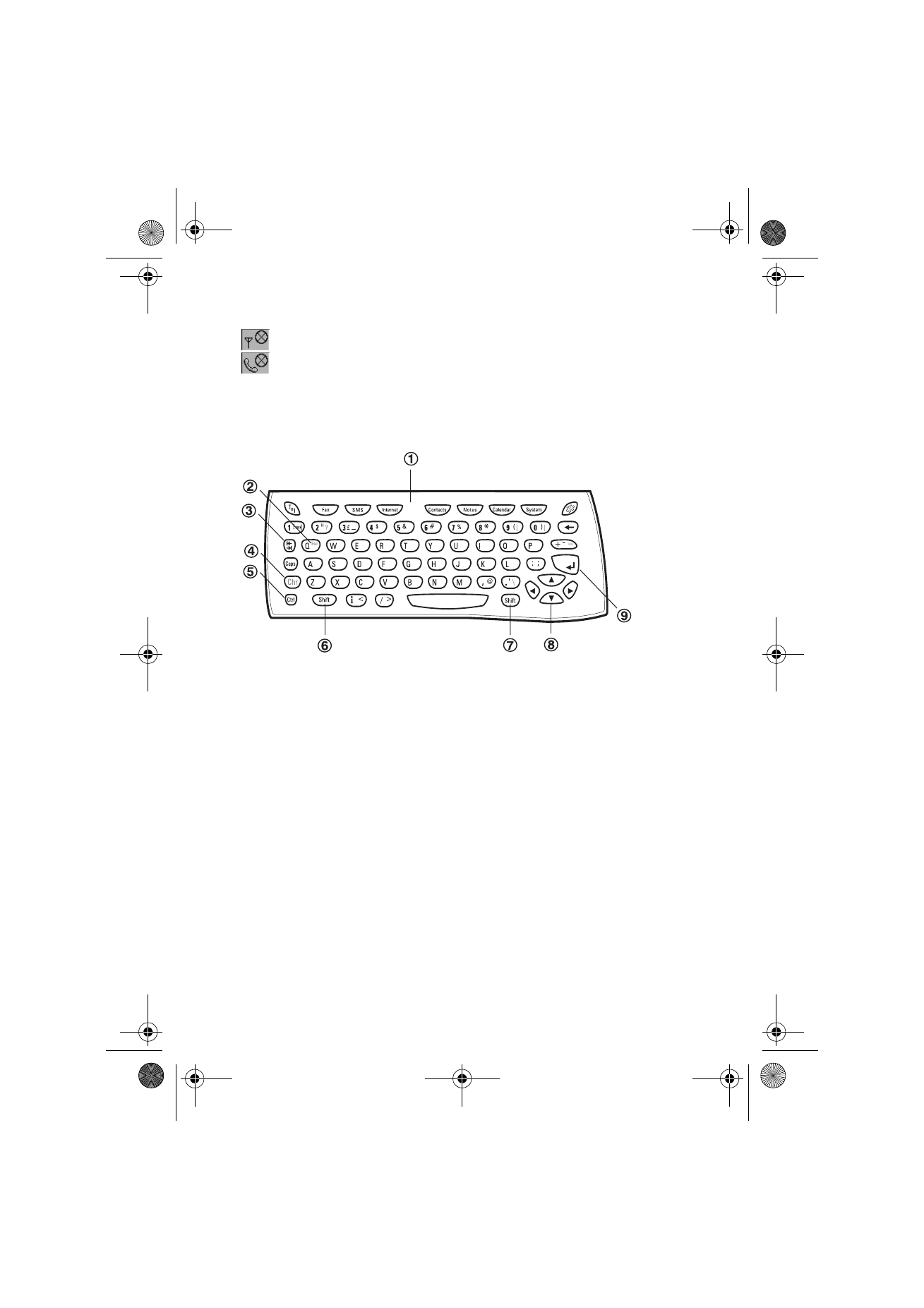
Communicator keyboard
In addition to the normal character and number keys, the keyboard has a
number of special keys, as shown in figure 9.
1 Application buttons
The buttons at the top of the keyboard start the corresponding applications.
2 ESC
To cancel an action, you can either press Cancel or Chr-Q. The Chr-Q key
combination can only be used when Cancel is among the available
commands. All information notes shown on the display can also be dismissed
by pressing Chr-Q instead of OK.
3 Tabulator
When writing or editing documents, the tabulator key moves the cursor to the
next tabulator stop. In settings, for example, the tabulator key can be used to
move the cursor to the next field.
4 Character (Chr)
The character key is used to generate characters not on the communicator
keyboard. A single press of the character key opens a table of special
Figure 9
Um_spock3.bk Page 14 Thursday, June 1, 2000 10:11 AM
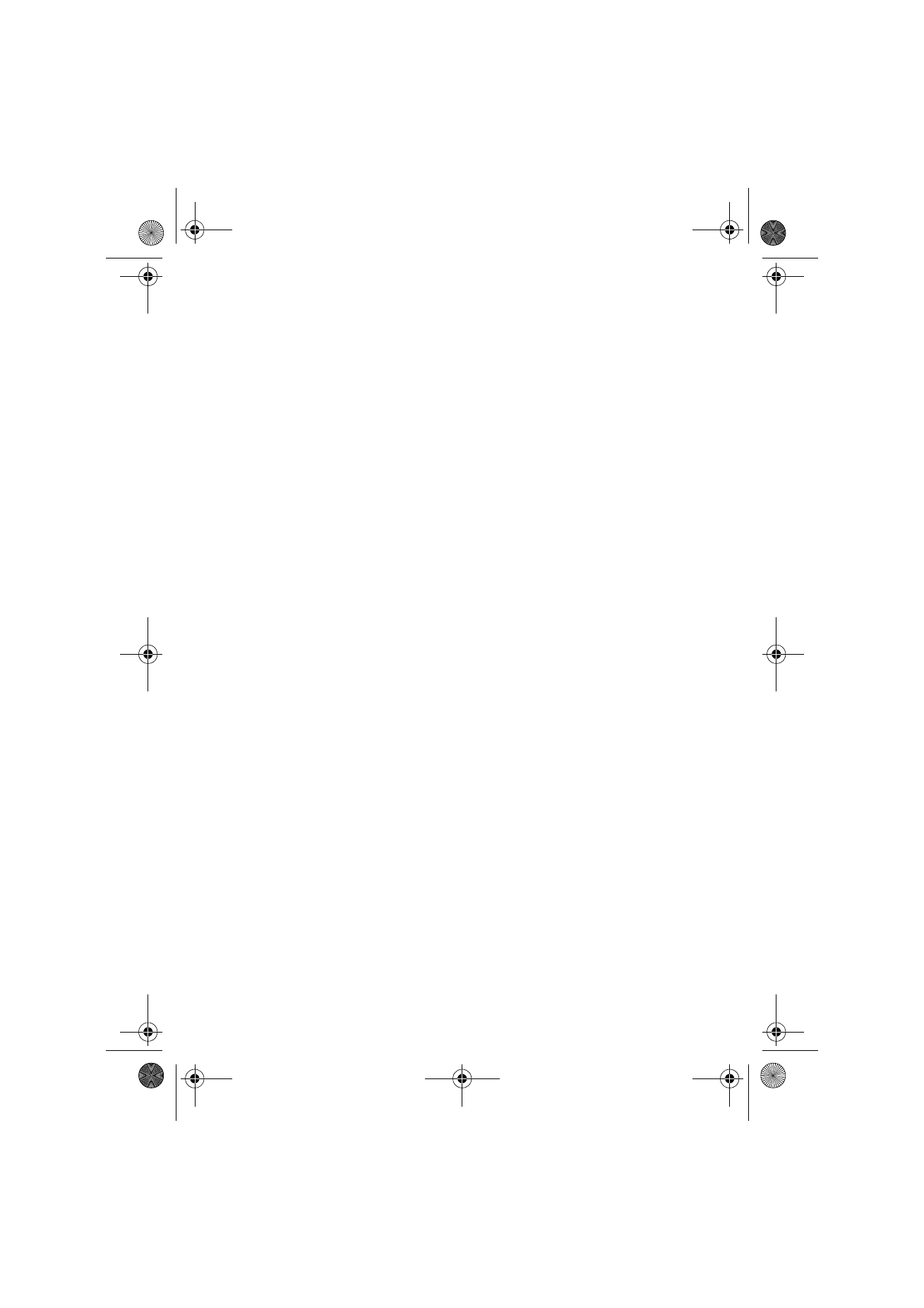
15
©2000 Nokia Mobile Phones. All rights reserved.
characters. Some special characters are also printed on a key as the third
character. These, and certain other characters can be generated by pressing
and holding the character key while pressing the corresponding key, see ”To
edit documents” on page 99.
5 Control (Ctrl)
Pressed together with certain keyboard keys, the control key generates
shortcut commands which can be used in viewing and writing text, see
”Document features” on page 24.
6 and 7 Shift
When you press the Shift key and then a letter key, an uppercase letter is
inserted in front of the cursor. The Shift key does not need to be held down
when pressing a key: once you have pressed Shift, the next key press always
generates a shifted character. In writing and editing text, Shift and the arrow
keys (
8
) can be used to select text, see ”Document features” on page 24.
8 Arrow keys
The arrow keys can be used to move the cursor or the selection frame. In some
applications, the arrow keys have special functions, see ”Document features”
on page 24.
9 Enter
When the cursor is shown, pressing Enter moves the cursor to the beginning
of the next line or adds a new line. Enter can also be used to select contacts in
the Contacts directory and to open folders and documents. When information
notes are shown, you may press Enter instead of OK. In options and settings,
when a value can be toggled, you may press Enter instead of Change.