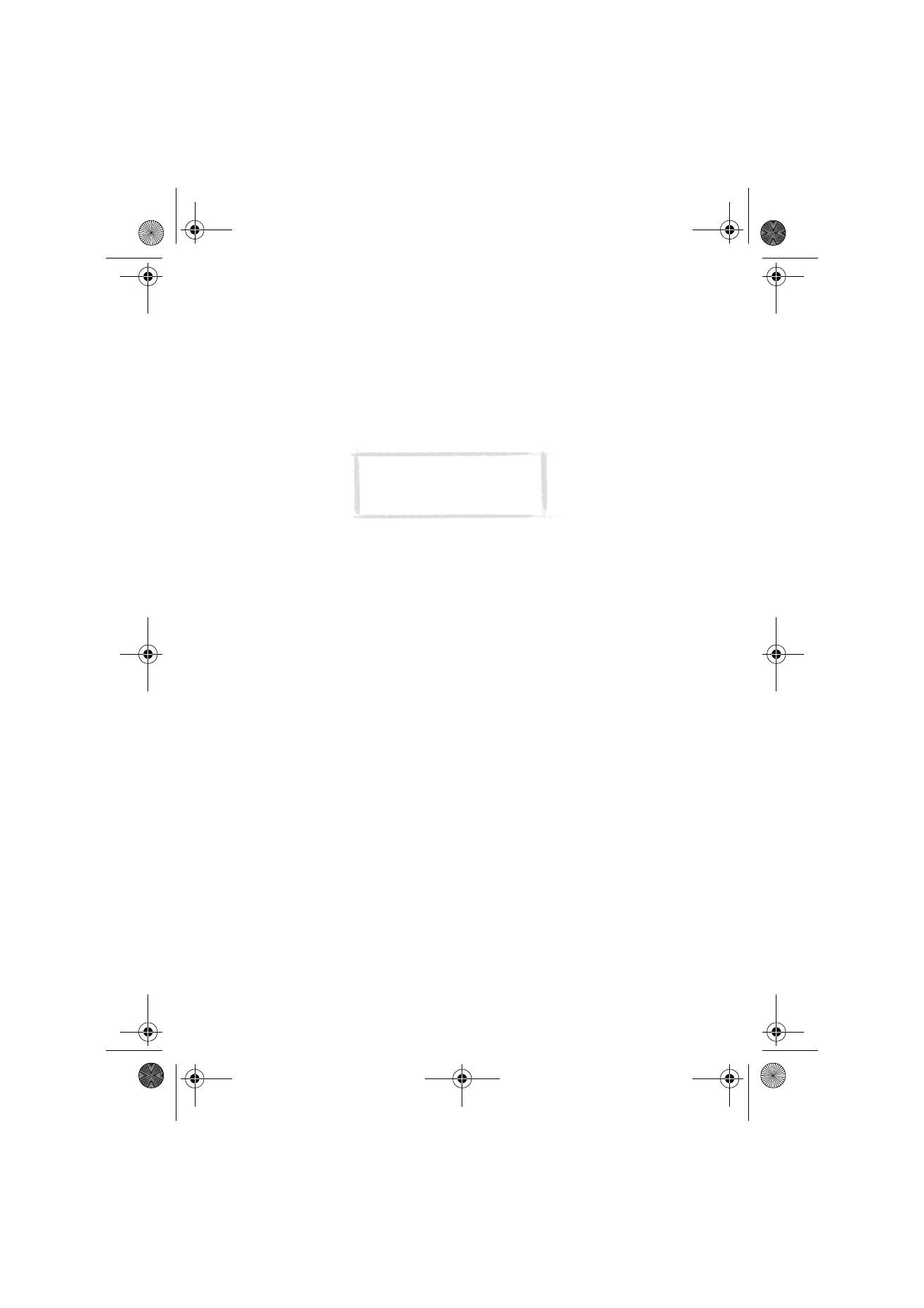
Communicator display
The communicator interface is switched on by opening the cover. See figure 5.
The applications are run in the middle of the display. The indicators (figure 6)
show application and system-related information. The commands always
correspond to the column of four command buttons on the right side of the
display. The functions of the Menu, Zoom and Backlight buttons are explained
in ”Communicator features” on page 21.
The scroll bar indicates that there are more items than currently shown on the
display. The display can be scrolled with the up and down arrow keys.
Whenever the selection frame is shown, you can select items by moving the
selection frame over the desired item with the up and down arrow keys.
Note: When taking the phone
into use, observe the instructions
given by your network operator.
Um_spock3.bk Page 10 Thursday, June 1, 2000 10:11 AM
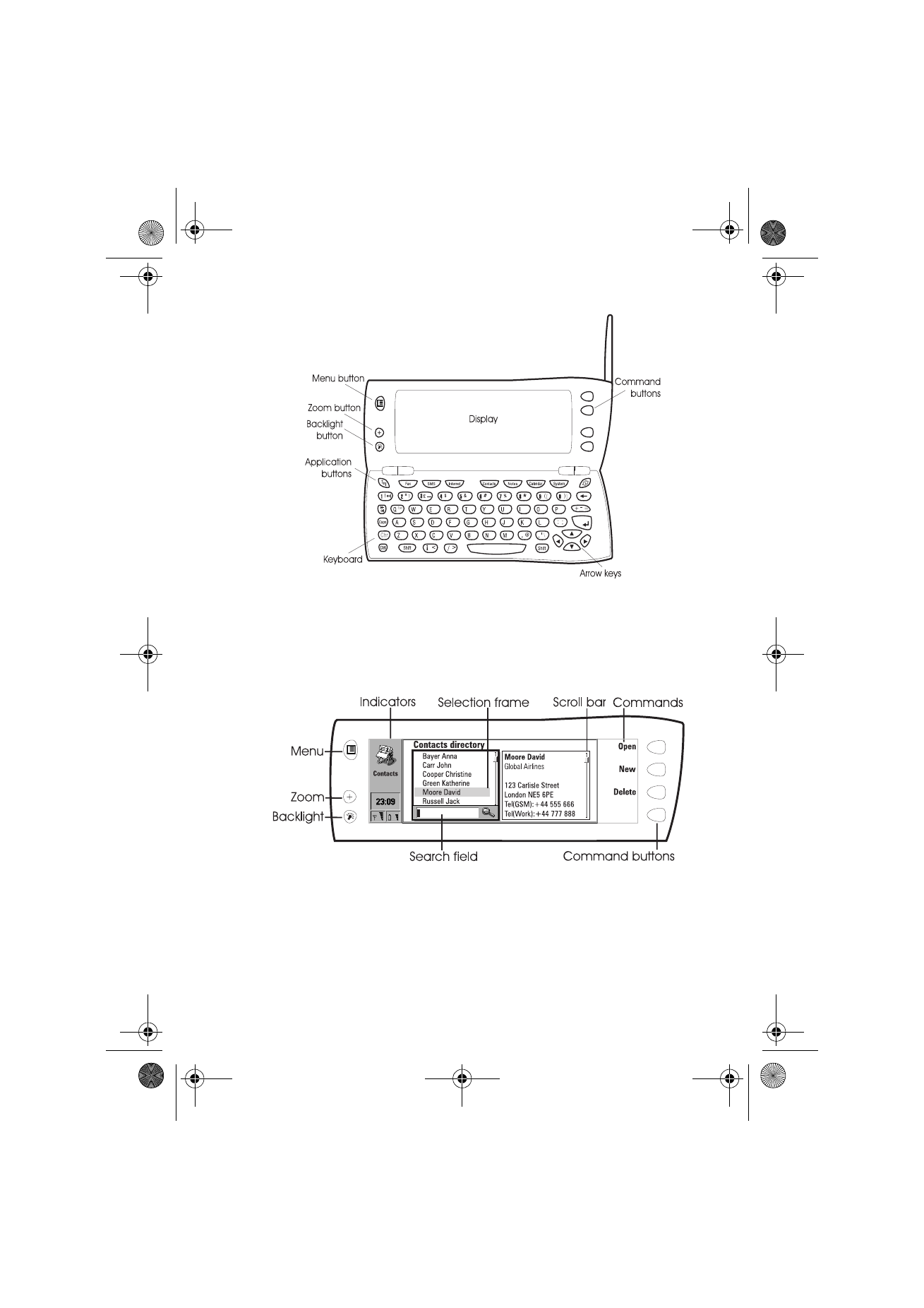
11
©2000 Nokia Mobile Phones. All rights reserved.
When the search field appears at the bottom of the display, you can search for
items by entering text into the search field with the keyboard.
After the correct item has been selected, press the command button next to
the command you wish to apply to the item, for example, Open.
The following figures illustrate certain communicator conventions:
1 When a command is dimmed, it cannot be used, see figure 7.
2 When a cursor appears on a dotted line, enter a value with the keyboard,
see figure 7.
Figure 5
Figure 6
Um_spock3.bk Page 11 Thursday, June 1, 2000 10:11 AM
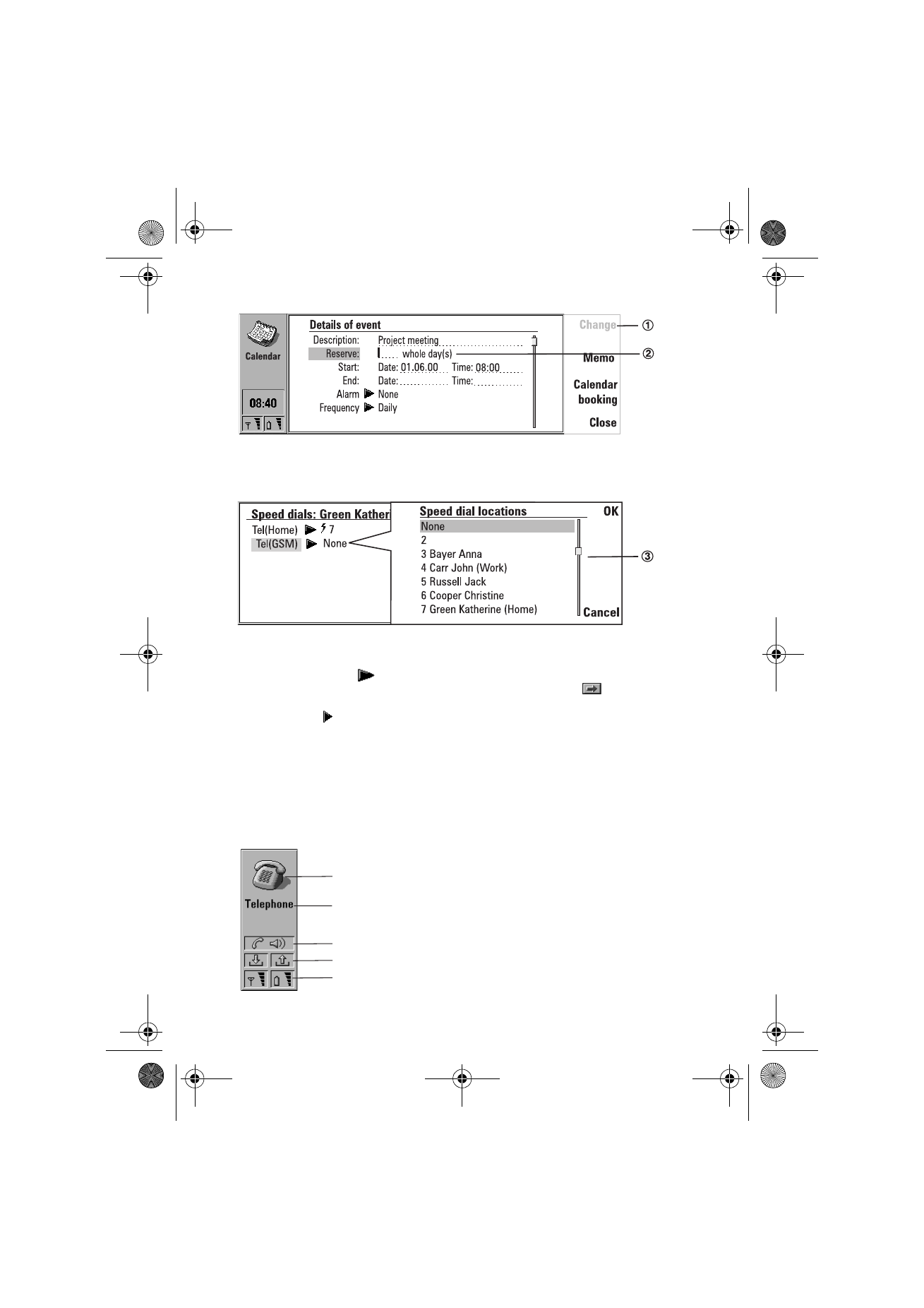
12
©2000 Nokia Mobile Phones. All rights reserved.
3 A pop-up box. Select an item and press OK or Cancel, see figure 8.
When a setting with
next to it is selected, pressing Change toggles the
value or opens a pop-up box. See figure 8. When a setting with
next to it
is selected, pressing Change opens a new settings view. When you press a
command with
next to it, the commands change.
Indicators
The application icon and the application name in the indicator area show the
application you are in at the moment.
The icons that appear on the Call status and Inbox/Outbox indicator rows
change according to the application and current situation. The battery level
and field strength indicators are the same as shown on the phone display
when the phone is on.
Figure 7
Figure 8
Application icon
Application name
Call status
Inbox/Outbox
Field strength and battery level
Um_spock3.bk Page 12 Thursday, June 1, 2000 10:11 AM
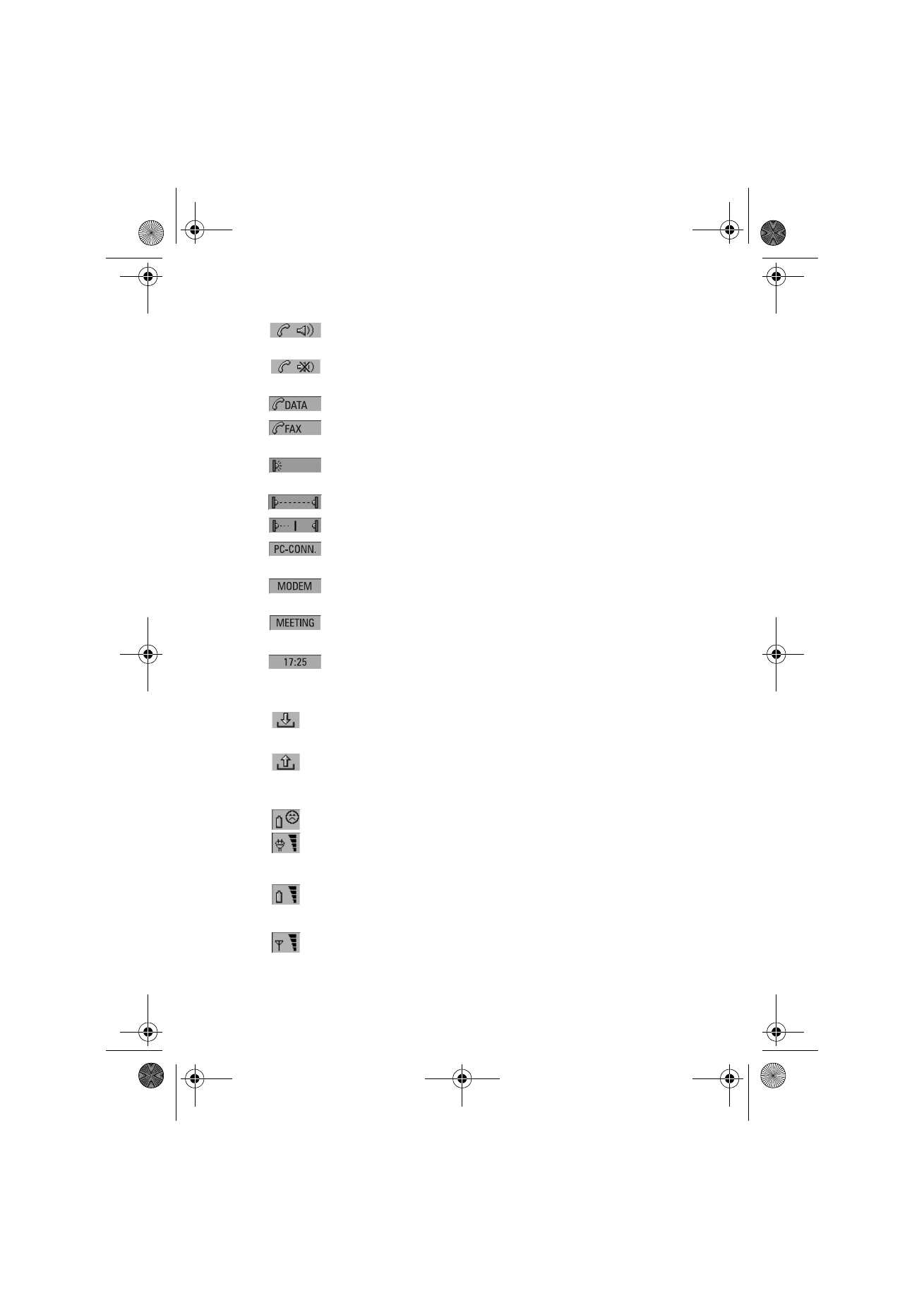
13
©2000 Nokia Mobile Phones. All rights reserved.
Call status
– You have a voice call, and the handsfree loudspeaker and
microphone are on. See ”Handsfree mode” on page 49.
– A voice call with the handsfree off. The loudspeaker and
microphone are muted.
– An open data connection, see chapter 9 "Internet" on page 73.
– The communicator is receiving or sending a fax, see chapter 7
"Fax" on page 59.
– The communicator is trying to establish an infrared connection,
see chapter 4 "Computer connectivity" on page 29.
– An infrared connection has been established.
– The infrared connection is obstructed.
– The communicator is connected to a PC, see chapter 4 "Computer
connectivity" on page 29.
– The communicator is being used as a fax modem, see ”Fax
modem” on page 119.
– The communicator is in a special operating environment, in this
case in the meeting profile. See ”Telephone settings” on page 53.
– Time can be adjusted in the Clock application, see ”Clock” on page
124.
Inbox/Outbox
– The inbox indicator informs you that you have received a fax,
short message or mail.
– The Document outbox contains unsent messages, see
”Communicator features” on page 21.
Battery level
– The battery is low and should be recharged.
– The battery is charging. The bar scrolls until the battery is fully
charged. The outlet plug icon indicates that the communicator is
connected to an external power source.
– The battery is fully charged. All the four bars are displayed.
Field strength
– The communicator is connected to a cellular network. When all
the four bars are shown, the cellular signal reception is good. If
the signal is weak, make sure the antenna is up. You can also try
Um_spock3.bk Page 13 Thursday, June 1, 2000 10:11 AM
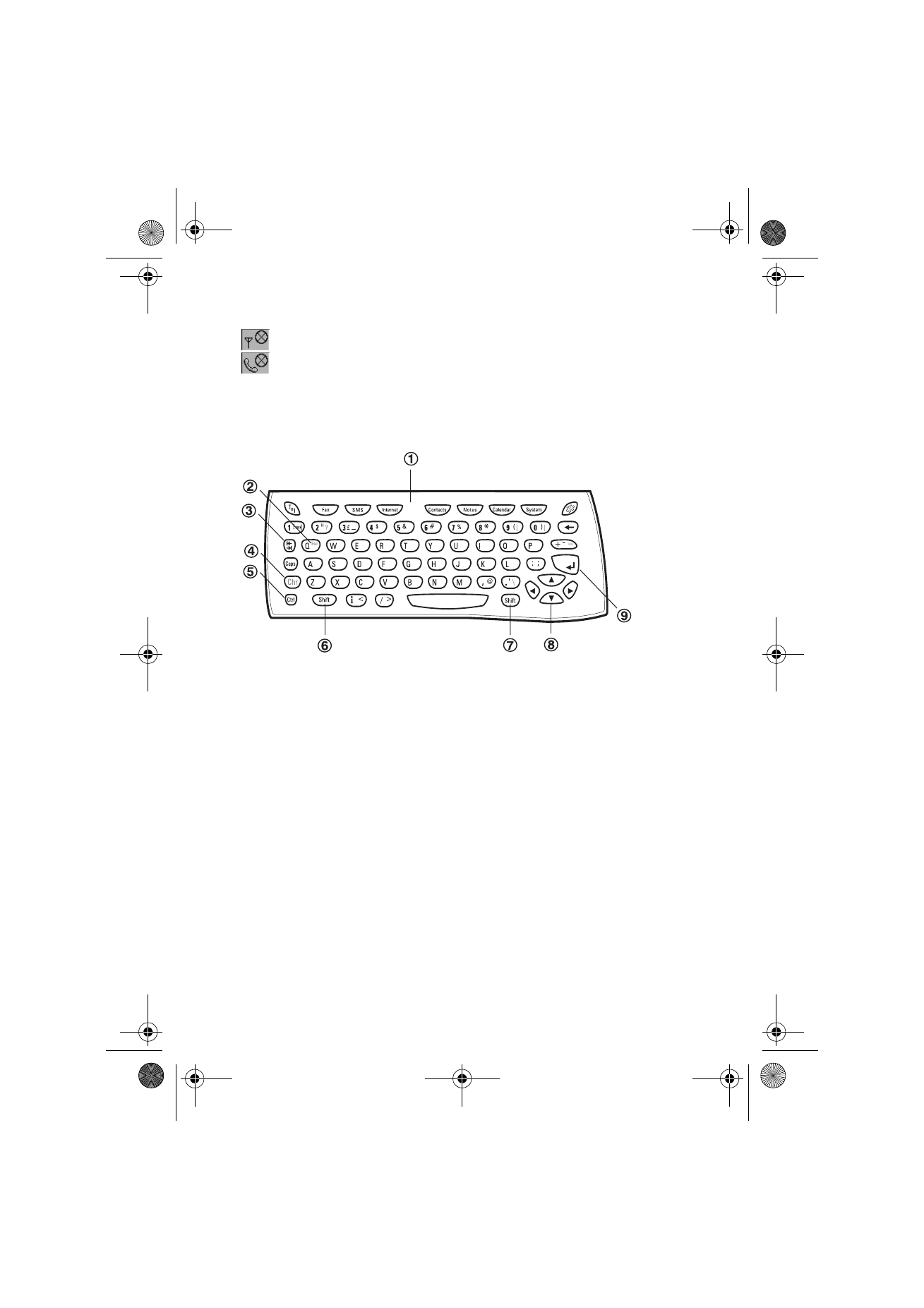
14
©2000 Nokia Mobile Phones. All rights reserved.
to improve the reception by moving the communicator slightly
or by using it in the handsfree mode.
– The phone is on, but it is outside network coverage.
– The phone is off. The communicator cannot send or receive calls
or messages.