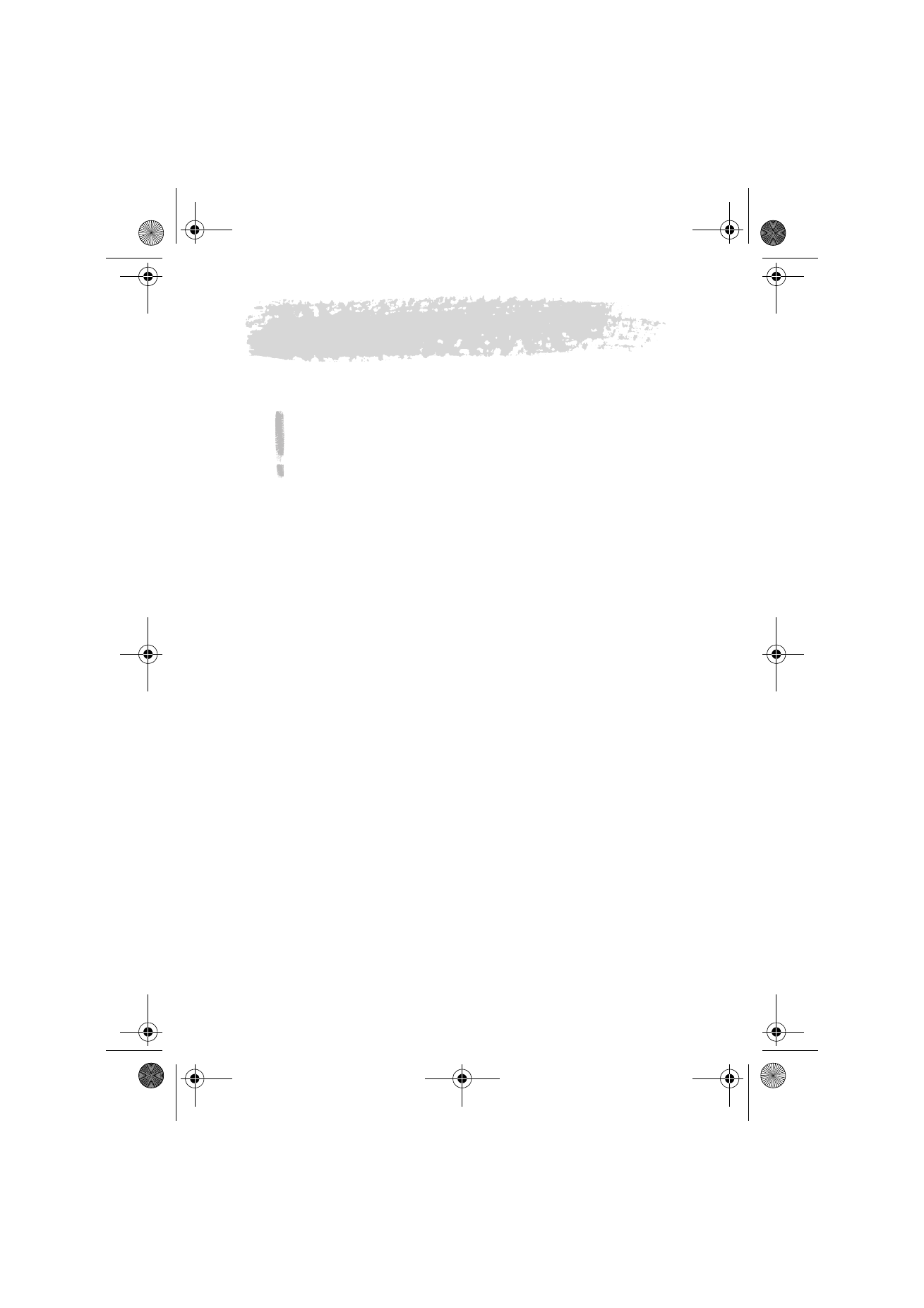
15. Troubleshooting
Tip: Club Nokia Careline answers questions and offers instructions over
the phone. You can visit http://club.nokia.com to find the Club Nokia
Careline phone numbers. See also the Accessories guide for further
information on Club Nokia Careline.
You can also visit Nokia Wireless Data Forum at http://
www.forum.nokia.com for information and support material related to
the communicator.
1. Phone or communicator interface does not start; both displays
remain blank
Make sure that the battery is properly installed and charged.
Make sure that the contacts on the battery and the charging stand are clean.
The battery charge may be too low for operation. Check the display and listen
for the low battery warning tones. Charge the battery as described in
”Battery” on page 17. If the NOT CHARGING message is displayed, the
charging is suspended. In that case, check that the temperature of the battery
is not above +45°C (+113°F). Wait for a while, disconnect the charger, connect
it again and retry. If charging still fails, contact your local Nokia dealer.
2. Power comes on, but the phone does not work
Reboot the communicator by removing the battery and replacing it again.
Try charging the communicator. If you see the battery charging indicator on
the phone but the phone does not work, contact your local Nokia dealer.
Check the field strength indicator: you might be outside the network service
area. See the answer to problem number 6.
Make sure that the telephone service is activated for your SIM card.
Check if there is an error message on the display after switching on. If so,
contact your local dealer.
Check that the SIM card is correctly installed, see ”First start-up” on page 7.
3. Communicator interface does not activate or applications stop
responding
Close the cover and open it again. If this does not help, close the cover and
remove the battery. Replace the battery and open the cover again. Wait while
the communicator performs a self-test and starts.
Try charging the communicator.
See also problem 4.
Um_spock3.bk Page 151 Thursday, June 1, 2000 10:11 AM
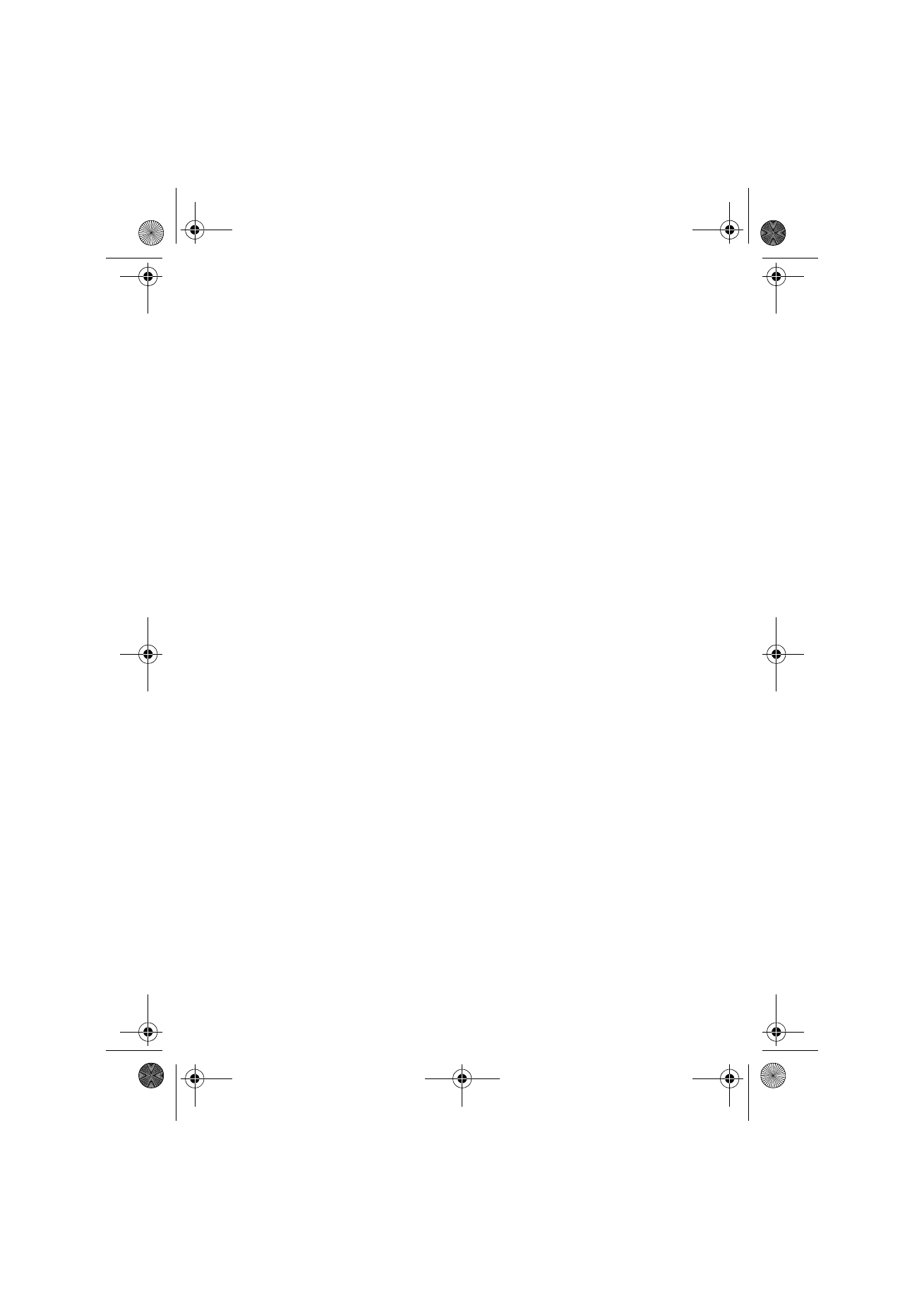
152
©2000 Nokia Mobile Phones. All rights reserved.
4. Internal memory or system errors
Sometimes, for example, removing the battery in mid-operation may cause
errors in the file system of the communicator. If you receive internal memory
or system error messages and/or reboot prompts, or if the device does not
respond to commands normally, resetting the communicator helps you
recover from most of these problems. Try the reset operations in the order
they have been listed: if checking the file system does not help, try removing
temporary files, or format the file system.
To reset the communicator
1 Close the cover.
2 Remove the battery.
3 Remove the memory card if inserted.
4 Place the connector end of the battery in the battery cavity, but do not
press the other end in place yet. Do not let the battery slip from its place.
The connector end is the one with the four metal strips.
5 Open the cover.
6 Press and hold down the required key combination (see below in this topic
4) and simultaneously push the battery end of the communicator down, so
that the battery clicks into place. Hold down the keys until you see
progress messages or a confirmation prompt on the display.
7 In some cases you must confirm the action by pressing a command button.
After the reset, the communicator will reboot and start normally.
To check the file system
Symptoms: The Memory application in the System application group shows
too much (over 2 megabytes) or too little memory, even if you have just
removed some documents, or the communicator applications crash when
opening a document.
Key combination: Shift-Tab-left arrow
Caution: If there are problems in the file system, the corrupted files will be
removed. If there are no problems, this operation does not affect any
documents or settings.
To remove temporary files
Symptoms: The communicator is in a reboot cycle or a note saying that an .ini
file is corrupted is displayed.
Key combination: Shift-Tab-right arrow
Caution: All temporary files will be removed. The Document outbox will be
cleared, the default application settings restored, but for example, the SMS
message centre number, Internet access point and Remote mailbox settings
will be lost.
Stored documents will not be affected.
Um_spock3.bk Page 152 Thursday, June 1, 2000 10:11 AM
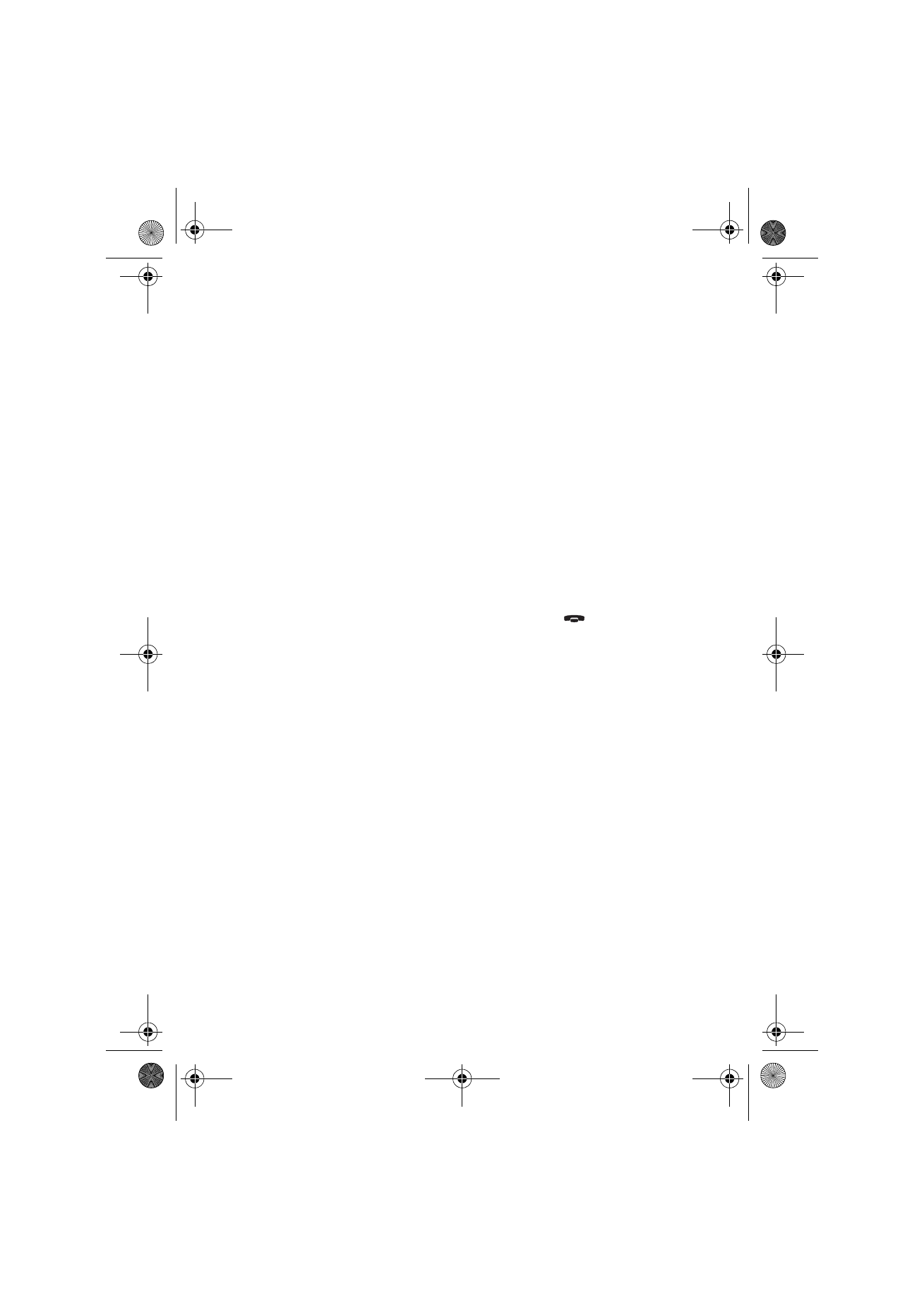
153
©2000 Nokia Mobile Phones. All rights reserved.
To format the file system
Symptoms: The communicator is in a reboot cycle or does not boot up.
First, check that your battery is not empty.
Key combination: Shift-Tab-F
Caution: Formats the file system. All data you have entered will be lost. This
operation will restore your communicator to the state it was in at the time of
purchase.
Remember that backed up data can be restored in all cases.
If these measures do not help, contact your local dealer.
5. Cannot make or receive calls
Make sure that the phone is not off. Close the cover and switch on the phone.
If you get the message INVALID SIM CARD, your SIM cannot be used in the
communicator. Contact you dealer or network operator.
Check the status of your call barrings and diverts, see ”Telephone settings” on
page 53.
The phone may be busy: data or fax is being sent or received, or the
communicator is being used as a fax modem. Wait for the data/fax
transmission to end, or drop the call by pressing the
key on the phone
keypad.
6. Call quality is poor
Your location may not allow better call quality. This problem may occur
especially in a moving car or train. Move to a location where the radio signal
reception is better. See ”Facts about cellular data transmission” on page 4.
Reception is usually better above ground level, outdoors and while stationary.
Sometimes even moving the communicator slightly will improve reception.
You can also try using the communicator in the handsfree mode, see
”Handsfree mode” on page 49. Remember to turn the antenna to an upright
position.
7. Cannot divert or bar voice, fax or data calls
You may have not subscribed to the service in question, or it is not supported
by the network, or the message centre number and the number to which you
want to divert your calls may be missing or incorrect.
Fax diverts and barrings are set in the settings of the Fax application. Data
barring is set in the Internet settings. Data calls cannot be diverted.
8. Cannot select a contact
If you cannot select a contact in the Telephone, Fax, SMS or Mail directory, the
contact card does not have a telephone number, fax number, wireless phone
number or an e-mail address. Add the missing information to the contact card
in the Contacts application.
Um_spock3.bk Page 153 Thursday, June 1, 2000 10:11 AM
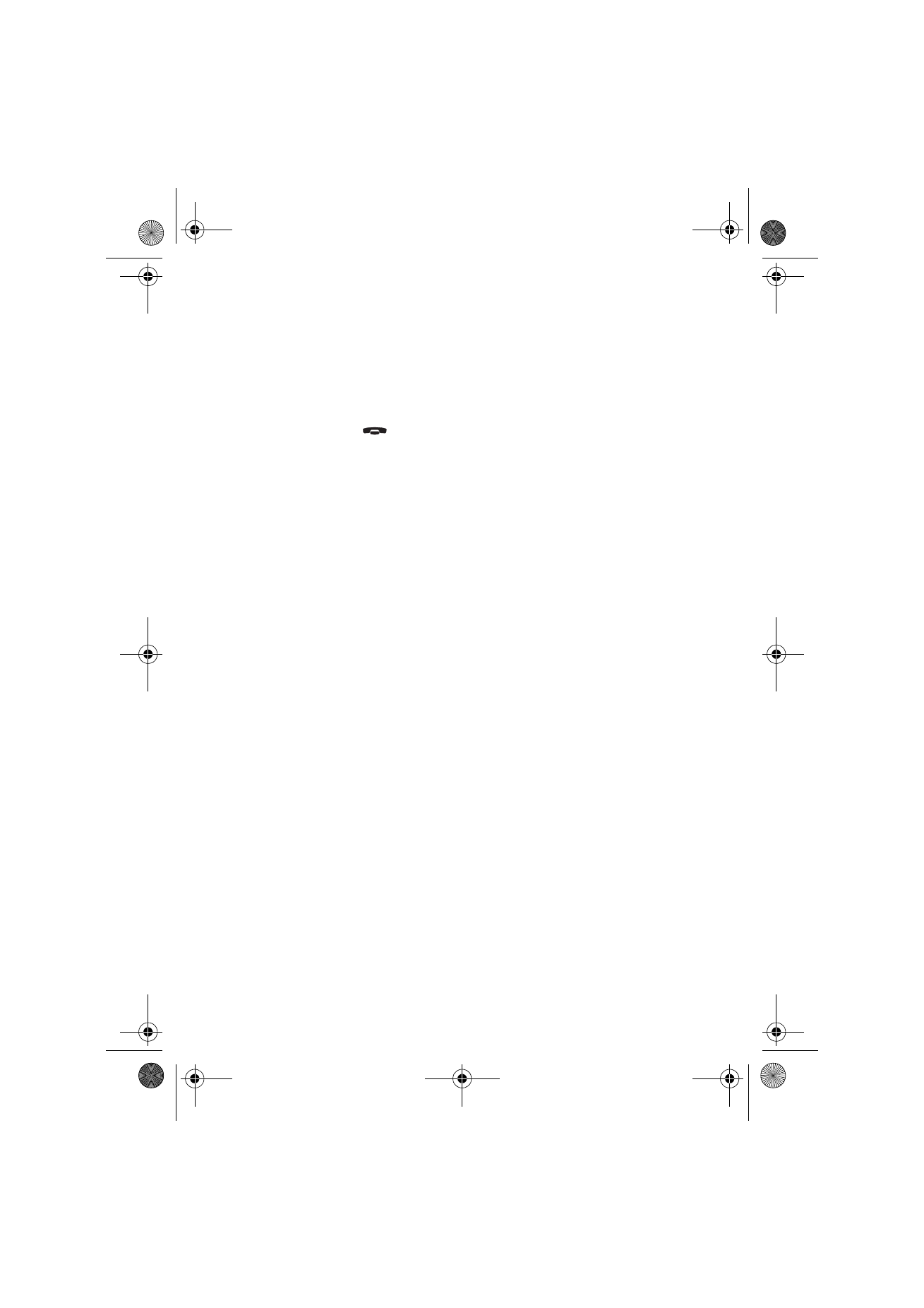
154
©2000 Nokia Mobile Phones. All rights reserved.
9. Cannot send or receive faxes, short messages or mail
Make sure that you have subscribed to these network services.
The phone may be off, or the communicator is low on memory. See problem 16.
The number format you use may be invalid, or the called number has not
answered within 10 tries, or you are calling to a wrong phone number.
The phone may be busy: data or fax is being sent or received, the communicator
is being used as a fax modem. Wait for the data/fax transmission to end, or drop
the call by pressing the
key on the phone keypad.
Fax/data barrings or fax diverts may be active. Fax barrings/diverts are set in
the settings of the Fax application, data barrings are set in the Internet
settings.
Fax reception: Your SIM card may not have a fax number.
Mail reception: Your SIM card may not have a phone number for data
connections. Contact your service provider.
Mail sending: You have not subscribed to a remote mailbox service, or the
mail server delivering your mail does not comply with the SMTP protocol.
Contact your e-mail service provider. If you are using the Upon request
sending option, mail must be sent in the Document outbox, see ”To send mail”
on page 80.
If you have problems sending mail with attachments, select Cancel Sending
and try again. If this does not help, try the key combination Shift-Tab-right
arrow. Some mail attachments can take up a significant amount of memory
and therefore freeing some memory by deleting something from your
communicator memory might also help.
Short message sending: You have not subscribed to the Short Message
Service or the message centre number is missing or incorrect. Contact your
service provider.
The reason for failure may also depend on the network: the network does not
support SMS, fax, or data/mail; the network is out of order or busy; the field
strength is not adequate for sending.
10. Cannot establish a Terminal or Internet connection
The Internet, Mail, WWW, or Terminal settings and configurations may be
missing or incorrect. Check your Internet access point configurations in the
Internet main settings. Contact your Internet service provider for the correct
settings. See “Internet settings” on page 74.
If you receive internal error messages, remove and replace the battery and try
again. If the problem persists, see problem 4.
If you receive service provider error messages when connecting to your
Remote mailbox, contact your remote mailbox service provider. Your Remote
mailbox may contain corrupted mail messages or the mail server settings may
be incorrect.
Um_spock3.bk Page 154 Thursday, June 1, 2000 10:11 AM
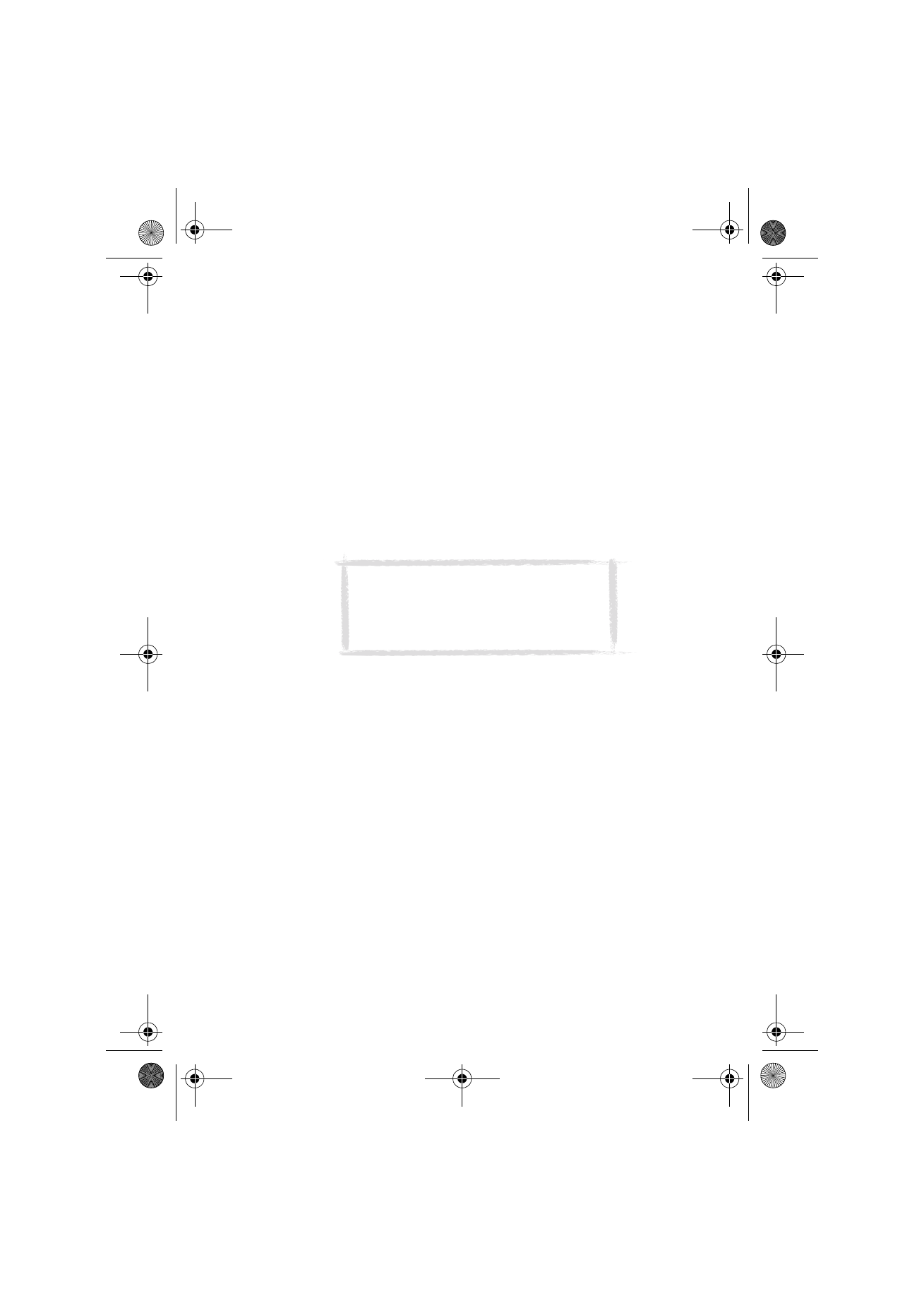
155
©2000 Nokia Mobile Phones. All rights reserved.
11. Infrared problems
The communicator may be connected to a PC, laptop, printer, digital camera,
wireless phone or another communicator via the infrared link.
If you are using the PC Suite for Nokia 9110 Communicator program on your
PC, or if you want to receive data from another communicator or a digital
camera, you will have to start the Infrared activation application on your
communicator before the connection is made. See ”Infrared activation” on
page 117.
If you are using the Nokia Communicator Server program on the PC, the
infrared connection is established automatically when you use one of the PC
connectivity applications of the communicator.
The PC to which you want to establish the connection must have an IrDA
compatible infrared port; installed and activated IrDA drivers; and Microsoft
Windows 95/98. For more information on IrDA drivers and their use in
Windows 95, contact Microsoft.
For further information, see the Documentation section on the CD-ROM in the
sales package of the communicator.
12. Printing problems
If you are using the infrared connection, the infrared port of the printer must
be compatible to the IrDA standard. See ”Document features” on page 24.
If you fail to establish an infrared connection, transfer the file to a PC and use
the PC to print the document. Alternatively, you can fax the document to the
nearest fax machine. See ”To send faxes” on page 59.
Check that your printing settings are correct, see ”System settings” on page 111.
You may be using an incorrect printer driver, see ”Document features” on page 24.
13. PC connectivity problems
Make sure that the correct PC connectivity program is installed and running
on your PC. See chapter 4 "Computer connectivity" on page 29.
Check the cable or infrared connection used. If you use an infrared
connection, the IR ports must be facing each other.
Check that you are using the correct COM port.
Note: The infrared connection in Windows
2000 and NT 4.0 is not compatible with the
communicator. When using these operating
systems, connection to the PC should be made
via cable, see instructions on page 30.
Um_spock3.bk Page 155 Thursday, June 1, 2000 10:11 AM
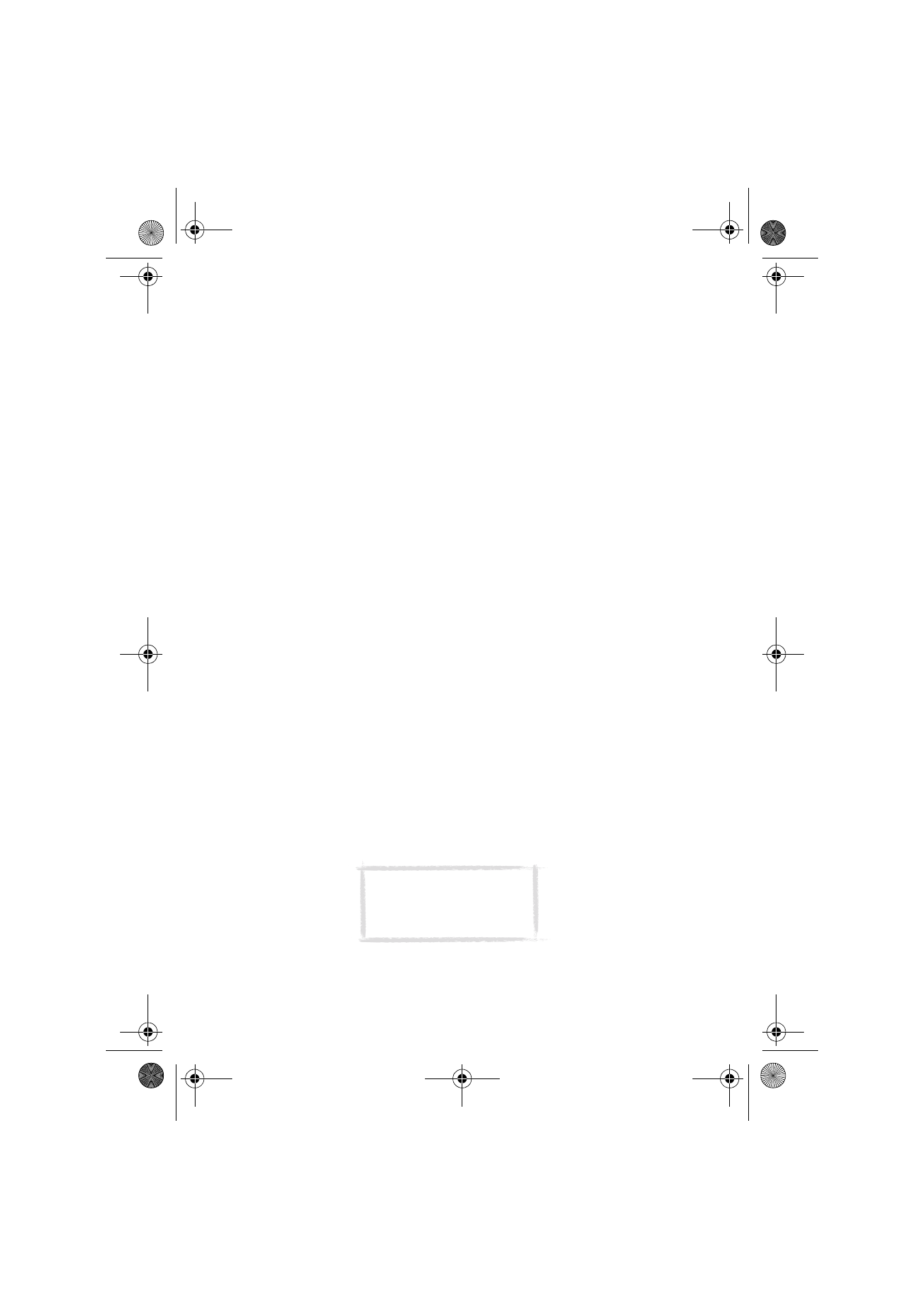
156
©2000 Nokia Mobile Phones. All rights reserved.
14. Fax modem problems
When you use the communicator as a fax modem, make sure that the
communicator and the PC use the same baud rate. If you use the infrared
connection, the baud rate is set automatically. If you use the cable
connection, set the baud rate in the Fax modem settings. For the PC, the baud
rate is set in the connectivity software of the PC.
If you use the cable connection, fully compatible operation with all PC fax and
terminal software cannot be guaranteed. Consult your dealer. If you have
problems with your PC fax software, use the infrared connection.
If you have problems establishing a data connection with the remote modem,
try fixing the data transmission rate by using an AT command. Common AT
commands based on the ETSI 07.07 standard and supported by the Nokia 9110i
Communicator are listed in the atcomm.txt file on the diskette supplied with
the communicator. For information on how to use the AT commands, consult
the documentation of the telecommunication or fax application that you use
on your PC.
15. Access code problems
The lock code is included in the sales package of the communicator. If you
forget or lose the lock code, contact your communicator dealer.
If you forget or lose a PIN or PUK code, or if you have not received such a code,
contact your network operator.
For information about Internet or Terminal passwords, contact your Internet
service provider.
16. Low on memory
If you notice that the memory of your communicator is getting low, or you
receive a warning note about insufficient memory, check the Memory
application.
1 Press Details to see what kind of data takes up most memory. See
”Memory” on page 116.
2 Make a backup of all important data.
3 Remove items which use a lot of memory, such as documents, received
faxes, or old calendar data, either manually or with the Data removal
application. See ”Memory” on page 116. Or you can transfer the items to
your memory card.
Note: Downloaded images,
received faxes, and recordings
may take up significant
amounts of memory space.
Um_spock3.bk Page 156 Thursday, June 1, 2000 10:11 AM
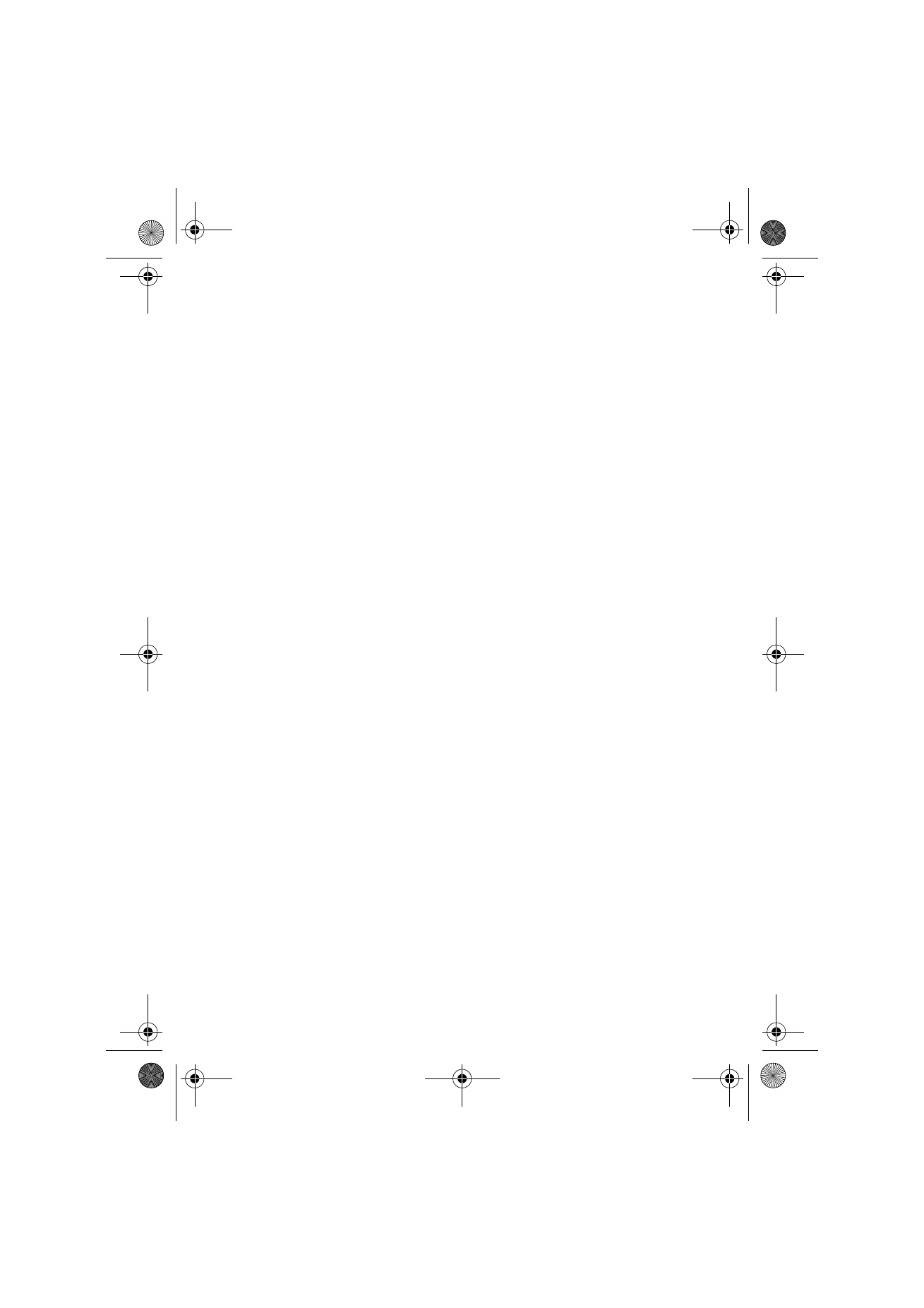
157
©2000 Nokia Mobile Phones. All rights reserved.
17. Distorted characters in Terminal
If the data bits/stop bits/parity settings are different from those defined to the
data service by the operator, characters may look distorted on the display.
18. ISDN connection
If you use an ISDN connection, go to the Internet settings and select Internet
access. Select the access point you use or define a new one. In the Advanced
settings, go to Modem initialisation. Enter the AT command AT+CBST=71 on
the dotted line.
Um_spock3.bk Page 157 Thursday, June 1, 2000 10:11 AM
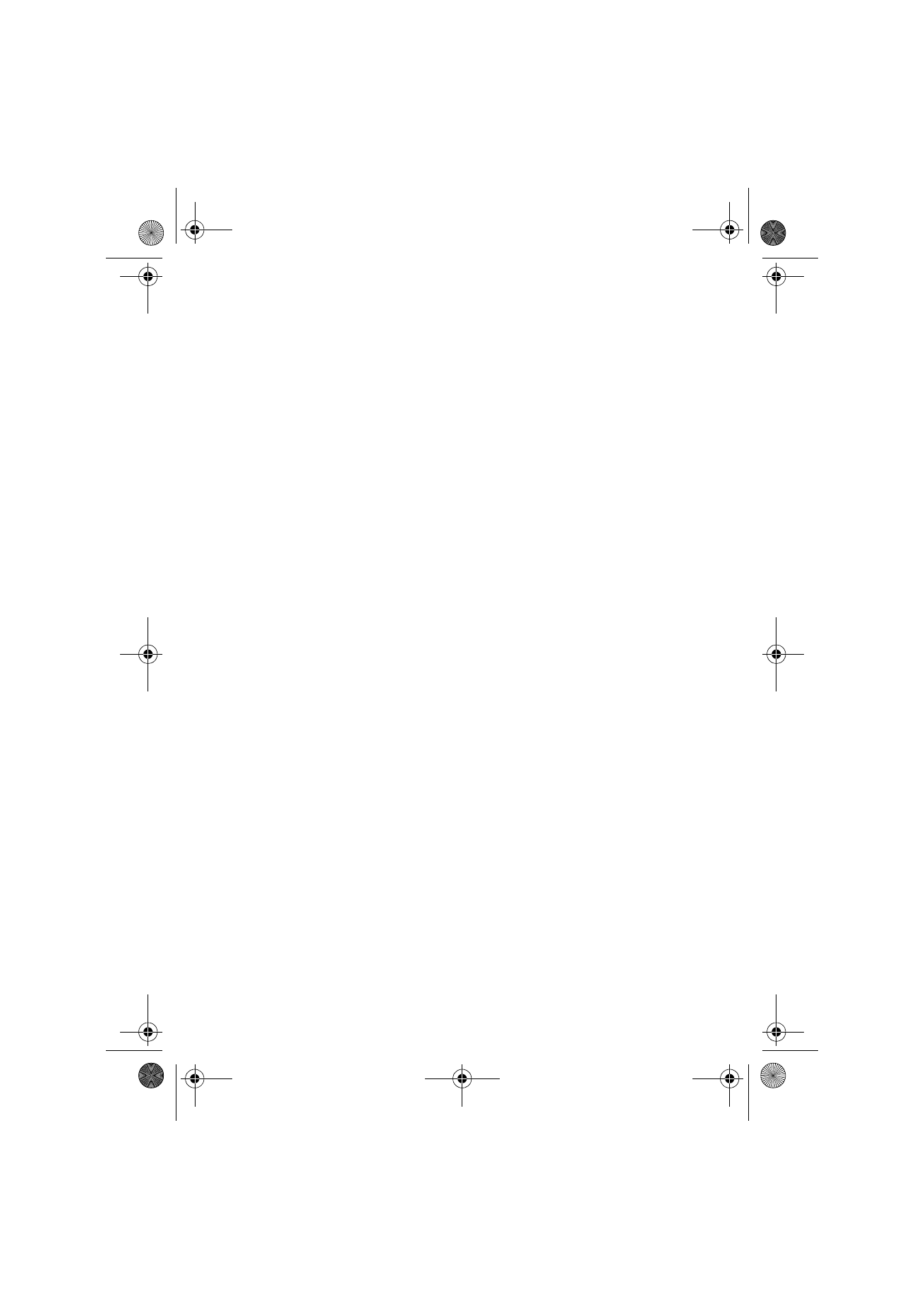
158
©2000 Nokia Mobile Phones. All rights reserved.
Um_spock3.bk Page 158 Thursday, June 1, 2000 10:11 AM
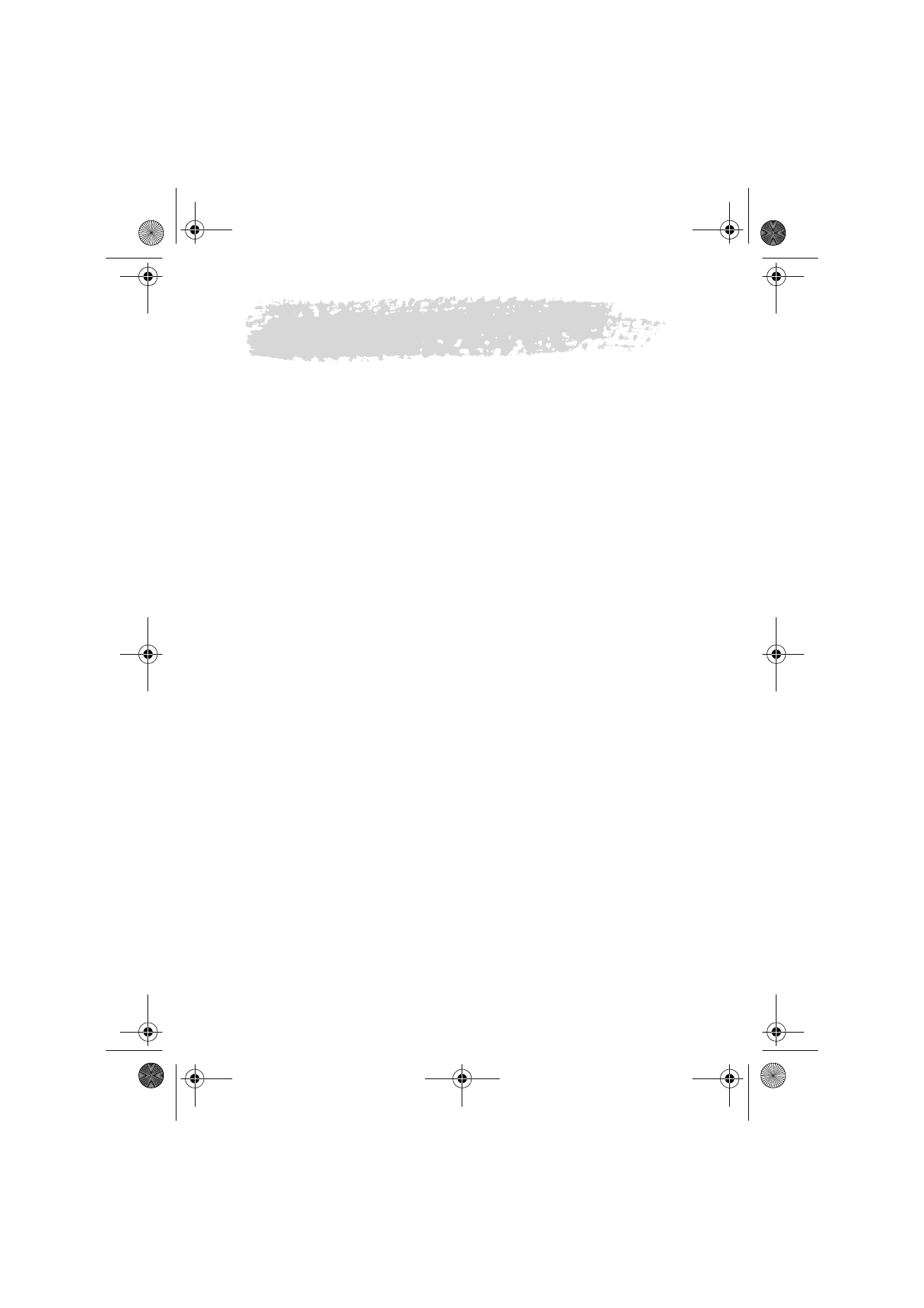
159
©2000 Nokia Mobile Phones. All rights reserved.