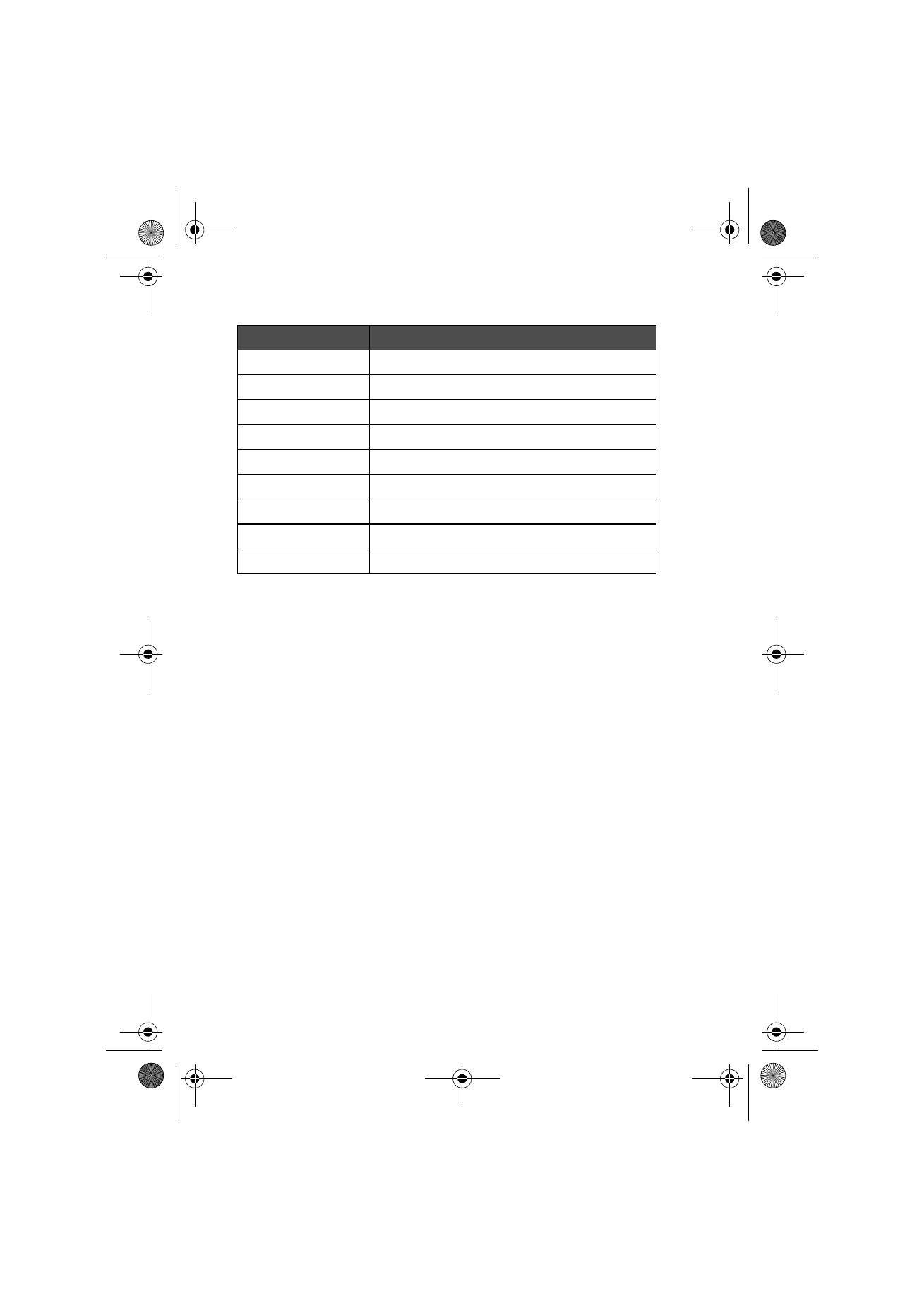
Clock
The Clock shows the time and date in your home city and country, as well as in
several other cities and countries in the world. The Clock also includes an
alarm clock.
Character
Function
Numbers 0 to 9
. (full stop)
decimal point
+
addition
–
subtraction
*
multiplication
/
division
( )
brackets
= or Enter
sum
Esc
clears the entry field
Um_spock3.bk Page 124 Thursday, June 1, 2000 10:11 AM
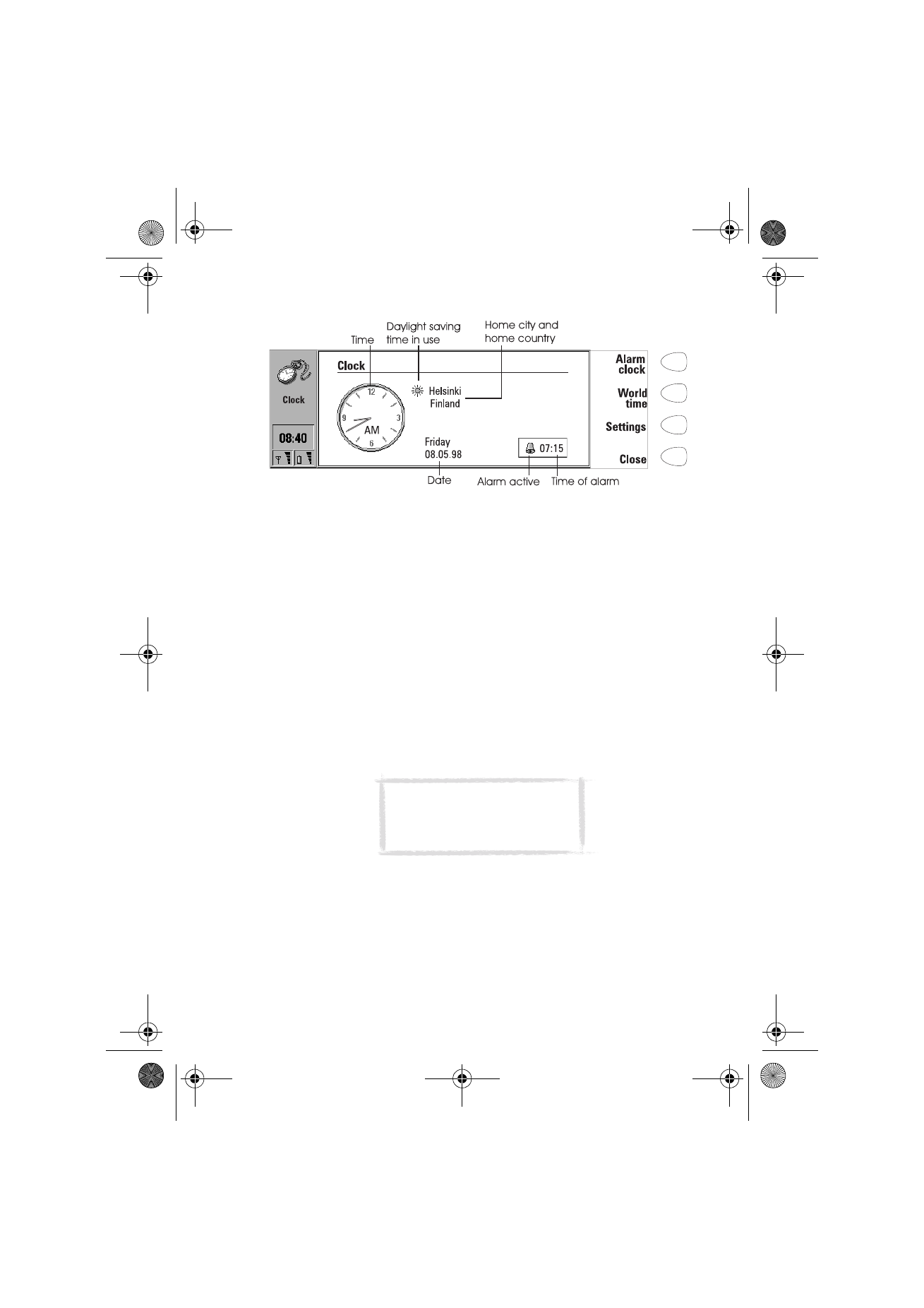
125
©2000 Nokia Mobile Phones. All rights reserved.
To set an alarm
An alarm can be set to occur within the next 24 hours. Alarms that occur later
than this are set in the Calendar application.
1 Press Alarm clock in the Clock main view.
2 Press + or - to adjust the time shown in the alarm clock display. Each press
changes the time by one minute, but if you hold the button down a while
longer, the time will start to change in15-minute steps.
3 Press OK to accept the set alarm. When an alarm is set, the bell icon and
the time of the alarm are shown in the Clock main view.
There can only be one active alarm. If an alarm is already active, the command
names are different. A counter on the lower right side of the screen shows
how much time remains to the time of the alarm.
Press Change alarm time if you want to readjust the time of the alarm.
Press Delete alarm to cancel the alarm.
To turn off the alarm sound
1 When the alarm sounds, press any phone or communicator keyboard key to
silence it.
2 Press the OK command button. If you do not press OK, the alarm will
sound four more times or until you press the OK button. However, if the
alarm interval is set to zero, the alarm will sound only once. Set the alarm
interval in the clock settings.
Figure 2
Note: Alarms will occur according
to the home city time. When in a
different time zone, remember to
change the home city.
Um_spock3.bk Page 125 Thursday, June 1, 2000 10:11 AM
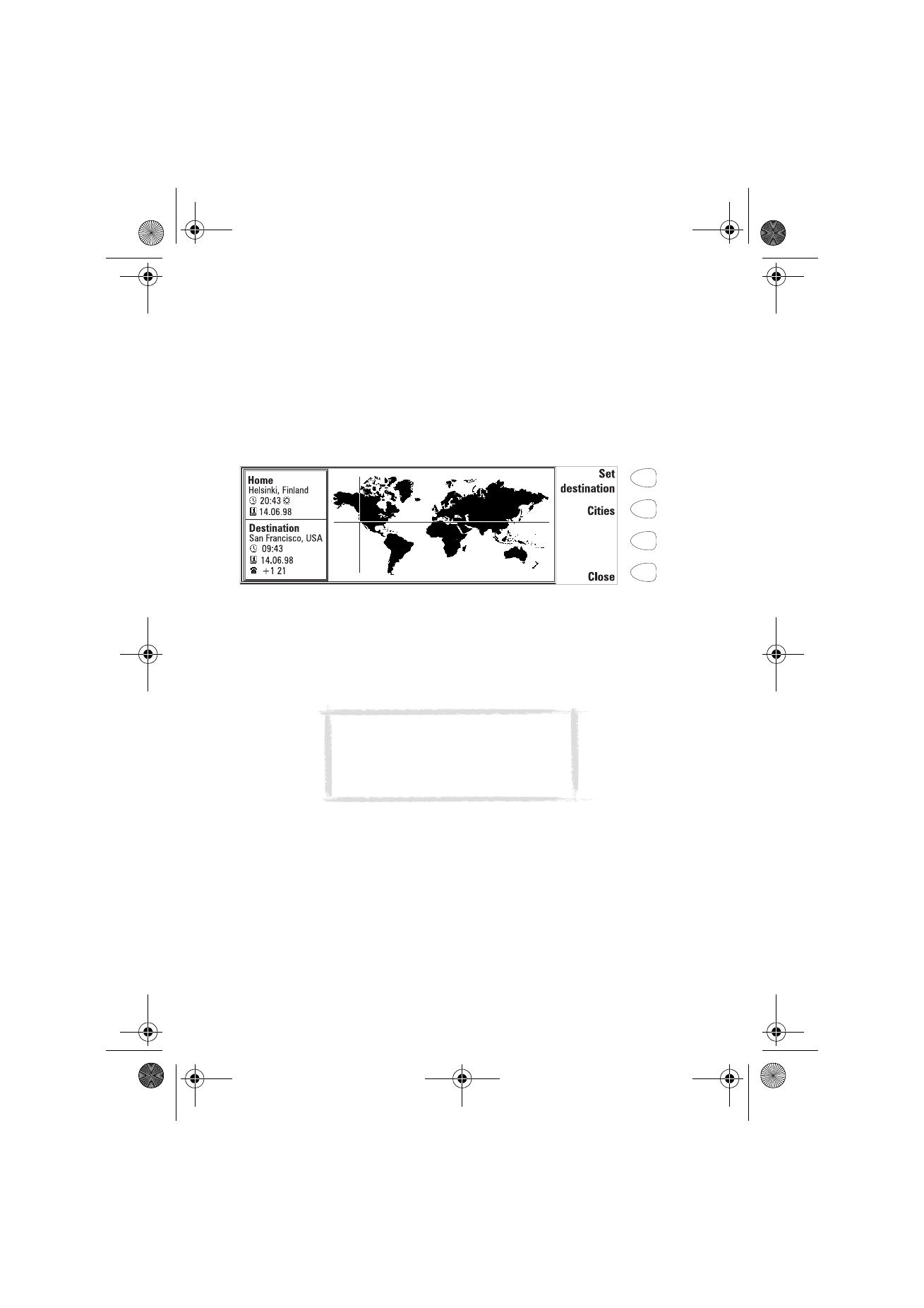
126
©2000 Nokia Mobile Phones. All rights reserved.
World time
World time (figure 3) is accessed with the World time command in the Clock
main view.
The Home box shows the name of the currently selected home city, country,
time, date and whether daylight saving time is in use.
The Destination box shows the same information for the currently selected
destination city, as well as the international call prefixes needed to make a
call from the home city to the destination city.
The world map shows the currently selected destination city in cross hairs.
To select the destination city
1 Press Set destination.
2 Select a city from the list by scrolling the list with the arrow keys.
3 Press OK.
To edit and add cities
1 Press Cities in the world time view to open a list of cities.
2 To make changes to existing cities, press Edit city. The city information is
presented in the form of a card with the following fields:
City — The name shown in the list of cities. Can be entered manually.
Country — The name of the country associated with the city. The country
name is selected from the list of countries.
Area code — The area code required when calling the city. The area code
can be entered with or without a national prefix. Only numbers can be
entered.
Figure 3
Tip: A quick way to select a city from the list
of cities is to type the first letter of the city
with the keyboard. The selection frame
jumps to the first city starting with that
letter.
Um_spock3.bk Page 126 Thursday, June 1, 2000 10:11 AM
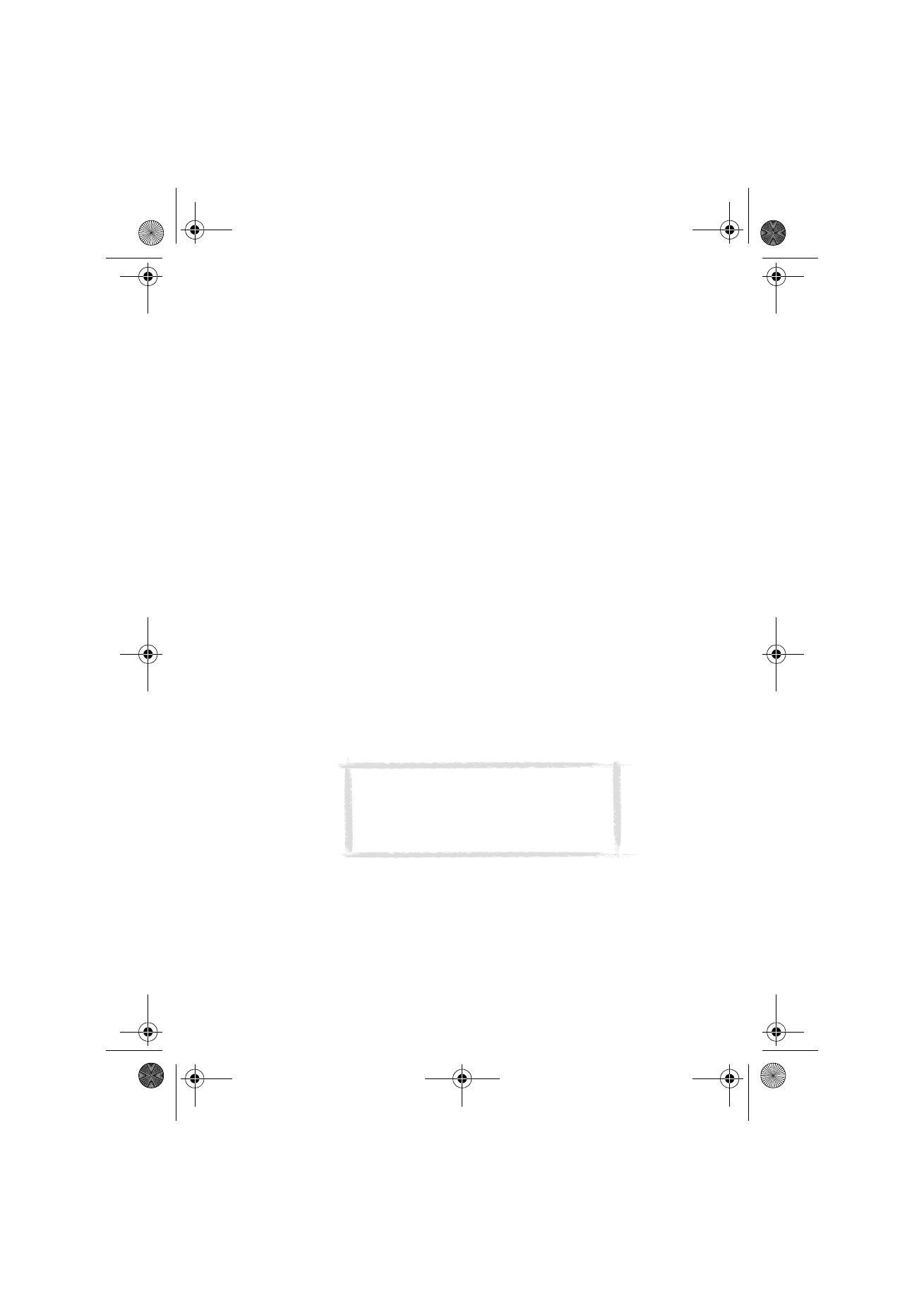
127
©2000 Nokia Mobile Phones. All rights reserved.
GMT offset — Indicates by how much the local time differs from the
Greenwich Mean Time. Select a value for the offset from a list. The offset
can range from –12 to +12 hours.
Set position — Opens a world map view where you can determine the
position of the city by moving the cross hairs with the arrow keys. When
the city is where you want it to appear, press OK.
To create a new city card, press Add city.
To remove a city from the list, press Delete city. The current home city cannot
be removed; you will have to change the home city first.
To change the Clock settings
1 Press Settings in the Clock main view.
2 Select the setting you want to change and press Change, or type the new
time or date from the keyboard.
Home city — Select the home city by scrolling the list of cities with the
arrow keys. When your home city has been selected, press OK. If you select
a city that is in a different time zone than your current home city, the
system time will change.
Time — Enter the new time. The time format is selected in the System
settings.
Date — Enter the new date. The date format is selected in the System
settings.
Alarm interval: 0/1/2/3/4/5 minutes — Choose the interval between alarms.
If you select 0, the alarm will go off only once.
Daylight saving — You can set the daylight saving time of the home city
and destination city On or Off. This setting remains the same even if the
home/destination city is changed.