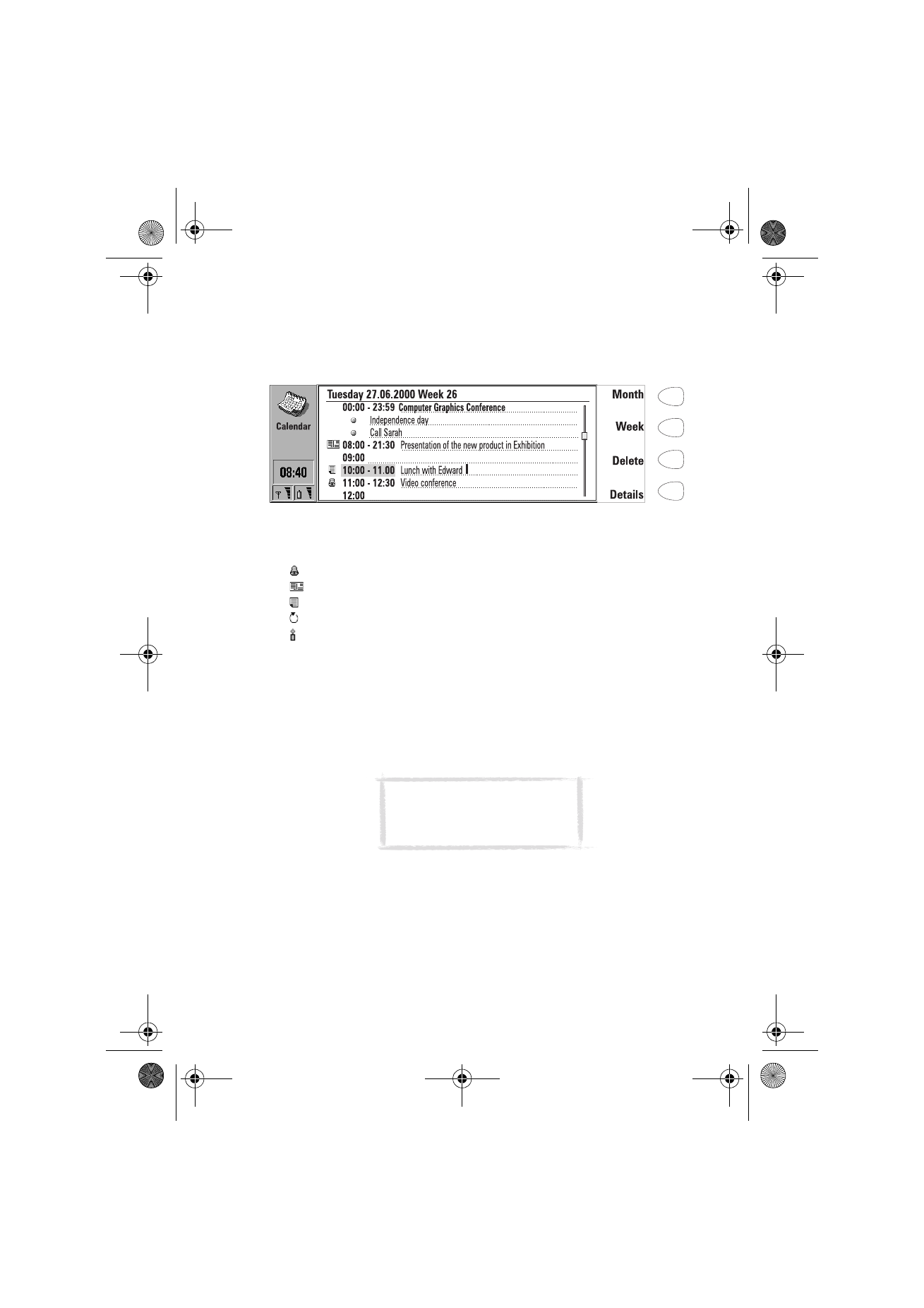
Daily schedule
Open the daily schedule by pressing Day in the monthly or weekly schedule.
The daily events list displays the schedule for the selected day. The contents of
the entries are freely editable.
Daily schedule symbols
— Attached alarms
— Calendar bookings
— Attached memos
— Recurring events
— Annual events
The symbols appear in the order of priority before the event description. See
figure 3.
To add events
1 Move the selection frame over the starting time of the event.
2 Type the event on the dotted line. If you want to add an event without a
start time, write the event, press Details and remove the start time. The
event will be shown with a dot in front.
To remove events
Select the event and press Delete. If you remove or edit recurring events, you
will be asked if you want to apply the changes to all or only to the selected
event.
To adjust the details of the selected event
Press Details. A new view opens, allowing you to adjust the following details:
Description — The description of the event.
Figure 3
Tip: If the starting time already
contains an event, press Enter to
create a new row with the same
starting time.
Um_spock3.bk Page 105 Thursday, June 1, 2000 10:11 AM
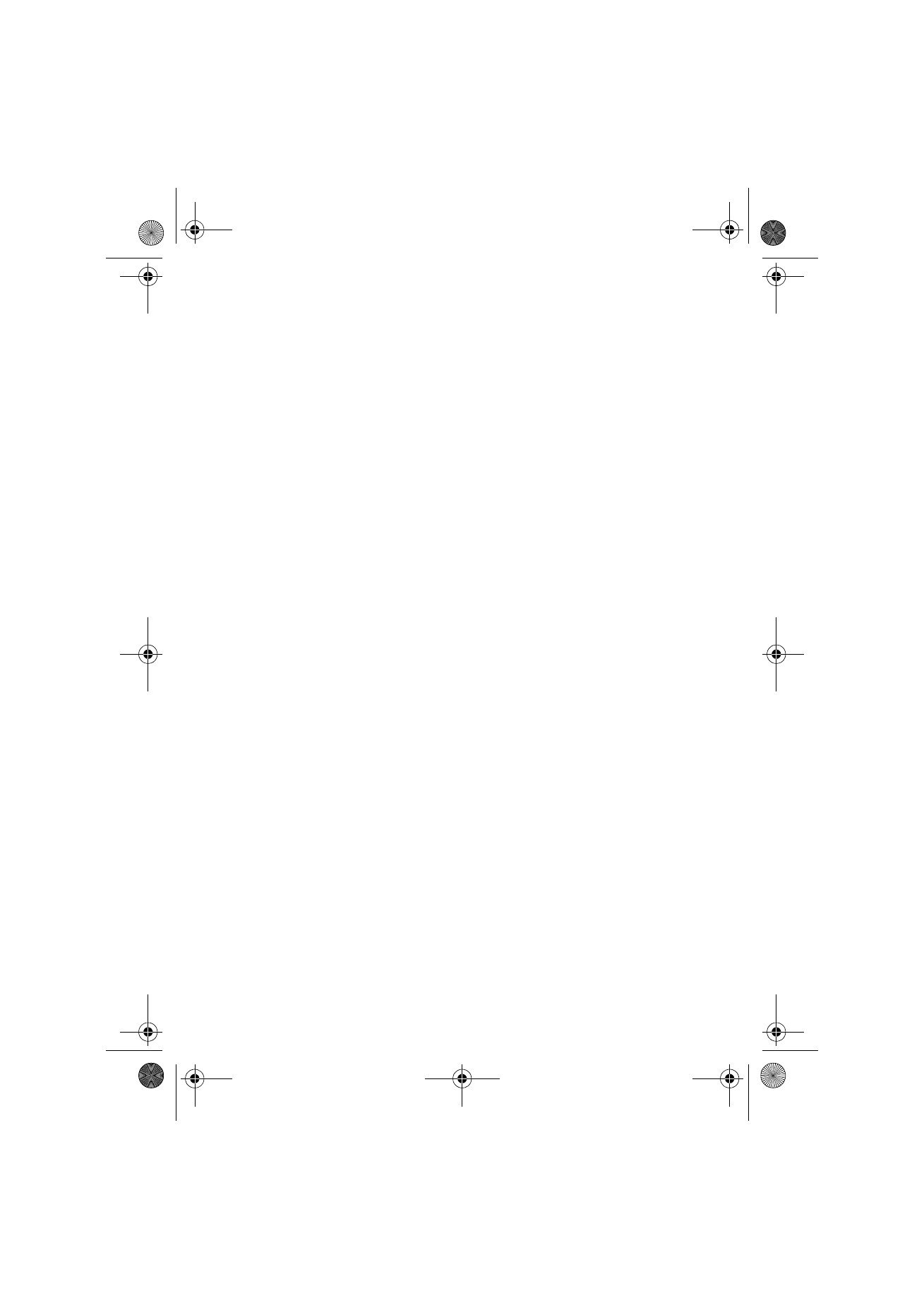
106
©2000 Nokia Mobile Phones. All rights reserved.
Reserve whole day(s) — You can write down the number of days required for
the event.
Start:
Date — The date of the event. The default date is that of the selected day. The
date format is set in the System settings.
Time — The time when the event starts.
End:
Date — The date when the event ends.
Time — The time when the event ends.
Alarm — Sets an alarm for the selected event. See ”Alarms” on page 109.
Frequency — You can define how often the event repeats. The options are
None /Daily /Weekly /Monthly /Annually/Every other week/Working days.
Repeat until: [date] — You can write down the last date of the recurring event.
Event sent to — Lists all the people to whom you have booked the event. The
list shows the status of the sent event:
Accepted or Confirmed — The recipient has accepted the booking.
Discarded — The recipient has rejected the booking.
No reply — No information has been received from the recipient.
Forced — The booking was sent as a reservation.
To attach memos to an event
1 Move the selection frame over the desired event and press Details in the
daily schedule.
2 Press Memo.
3 Write the memo. The following command buttons are available:
Send — You can send the memo as a fax, SMS or mail.
Style — You can format the text.
Delete — Removes the memo.
Close — Links the memo to the selected event.
Memos are stored in the Calendar memos subfolder of the Own texts folder.
To use the Menu button
When you press the Menu button in the monthly, daily and weekly schedules,
the following options become available:
To-do list — Opens the To-do list. Available in the daily schedule only.
Pending requests — Opens the list of pending calendar event requests.
Today — Shows the current day.
Next month/week/day (Ctrl-N) — Shows the next month, week or day.
Um_spock3.bk Page 106 Thursday, June 1, 2000 10:11 AM
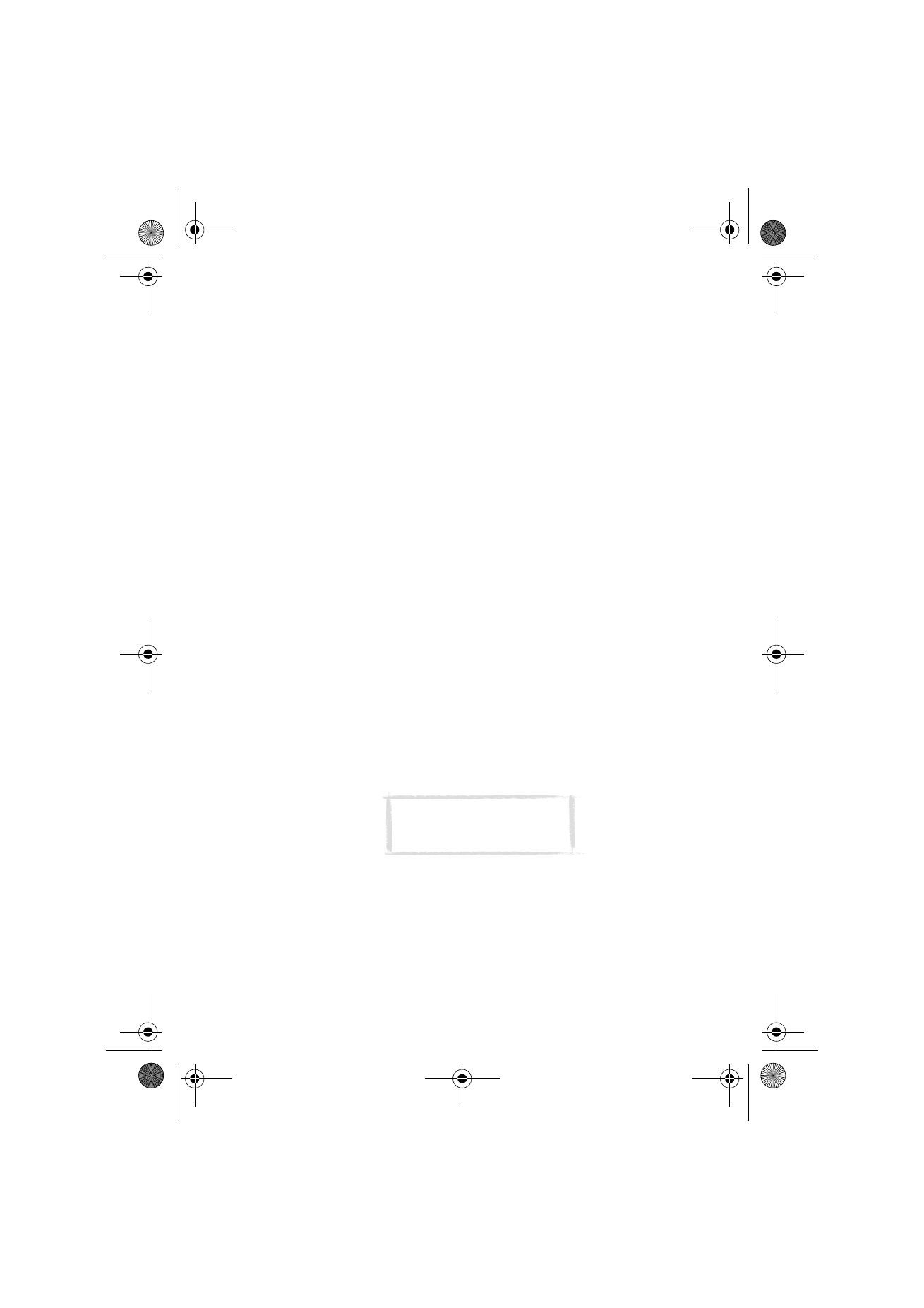
107
©2000 Nokia Mobile Phones. All rights reserved.
Previous month/week/day (Ctrl-P) — Shows the previous month, week or day.
Settings — Enables you to change the following options:
Booking password — You can set a password to protect your calendar from
receiving reservations from anyone except those who have your password.
The maximum length of the password is 8 characters. When a password is
written in the field, all characters appear as asterisks.
Default alarm — When you set an alarm to an event, the alarm will go off
10 minutes before the scheduled time of the event, unless you specify
otherwise here.
Beginning of week — You can select which day is considered to be the first
day of the week.