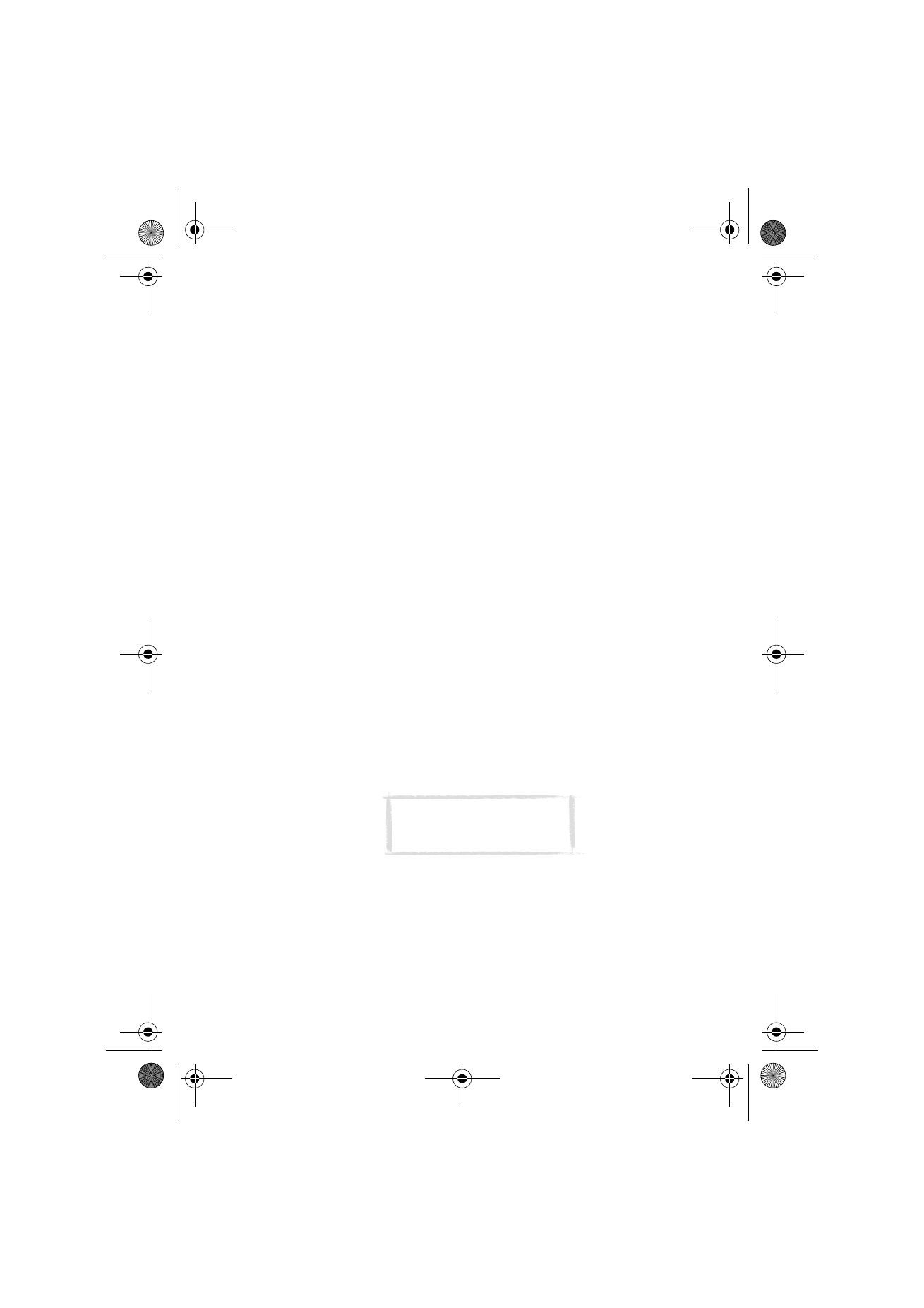
Calendar booking
Calendar booking enables you to send event requests or reservations to other
communicators or calendar servers. The difference between an event request
and an event reservation is that the recipient may decide whether to accept or
discard an event request, but event reservations can only be accepted.
Booking password
Sending event reservations requires that you know the recipient’s booking
password. If you add the recipient’s password to the booking password field of
the recipient’s contact card, the password is automatically taken from there
when you send a reservation.
When you send a reservation with an incorrect password, the recipient’s
communicator discards the reservation.
You can give your own booking password to those whom you allow to send
reservations to your calendar. If you do not set a password, your
communicator accepts all reservations.
Define your booking password in the Calendar settings.
To make requests and reservations
1 Select an event in the daily schedule or write a new one.
2 Press Calendar booking in the Details view.
3 Select whether to send the event as a request or a reservation.
4 Press Transfer via IR to send the booking to another Nokia 9110 or 9110i
Communicator via the infrared link, or press Send as SMS to open the
SMS directory where you can select the recipient for the booking. Note
Note: The recipient’s booking
password is not needed when
you send event requests.
Um_spock3.bk Page 107 Thursday, June 1, 2000 10:11 AM
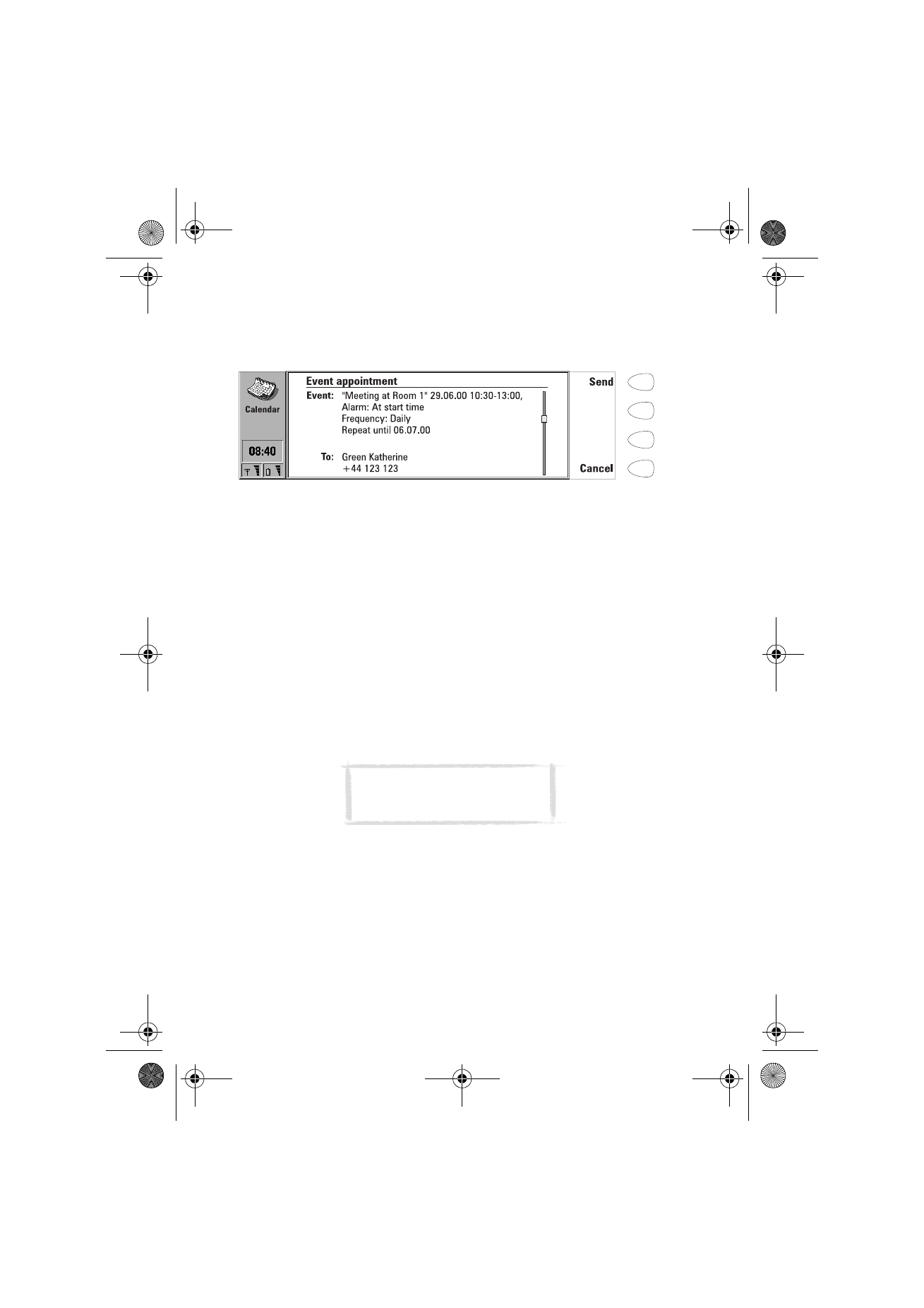
108
©2000 Nokia Mobile Phones. All rights reserved.
that the recipient must have a phone number in the Tel(GSM) field, or, if
you are sending the booking to a calendar server, a server number in the
Tel(Server) field.
5 Press Send to send the booking.
To receive requests
When you receive an event request, a note appears on the display showing the
details of the event, and the name or number of the sender. On the left side of
the note is your schedule for the day, where you can check whether you have
other appointments at the same time.
If you press Accept or Deny, your communicator sends a reply to the sender
informing about your decision. Accepted events are moved to your calendar.
The received request can be dismissed by pressing Cancel.
If you press Hold, the event request is moved to the Pending requests list to
wait for your decision. This list is accessed by pressing the Menu button in the
monthly, weekly or daily schedule and selecting Pending requests. On the right
side of the list is your schedule for the day, where you can check whether you
have other appointments at the same time. The commands in the Pending
requests list are Accept and Deny, the function of which is explained above;
and Delete, which removes the event from the list.
To receive reservations
When you receive an event reservation, a note appears on the display giving
the details of the event. When you press OK, the reservation is moved to your
calendar. If you press Confirm, the event is moved to your calendar and a
confirmation note is sent to the sender of the reservation.
Figure 4
Note: Old events are not removed
when new events are added, even if
they have the same date and time.
Um_spock3.bk Page 108 Thursday, June 1, 2000 10:11 AM
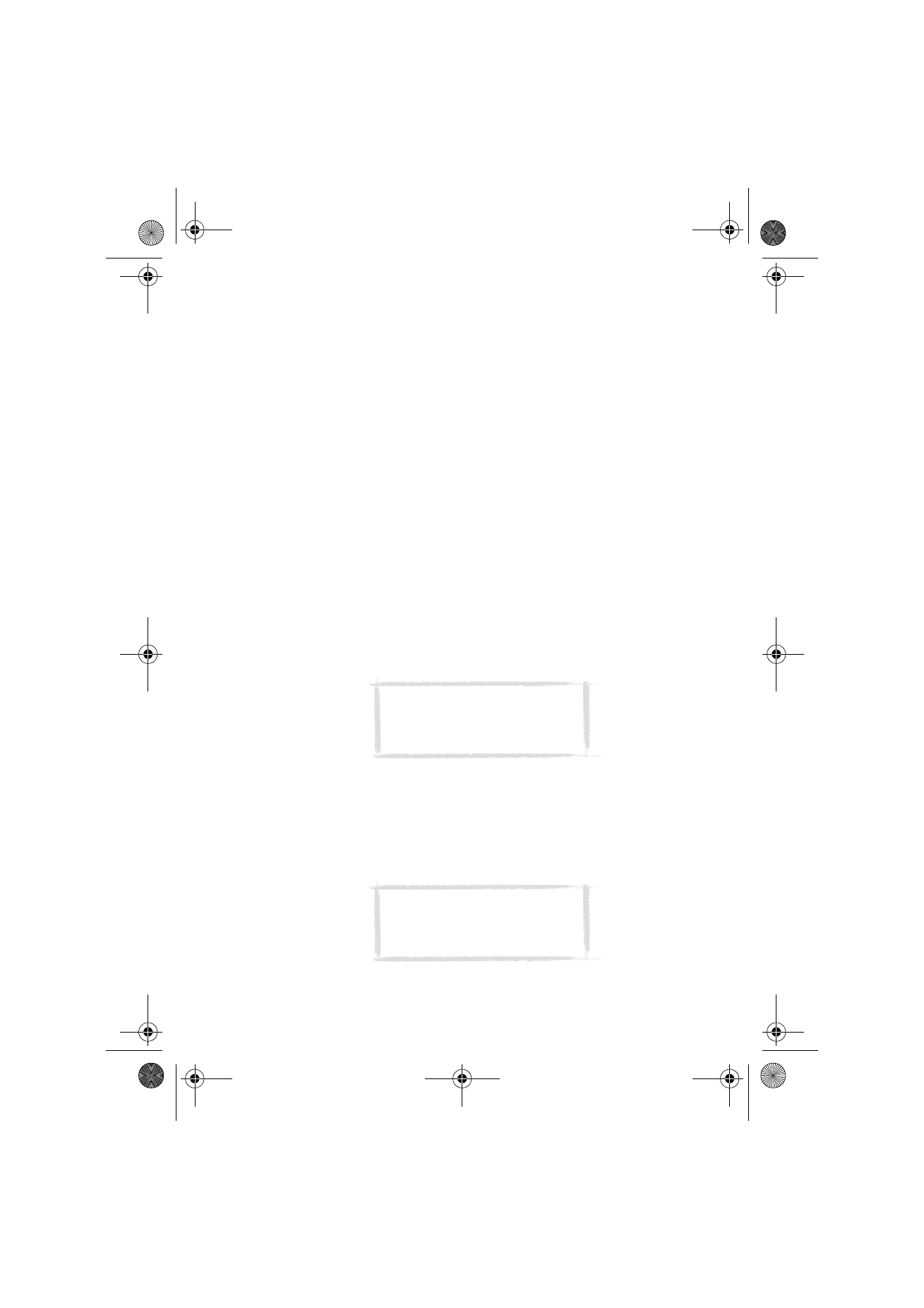
109
©2000 Nokia Mobile Phones. All rights reserved.
To cancel bookings
There are two ways to cancel bookings that you have sent:
1 Remove the event from your own calendar. Your communicator will check
the “Event sent to” list (see ”Daily schedule” on page 105) and send a
special SMS to all the participants who share the event, removing the
event in their calendars as well. Or,
2 Select a participant in the “Event sent to” list and press Cancel event. The
event is removed from the participant’s calendar.
To change a booking that you have sent
Select the event and press Details. Make the desired changes. The changes are
sent to the calendars of the persons to whom you have sent the booking.